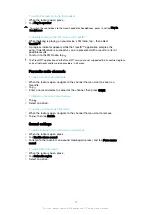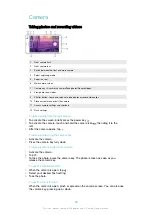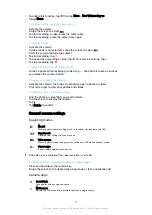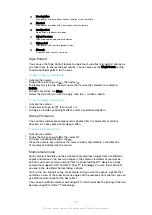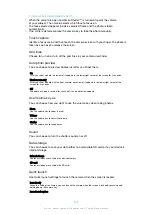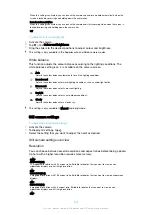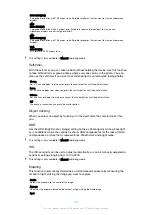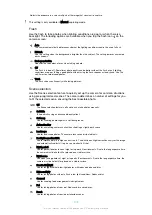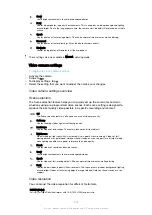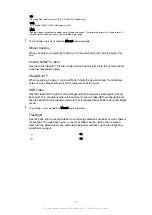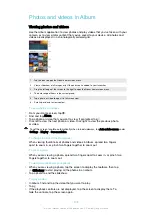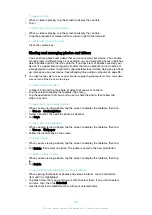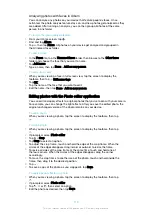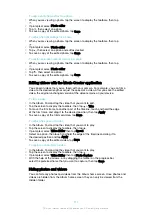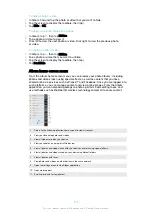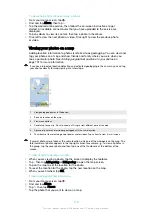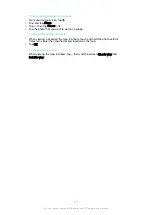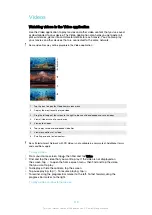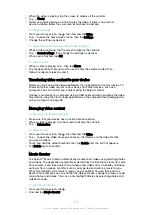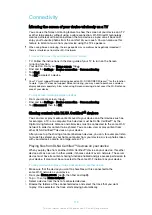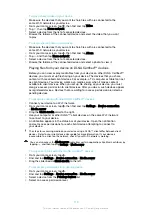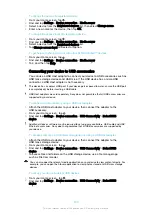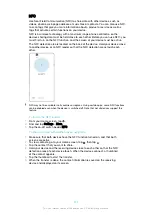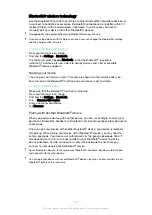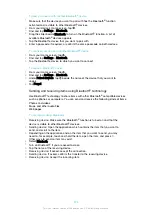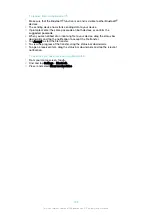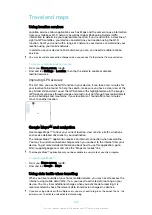To add a photo frame effect to a photo
1
When you are viewing a photo, tap the screen to display the toolbars, then tap
.
2
If prompted, select
Photo editor
.
3
Tap , then select an option.
4
To save a copy of the edited photo, tap
Save
.
To adjust the light settings for a photo
1
When you are viewing a photo, tap the screen to display the toolbars, then tap
.
2
If prompted, select
Photo editor
.
3
Tap , then select an option and edit as desired.
4
To save a copy of the edited photo, tap
Save
.
To set the saturation level of colours in a photo
1
When you are viewing a photo, tap the screen to display the toolbars, then tap
.
2
If prompted, select
Photo editor
.
3
Tap , then select an option.
4
To save a copy of the edited photo, tap
Save
.
Editing videos with the Movie Creator application
You can edit videos that you’ve taken with your camera. For example, you can trim a
video to the desired length or adjust the speed of a video. After you save the edited
video, the original unchanged version of the video remains on your device.
To trim a video
1
In the Album, find and tap the video that you want to edit.
2
Tap the screen to display the toolbars, then tap >
Trim
.
3
To move the trim frame to another part of the timeline, touch and hold the edge
of the trim frame and drag it to the desired position, then tap
Apply
.
4
To save a copy of the trimmed video, tap
Save
.
To adjust the speed of a video
1
In the Album, find and tap the video that you want to play.
2
Tap the screen to display the toolbars, then tap .
3
If prompted, select
Video Editor
then tap
Speed
.
4
Select an option, then touch and hold the edge of the timeline and drag it to
the desired position and tap
Apply
.
5
To save a copy of the edited video, tap
Save
.
To capture a photo from a video
1
In the Album, find and tap the video that you want to play.
2
Tap the screen to display the toolbars, then tap .
3
If prompted, select
Video Editor
then tap
Photo Capture
.
4
With the help of the arrows, or by dragging the marker on the progress bar,
select the preferred frame that you want to capture, then tap
Save
.
Hiding photos and videos
You can hide any photos and videos from the Album home screen. Once photos and
videos are hidden from the Album home screen, they can only be viewed from the
Hidden folder.
111
This is an internet version of this publication. © Print only for private use.
Содержание E5343
Страница 1: ...User guide Xperia C4 dual E5333 E5363 ...