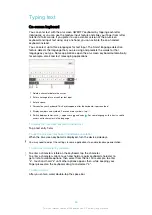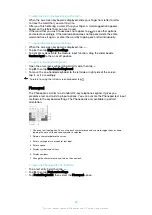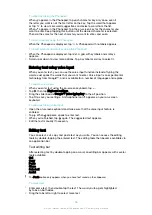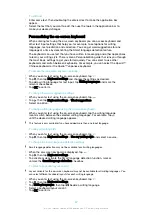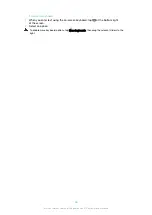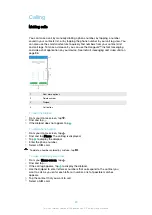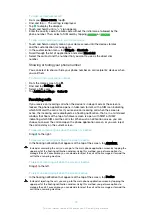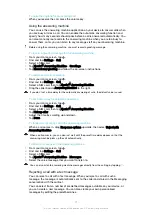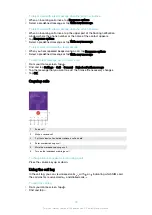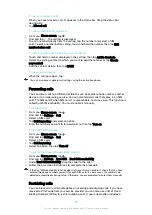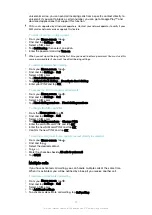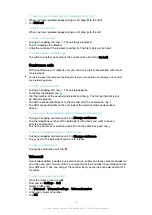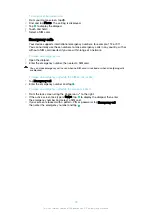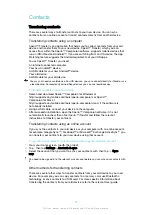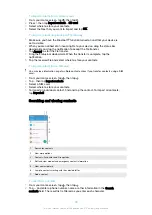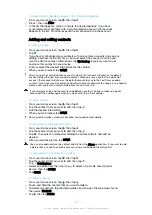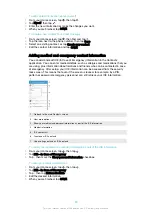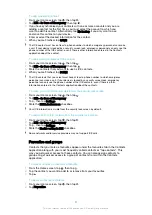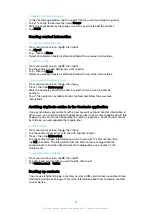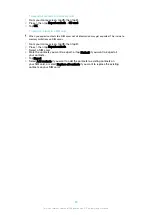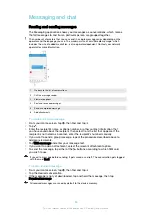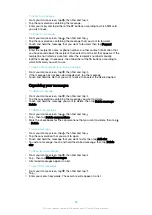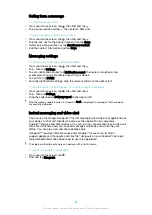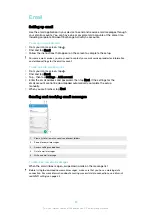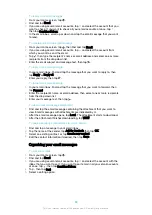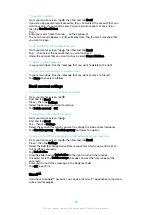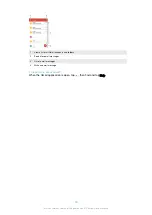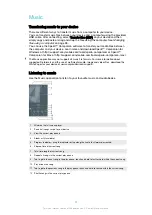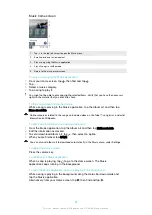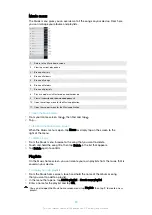To import contacts from a memory card
1
From your Home screen, tap , then tap .
2
Press , then tap
Import contacts
>
SD card
.
3
Select where to store your contacts.
4
Select the files that you want to import and tap
OK
.
To import contacts using Bluetooth
®
technology
1
Make sure you have the Bluetooth
®
function turned on and that your device is
set to visible.
2
When you are notified of an incoming file to your device, drag the status bar
downwards and tap the notification to accept the file transfer.
3
Tap
Accept
to start the file transfer.
4
Drag the status bar downwards. When the transfer is complete, tap the
notification.
5
Tap the received file and select where to store your contacts.
To import contacts from a SIM card
You may lose information or get multiple contact entries if you transfer contacts using a SIM
card.
1
From your Home screen, tap , then tap .
2
Tap , then tap
Import contacts
.
3
Select a SIM card.
4
Select where to store your contacts.
5
To import an individual contact, find and tap the contact. To import all contacts,
tap
Import all
.
Searching and viewing contacts
1
Search for contacts
2
View more options
3
Contacts, Favourites and Groups tabs
4
Edit and view medical and emergency contact information
5
View contact details
6
Jump to contacts starting with the selected letter
7
Add a contact
To search for a contact
1
From your Home screen, tap , then tap .
2
Tap and enter a phone number, name or other information in the
Search
contacts
field. The result list is filtered as you enter each character.
78
This is an internet version of this publication. © Print only for private use.
Содержание E5343
Страница 1: ...User guide Xperia C4 dual E5333 E5363 ...