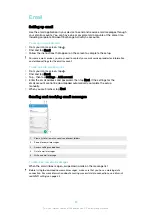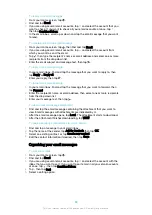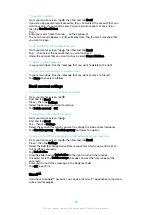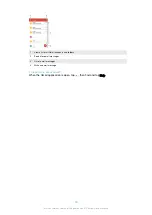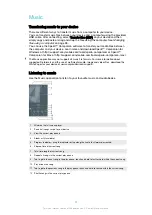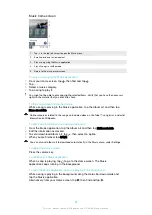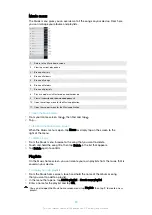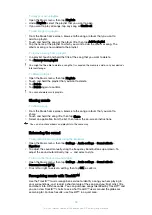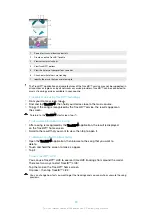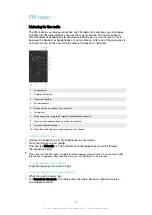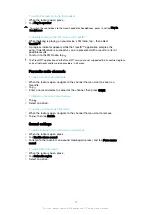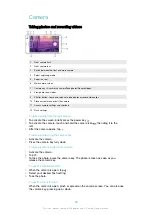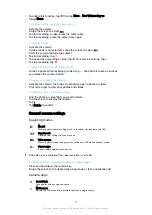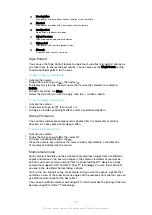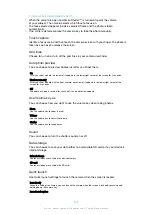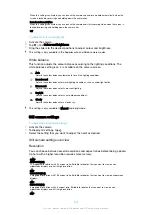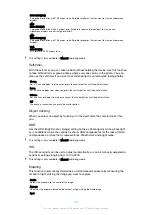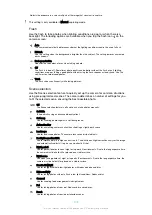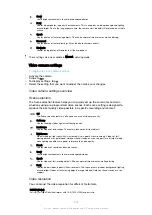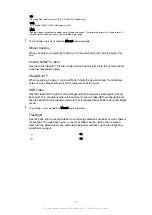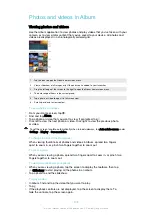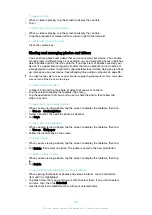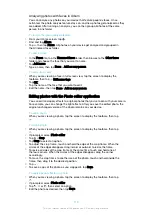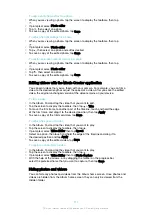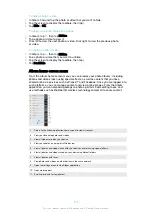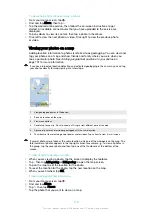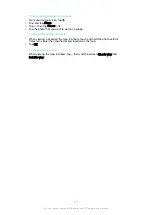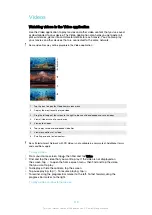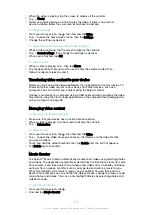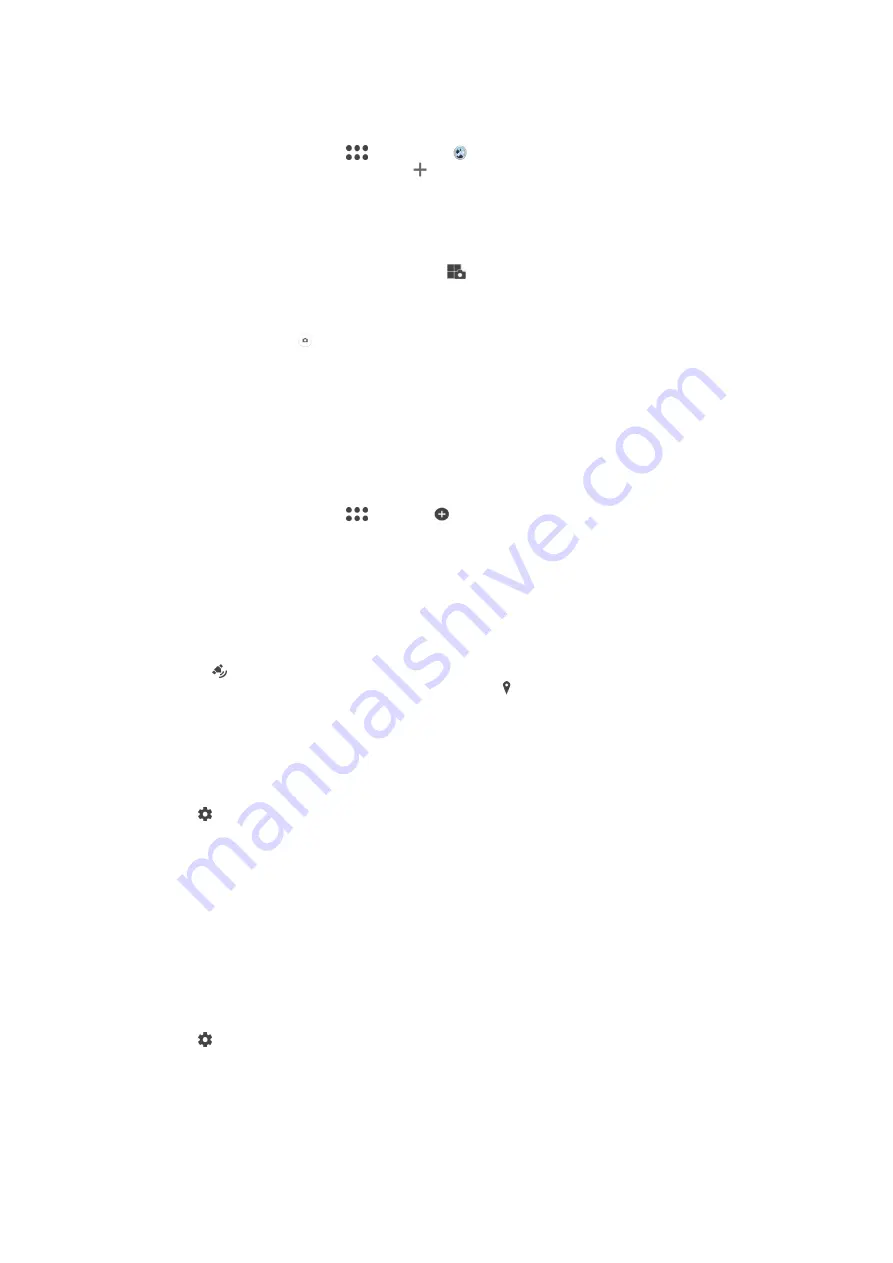
To use Multi camera mode
1
Turn on the NFC functions on both devices that you want to connect.
2
Activate the camera on your device.
3
Swipe the screen to go to
, then select .
4
On the screens of both devices, tap .
5
Touch the NFC detection areas of each device to one other. Both devices
should now connect using Wi-Fi Direct™ technology.
6
Once the devices are connected, two images appear in the viewfinder of your
device – one from the viewfinder of your camera and another from the
viewfinder of the connected device.
7
To edit the images in your viewfinder, tap
.
8
Edit the images as desired. For example, you can tap and hold an image and
drag it to the other side of the viewfinder to change the order.
9
When you are finished editing and are ready to capture the final combined
image, tap
Done
> .
Downloading camera applications
You can download free or paid camera applications from Google Play™ or other
sources. Before you start downloading, make sure that you have a working internet
connection, preferably over Wi-Fi to limit data traffic charges.
To download camera applications
1
Open the camera application.
2
Swipe the screen to go to
, then tap .
3
Select the application that you want to download, and follow the instructions to
complete the installation.
Adding geographical positions to your photos
Enable the Save location function to add the approximate geographical location to
photos when you take them. The geographical location is determined by wireless
networks and/or GPS technology.
When appears on the camera screen, Saving location is turned on but the
geographical position has not been found. When appears, Saving location is
turned on and the geographical location is available, so the geographical location can
be added to your photo. When neither of these two symbols appears, Saving location
is disabled.
To turn on geotagging
1
Activate the camera.
2
Tap .
3
Tap
More
>
Save location
. Tap the slider to enable or disable the function.
4
If you are enabling geotagging, you are prompted to enable Location services if
they are not already enabled. Tap
OK
, then tap the
Location
slider.
Using Smile Shutter™ to capture smiling faces
Use Smile Shutter™ technology to photograph a face just as it smiles. The camera
detects up to five faces and selects one face for smile detection and auto focus.
When the selected face smiles, the camera automatically takes a photo.
To turn on Smile Shutter™
1
Activate the camera.
2
Tap .
3
Find and tap
Smile Shutter
and select a smile level.
101
This is an internet version of this publication. © Print only for private use.
Содержание E5343
Страница 1: ...User guide Xperia C4 dual E5333 E5363 ...