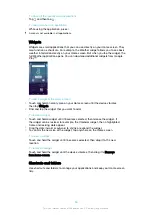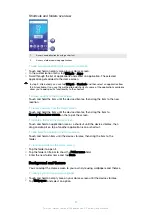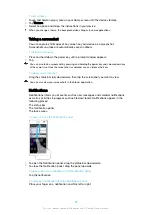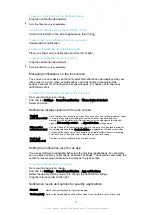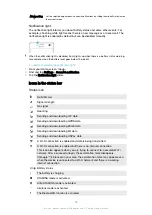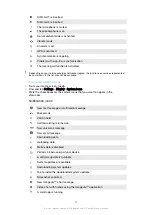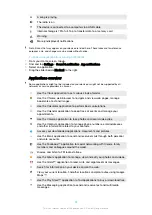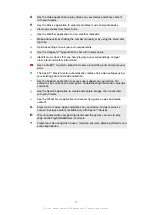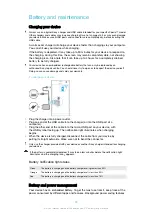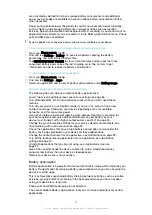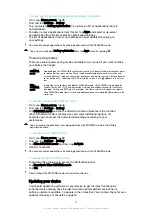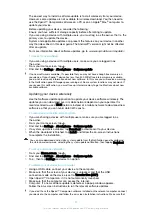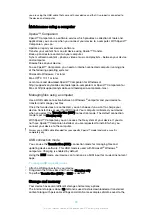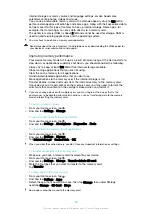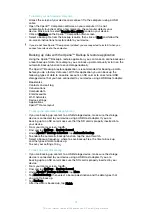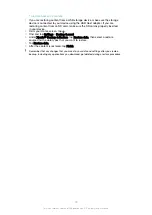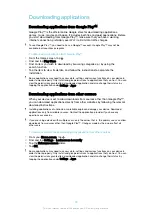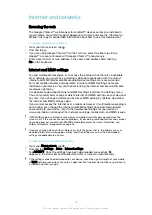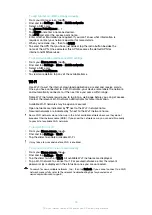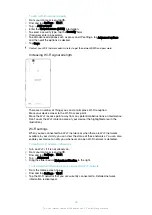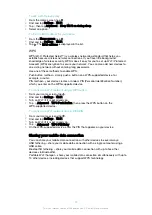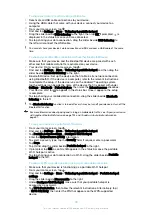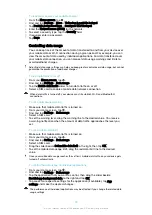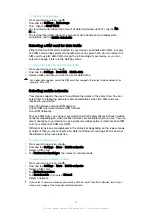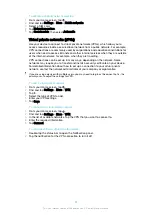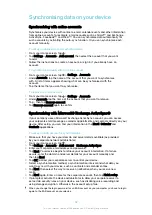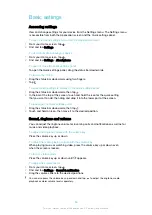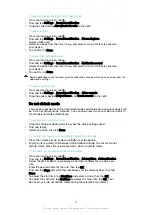To stop applications and services from running
1
From your Home screen, tap .
2
Find and tap
Settings
>
Apps
.
3
Select an application or service, then tap
FORCE STOP
>
OK
.
To format the memory card
1
From your Home screen, tap .
2
Find and tap
Settings
>
Storage
.
3
Tap
SD Card
, then tap , then tap
Settings
>
Format
>
Erase & format
.
All content on the memory card gets erased when you format it. Make sure you make backups
of all data that you want to save before formatting the memory card. To back up your content,
you can copy it to a computer. For more information, see
Managing files using a computer
on
page 38.
Backing up and restoring content
Generally, you should not save photos, videos and other personal content solely on
the internal memory of your device. If your device is damaged, lost or stolen, the data
stored on its internal memory may be impossible to recover. It is recommended to
use the Xperia™ Companion software to make backups which save your data safely
to an external device. This method is especially recommended if you are updating
your device software to a newer Android version.
The Xperia™ Backup & restore application is recommended for backing up data
before you do a factory data reset. With this application you can back up data to an
online account, an SD card or to an external USB storage device that you have
connected to your device using a USB Host adapter:
With the Google Backup & restore application, you can back up data to a Google
server.
Backing up data to a computer
Use the Xperia™ Companion software to back up data from your device to a PC or
an Apple
®
Mac
®
computer. You can back up the following types of data:
•
Contacts and call logs
•
Text messages
•
Calendar
•
Settings and bookmarks
•
Media files such as music and videos
•
Photos and images
To back up your data using a computer
1
Unlock the screen of your device and connect it to the computer using a USB
cable.
2
Open the Xperia™ Companion software on your computer if it is not
automatically launched. After a few moments, the computer detects your
device. Make sure to select
Transfer files (MTP)
mode on your device.
3
Click on
Backup
on the Xperia™ Companion main screen.
4
Follow the on-screen instructions to back up data from your device.
If you do not have Xperia™ Companion installed, you are requested to install it when you
connect your device to the computer.
40
This is an internet version of this publication. © Print only for private use.
Содержание E5343
Страница 1: ...User guide Xperia C4 dual E5333 E5363 ...