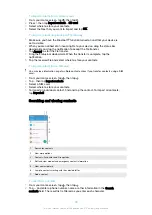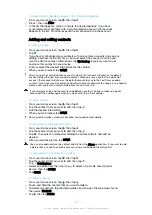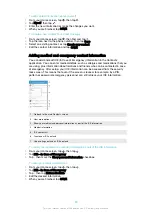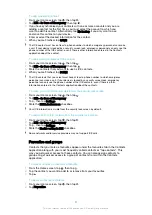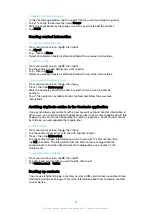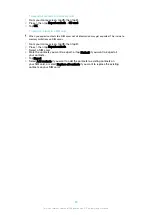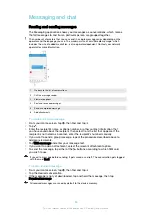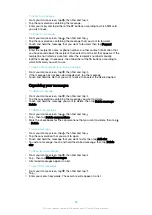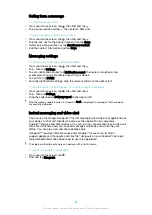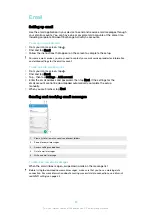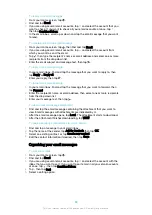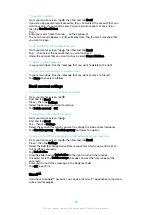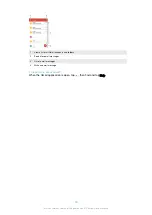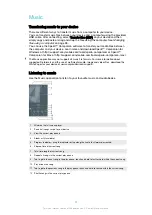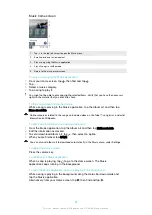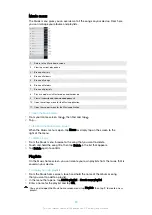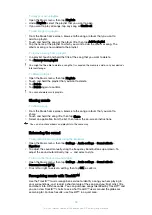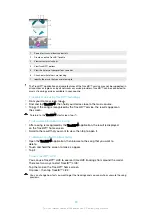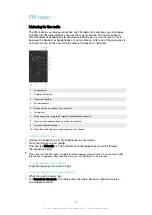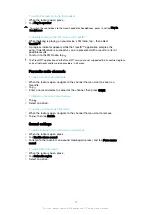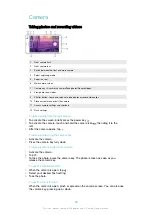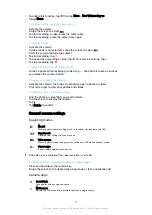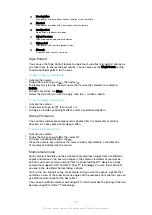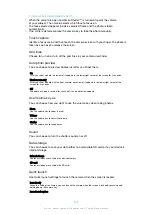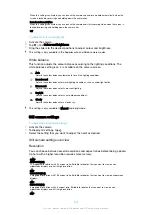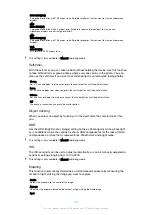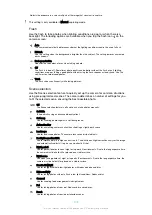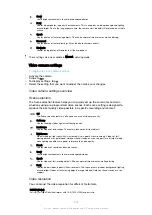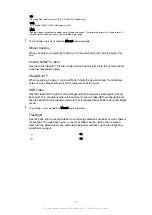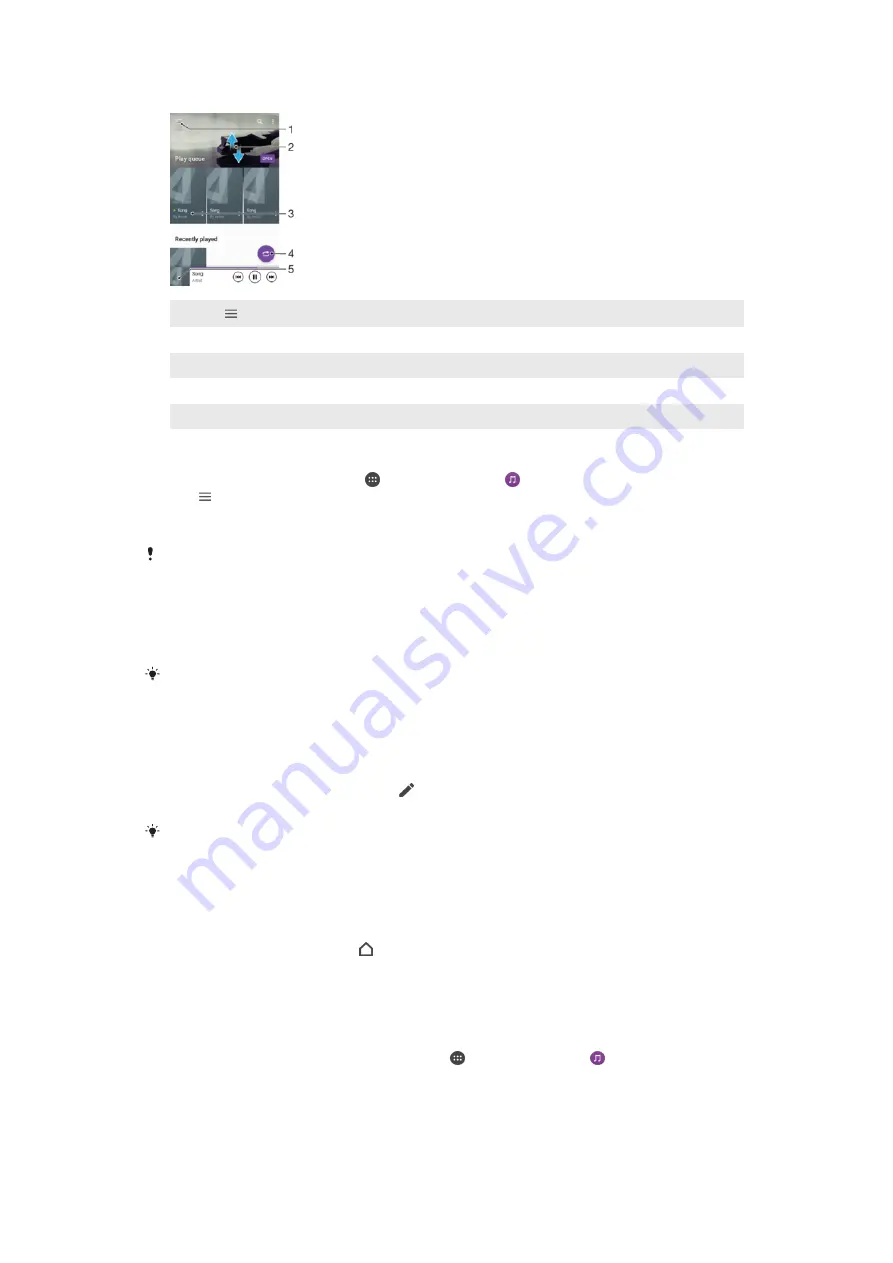
Music home screen
1
Tap in the top left corner to open the Music menu
2
Scroll up or down to view content
3
Play a song using the Music application
4
Play all songs in shuffle mode
5
Return to the music player screen
To play a song using the Music application
1
From your Home screen, tap , then find and tap .
2
Tap .
3
Select a music category.
4
Tap a song to play it.
You might not be able to play copyright-protected items. Verify that you have the necessary
rights to the material that you intend to share.
To find song-related information online
•
While a song is playing in the Music application, tap the Album art and then tap
More about this
.
Online resources related to the song can include videos on YouTube™, song lyrics, and artist
information on Wikipedia.
To edit music information and download album art
1
From the Music application, tap the Album art and then tap
Edit music info
.
2
Edit the information as desired.
3
To set or download album art, tap , then select an option.
4
When you are finished, tap
SAVE
.
You can also set album art to download automatically in the Music menu, under Settings.
To adjust the audio volume
•
Press the volume key.
To minimise the Music application
•
When a song is playing, tap to go to the Home screen. The Music
application keeps running in the background.
To open the Music application when it is playing in the background
•
While a song is playing in the background, drag the status bar downwards and
tap the Music application.
•
Alternatively, from your Home screen, tap , then find and tap .
92
This is an internet version of this publication. © Print only for private use.
Содержание E5343
Страница 1: ...User guide Xperia C4 dual E5333 E5363 ...