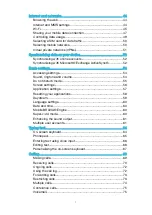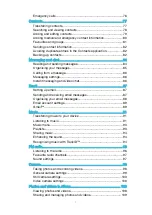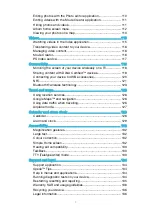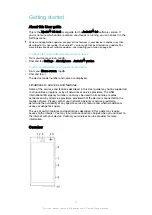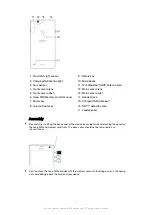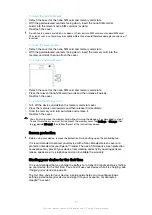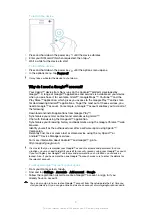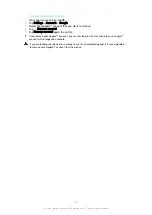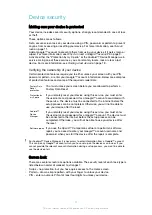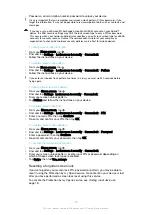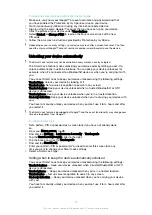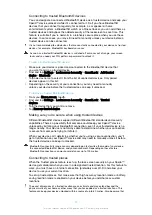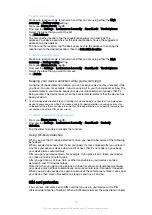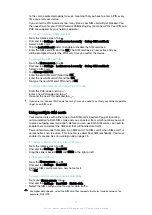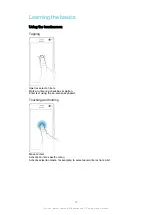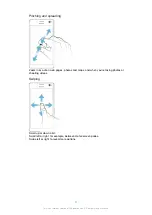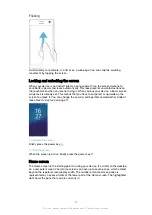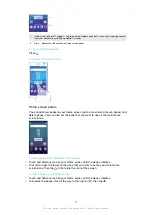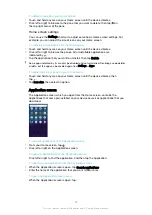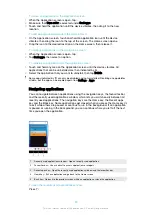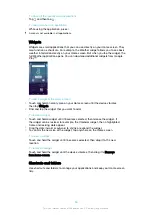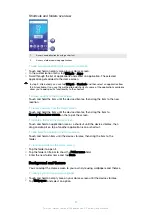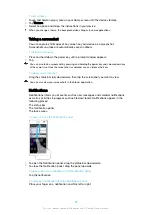To reset the screen lock using Protection by my Xperia
1
Make sure you know your Google™ account username and password and that
you have enabled the Protection by my Xperia service on your device.
2
Go to
myxperia.sonymobile.com using any internet-connected device.
3
Sign in using the same Google™ account that you have set up on your device.
4
Click the picture of your device under
Your devices
.
5
Select
Protect
or
Change PIN2
to replace the current screen lock with a new
PIN code.
6
Follow the on-screen instructions provided by Protection by my Xperia.
Depending on your security settings, your device may lock after a screen lock reset. You then
need to enter your Google™ account username and password in order to use the device.
Unlocking your device automatically
The Smart Lock feature may not be available in every market, country or region.
The Smart Lock feature makes unlocking your device easier by letting you set it to
unlock automatically in certain situations. You can keep your device unlocked, for
example, when it’s connected to a Bluetooth® device or when you’re carrying it with
you.
You can set Smart Lock to keep your device unlocked using the following settings:
•
Trusted face
: Unlock your device by looking at it.
•
Trusted voice
: Set up voice recognition to search in any screen.
•
Trusted devices
: Keep your device unlocked when a trusted Bluetooth® or NFC
device is connected.
•
Trusted places
: Keep your device unlocked when you're in a trusted location.
•
On-body detection
: Keep your device unlocked when you're carrying your device with
you.
You have to manually unlock your device when you don't use it for 4 hours and after
you restart it.
The Smart Lock feature is developed by Google™ and the exact functionality may change over
time due to updates from Google™.
To enable Smart Lock
1
Set a pattern, PIN or password as a screen lock if you have not already done
so.
2
From your
Home screen
, tap .
3
Find and tap
Settings
>
Lock screen & security
>
Trust agents
.
4
Tap the
Smart Lock (Google)
slider to the right.
5
Tap the back arrow next to
Trust agents
.
6
Find and tap
Smart Lock
.
7
Enter your pattern, PIN or password. You need to enter this screen lock any
time you want to change your Smart Lock settings.
8
Select a Smart Lock type.
Setting when to keep the device automatically unlocked
You can set Smart Lock to keep your device unlocked using the following settings:
•
Trusted devices
— Keep your device unlocked when a trusted Bluetooth® or NFC
device is connected.
•
Trusted places
— Keep your device unlocked when you're in a trusted location.
•
Trusted voice
— Set up voice recognition to search in any screen.
•
On-body detection
— Keep your device unlocked when you're carrying your device
with you.
You have to manually unlock your device when you don't use it for 4 hours and after
you restart it.
13
This is an internet version of this publication. © Print only for private use.
Содержание E5343
Страница 1: ...User guide Xperia C4 dual E5333 E5363 ...