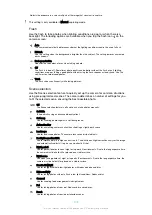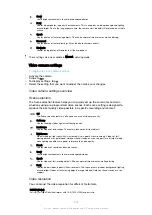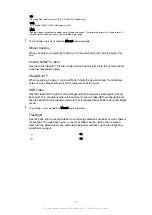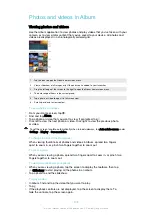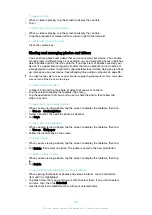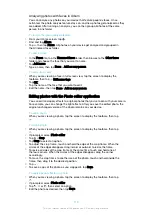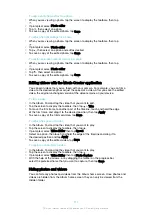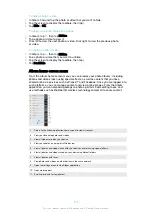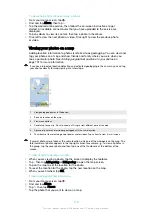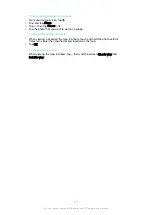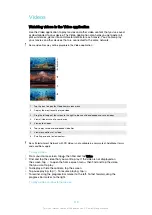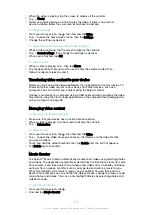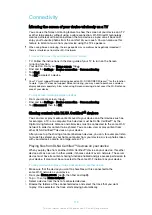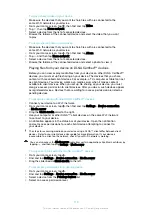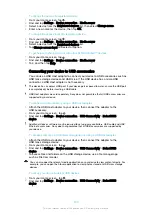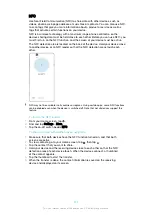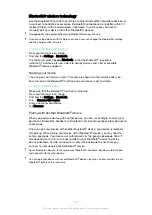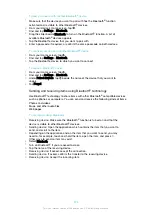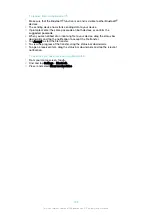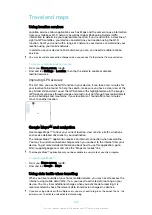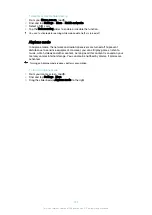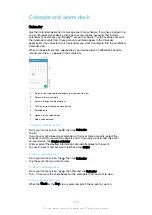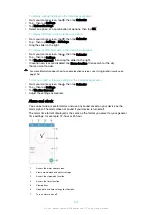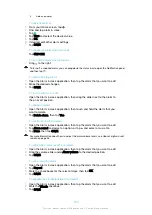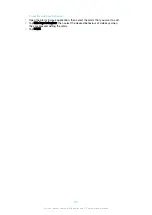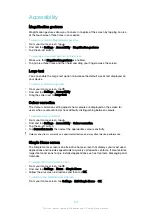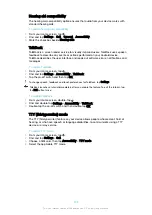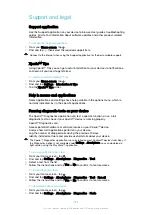To play a shared video on your device
1
Make sure the devices that you want to share files with are connected to the
same Wi-Fi network as your device.
2
From your Home screen, tap , then find and tap
Video
.
3
Tap , then tap
Home network
.
4
Select a device from the list of connected devices.
5
Browse the folders of the connected device and select the video that you want
to play.
To view a shared photo on your device
1
Make sure the devices that you want to share files with are connected to the
same Wi-Fi network as your device.
2
From your Home screen, tap , then find and tap
Album
.
3
Tap , and then tap
Home network
.
4
Select a device from the list of connected devices.
5
Browse the folders of the connected device and select a photo to view it.
Playing files from your device on DLNA Certified™ devices
Before you can view or play media files from your device on other DLNA Certified™
devices, you must set up file sharing on your device. The devices that you share
content with are called client devices. For example, a TV, computer or tablet can act
as client devices. Your device works as a media server when it makes content
available to client devices. When you set up file sharing on your device, you must
also give access permission to client devices. After you do so, such devices appear
as registered devices. Devices that are waiting for access permission are listed as
pending devices.
To set up file sharing with other DLNA Certified™ devices
1
Connect your device to a Wi-Fi network.
2
From your Home screen, tap , then find and tap
Settings
>
Device connection
>
Media server
.
3
Drag the
Share media
slider to the right.
4
Use your computer or other DLNA™ client devices on the same Wi-Fi network
to connect to your device.
5
A notification appears in the status bar of your device. Open the notification
and set access permissions for each client device attempting to connect to
your device.
The steps for accessing media on your device using a DLNA™ client differ between client
devices. Refer to your client device User guide for more information. If your device is
inaccessible to a client on the network, check if your Wi-Fi network is working.
You can also access the
Media server
menu from certain applications like Music or Album by
tapping , and then tapping
Settings
>
Media server
.
To stop sharing files with other DLNA Certified™ devices
1
From your Home screen, tap .
2
Find and tap
Settings
>
Device connection
>
Media server
.
3
Drag the slider beside
Share media
to the left.
To set access permissions for a pending device
1
From your Home screen, tap .
2
Find and tap
Settings
>
Device connection
>
Media server
.
3
Select a device from the
Pending devices
list.
4
Select an access permission level.
119
This is an internet version of this publication. © Print only for private use.
Содержание E5343
Страница 1: ...User guide Xperia C4 dual E5333 E5363 ...