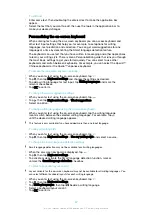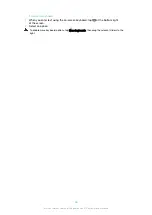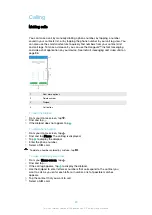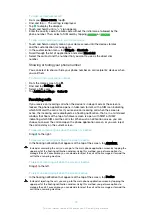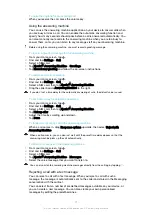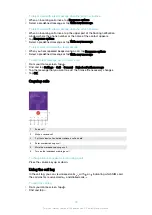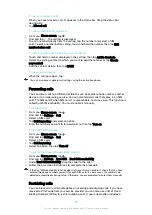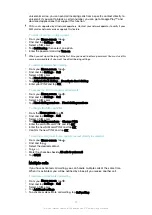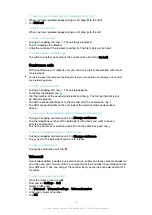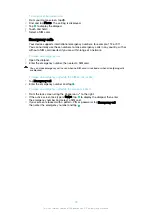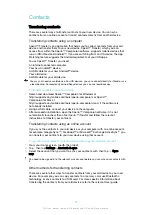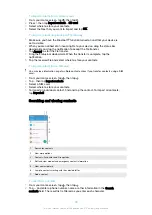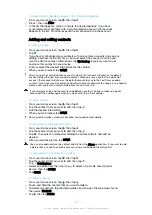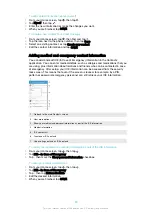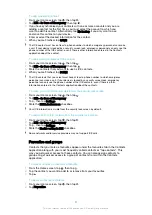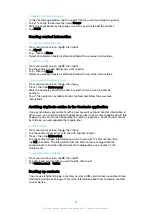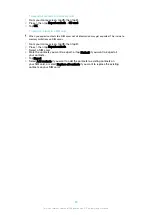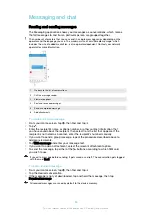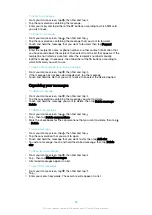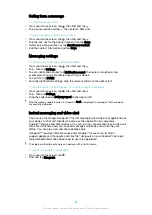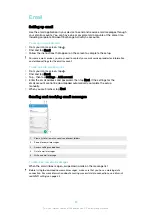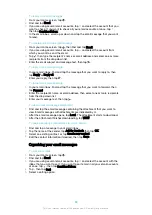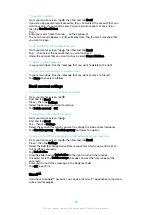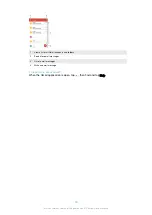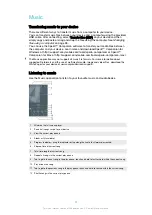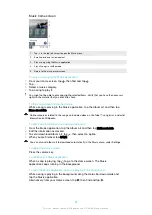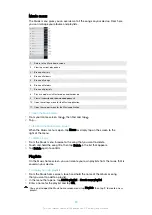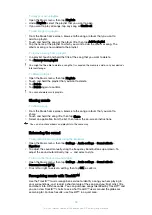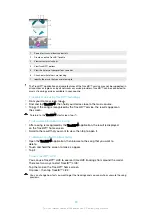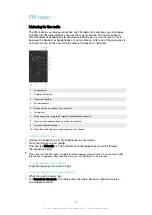To add a new ICE contact
1
From your Home screen, tap , then tap .
2
Tap
ICE – In Case of Emergency
, then tap .
3
If you have synchronised your contacts with one or more accounts and you are
adding a contact for the first time, you must select the account to which you
want to add this contact. Alternatively, tap
No backup
if you only want to use
and save this contact on your device.
4
Enter or select the desired information for the contact.
5
When you are finished, tap
SAVE
.
The ICE contact must have at least a phone number to which emergency personnel can make
a call. If your device is locked by a security screen lock, emergency personnel can only see the
phone number of the ICE contact, even if there is other information entered in the Contacts
application about the contact.
To use existing contacts as ICE contacts
1
From your Home screen, tap , then tap .
2
Tap
ICE – In Case of Emergency
, then tap .
3
Mark the contacts that you want to use as ICE contacts.
4
When you are finished, tap
DONE
.
The ICE contacts that you select must have at least a phone number to which emergency
personnel can make a call. If your device is locked by a security screen lock, emergency
personnel can only see the phone number of the ICE contacts, even if there is other
information entered in the Contacts application about the contacts.
To make your ICE information visible from the security lock screen
1
From your Home screen, tap , then tap .
2
Tap
ICE – In Case of Emergency
.
3
Tap , then tap
Settings
.
4
Mark the
ICE in lock screen
checkbox.
Your ICE information is visible from the security lock screen by default.
To enable calls to ICE contacts from the security lock screen
1
From your Home screen, tap , then tap .
2
Tap
ICE – In Case of Emergency
.
3
Tap , then tap
Settings
.
4
Mark the
Enable calling in ICE
checkbox.
Some networks and/or service providers may not support ICE calls.
Favourites and groups
Contacts that you mark as favourites appear under the favourites tab in the Contacts
application along with your most frequently called contacts or "top contacts". This
way you get quicker access to these contacts. You can also assign contacts to
groups, to get quicker access to a group of contacts from within the Contacts
application.
To mark or unmark a contact as a favourite
1
From the Home screen, tap , then tap .
2
Tap the contact you want to add to or remove from your favourites.
3
Tap .
To view your favourite contacts
1
From your Home screen, tap , then tap .
2
Tap
Favourites
.
81
This is an internet version of this publication. © Print only for private use.
Содержание E5343
Страница 1: ...User guide Xperia C4 dual E5333 E5363 ...