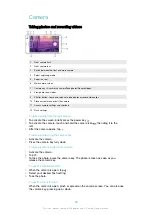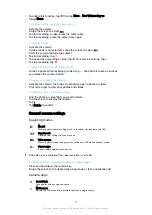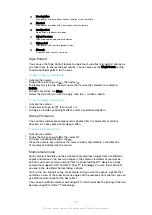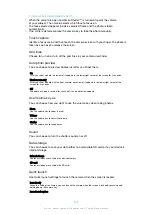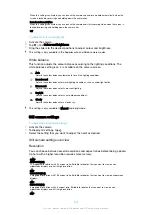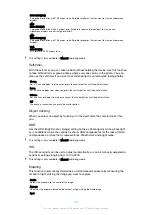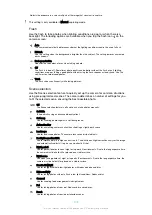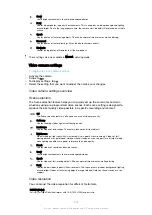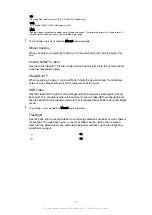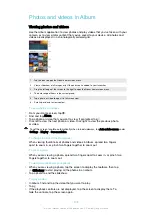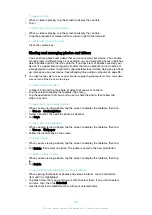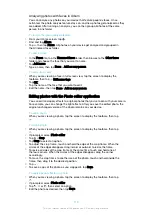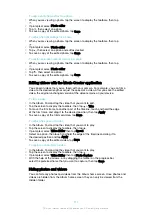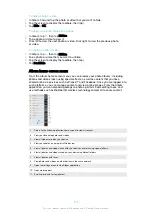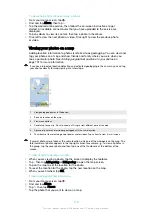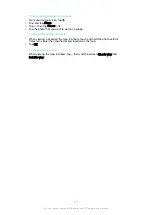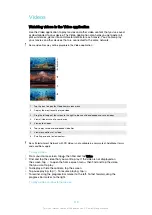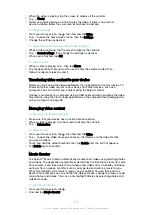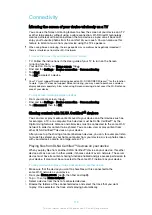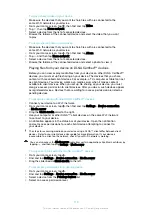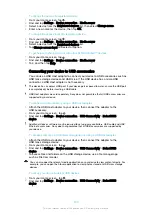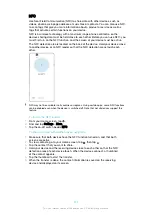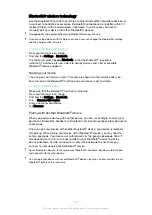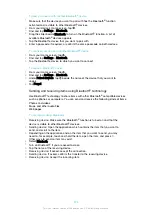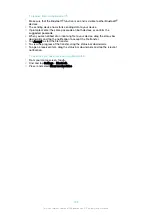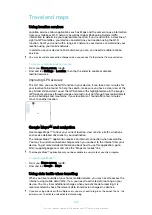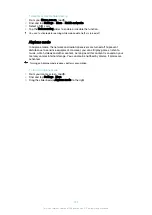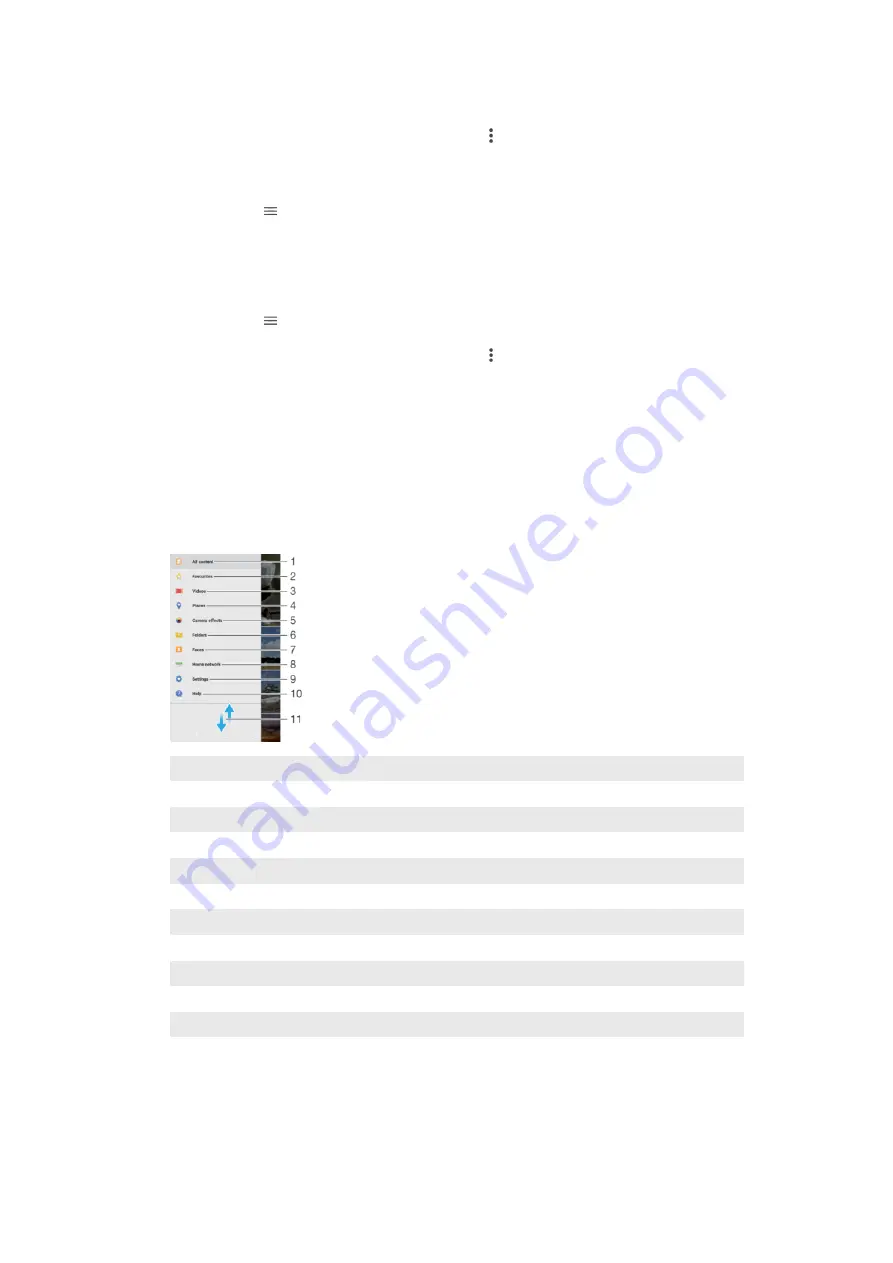
To hide a photo or video
1
In Album, find and tap the photo or video that you want to hide.
2
Tap the screen to display the toolbars, then tap .
3
Tap
Hide
>
OK
.
To view your hidden photos and videos
1
In Album, tap , then tap
Hidden
.
2
Tap a photo or video to view it.
3
Flick left to view the next photo or video. Flick right to view the previous photo
or video.
To unhide a photo or video
1
In Album, tap , then tap
Hidden
.
2
Tap a photo or video that you want to unhide.
3
Tap the screen to display the toolbars, then tap .
4
Tap
Don't hide
.
Album home screen menu
From the Album home screen menu you can browse your photo albums, including
photos and videos taken using special effects, as well as content that you have
shared online via services such as Picasa™ and Facebook. Once you are logged in to
such platforms, you can manage content and view online images. From the Album
application, you can also add geotags to photos, perform basic editing tasks, and
use methods such as Bluetooth® wireless technology and email to share content.
1
Return to the Album application home screen to view all content
2
View your favourite photos and videos
3
View all videos saved on your device
4
View your photos on a map or in Globe view
5
View all photos and videos taken with your device's camera using special effects
6
View all photos and videos saved on your device in different folders
7
View all photos with faces
8
View photos and videos on other devices in the same network
9
Open the settings menu for the Album application
10 Open web support
11 Scroll up or down to view content
112
This is an internet version of this publication. © Print only for private use.
Содержание E5343
Страница 1: ...User guide Xperia C4 dual E5333 E5363 ...