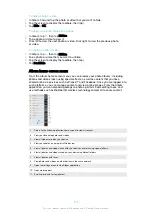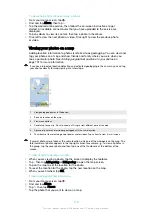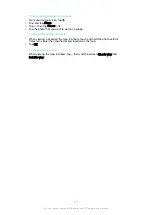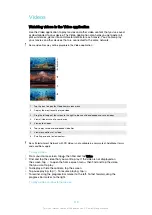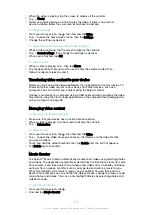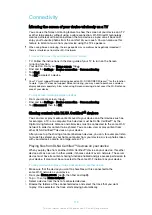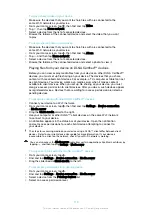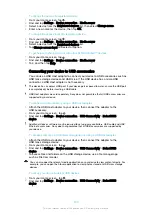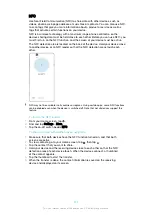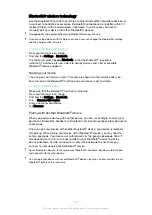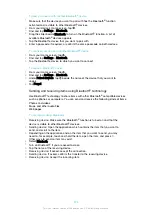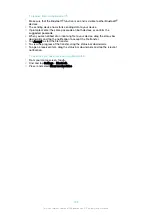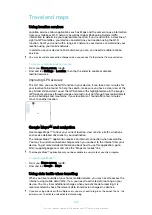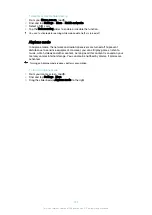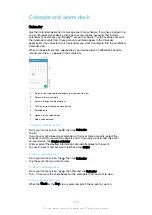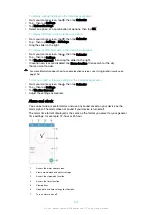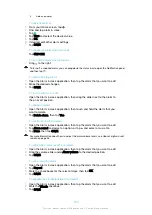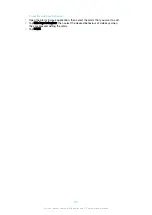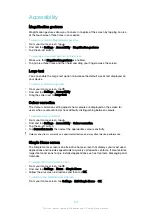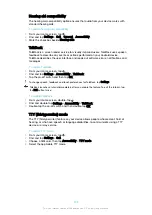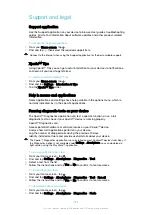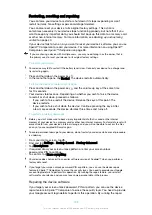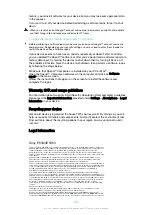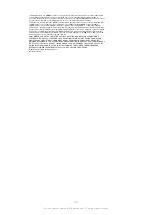Travel and maps
Using location services
Location services allow applications such as Maps and the camera to use information
from your mobile or Wi-Fi network as well as Global Positioning System (GPS)
information to determine your approximate location. If you're not within a clear line of
sight to GPS satellites, your device can determine your location using the Wi-Fi
function. And if you're not within range of a network, your device can determine your
location using your mobile network.
In order to use your device to find out where you are, you need to enable location
services.
You may incur data connection charges when you connect to the internet from your device.
To enable or disable location services
1
From your
Home screen
, tap .
2
Find and tap
Settings
>
Location
, then tap the slider to enable or disable
location services.
Improving GPS accuracy
The first time you use the GPS function in your device, it can take a few minutes for
your location to be found. To help the search, make sure you have a clear view of the
sky. Stand still and don't cover the GPS antenna (the highlighted area in the image).
GPS signals can pass through clouds and plastic, but not through most solid objects
such as buildings and mountains. If your location isn't found after a few minutes,
move to another location.
Google Maps™ and navigation
Use Google Maps™ to track your current location, view real-time traffic situations
and receive detailed directions to your destination.
The Google Maps™ application requires an internet connection when used online.
You may incur data connection charges when you connect to the internet from your
device. To get more detailed information about how to use this application, go to
http://support.google.com and click the “Maps for mobile” link.
The Google Maps™ application may not be available in every market, country or region.
To use Google Maps™
1
From your
Home screen
, tap .
2
Find and tap
>
Maps
.
Using data traffic when travelling
When you travel outside of your home mobile network, you may need to access the
internet using mobile data traffic. If so, you need to activate data roaming on your
device. You may incur additional charges when you activate data roaming. It is
recommended to check the relevant data transmission charges in advance.
If you are using a device with multiple users, you may need to log in as the owner, that is, the
primary user, to activate or deactivate data roaming.
126
This is an internet version of this publication. © Print only for private use.
Содержание E5343
Страница 1: ...User guide Xperia C4 dual E5333 E5363 ...