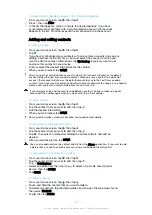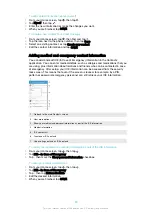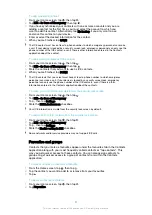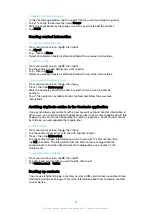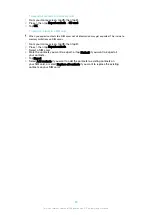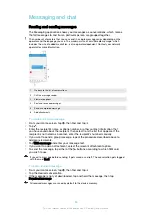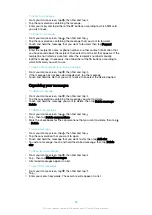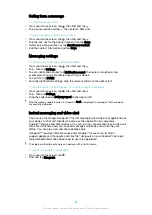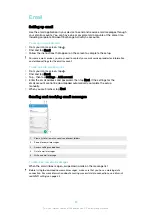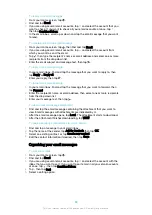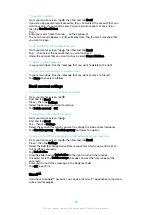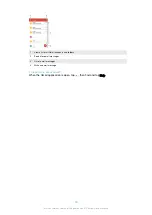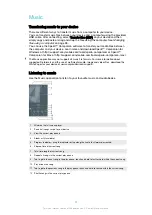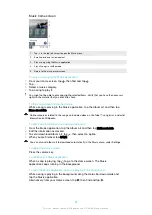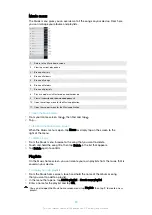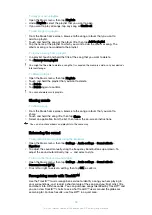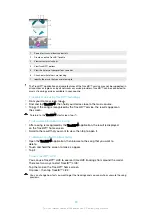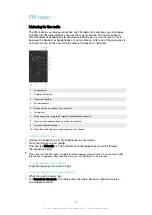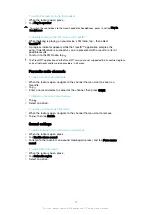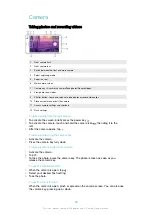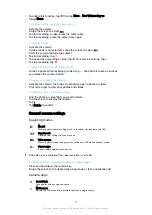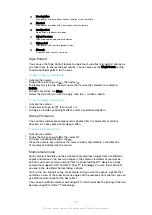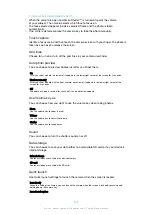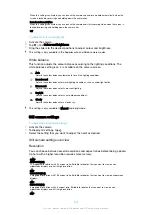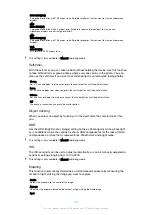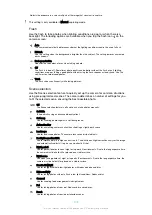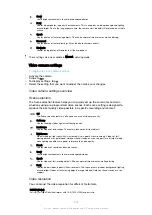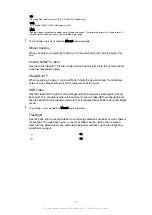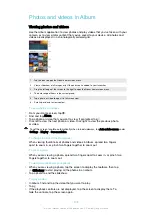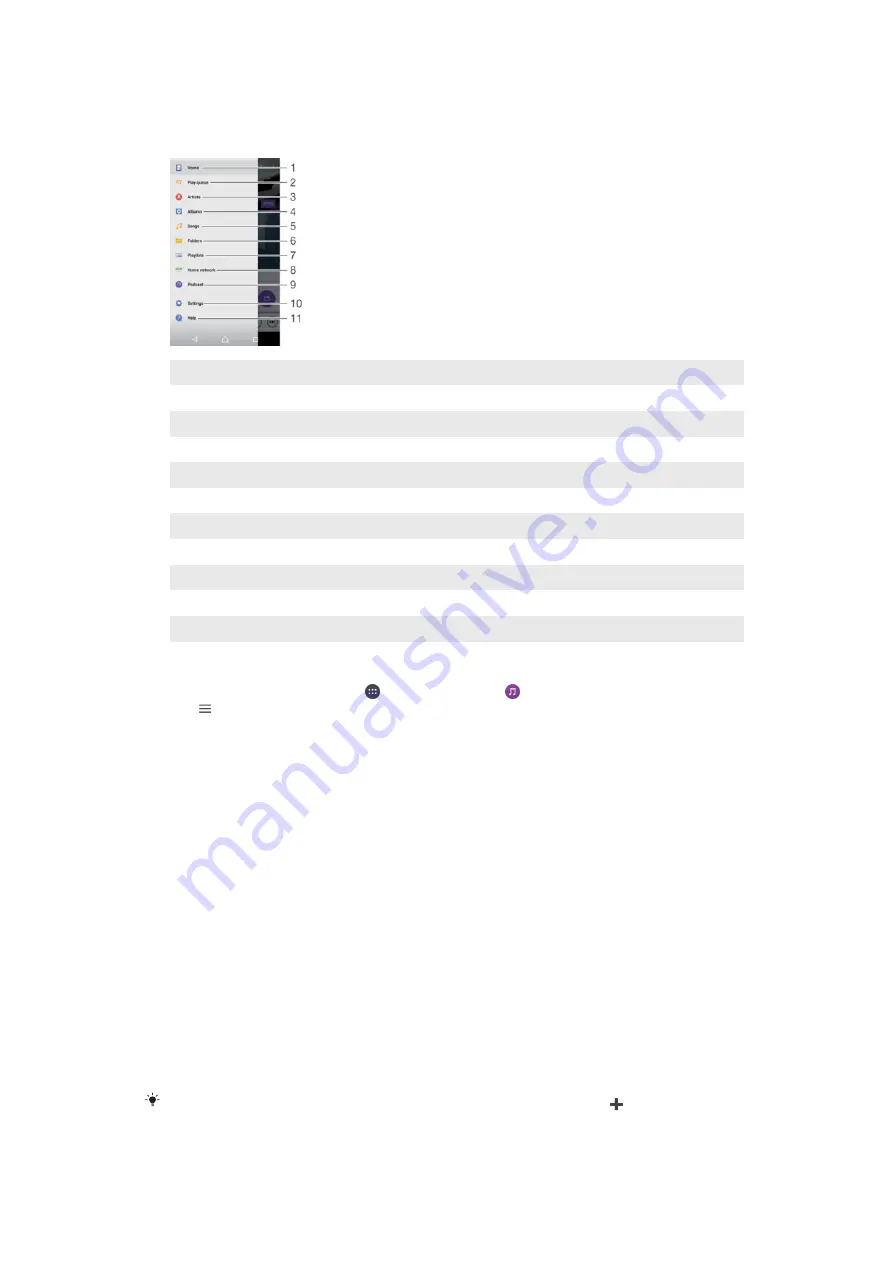
Music menu
The Music menu gives you an overview of all the songs on your device. From here
you can manage your albums and playlists.
1
Return to the Music home screen
2
View the current play queue
3
Browse all artists
4
Browse all albums
5
Browse all songs
6
Browse all folders
7
Browse all playlists
8
Play a shared music file stored on another device
9
View all subscribed or downloaded podcasts
10 Open the settings menu for the Music application
11 Open the support menu for the Music application
To open the Music menu
1
From your Home screen, tap , then find and tap .
2
Tap .
To return to the Music home screen
•
When the Music menu is open, tap
Home
or simply tap on the screen to the
right of the menu.
To delete a song
1
From the Music menu, browse to the song that you want to delete.
2
Touch and hold the song title, then tap
Delete
in the list that appears.
3
Tap
Delete
again to confirm.
Playlists
On the Music home screen, you can create your own playlists from the music that is
saved on your device.
To create your own playlists
1
From the Music home screen, touch and hold the name of the album or song
that you want to add to a playlist.
2
In the menu that opens, tap
Add to playlist
>
Create new playlist
.
3
Enter a name for the playlist and tap
OK
.
You can also open the Music home screen menu, tap
Playlists
, then tap to create a new
playlist.
93
This is an internet version of this publication. © Print only for private use.
Содержание E5343
Страница 1: ...User guide Xperia C4 dual E5333 E5363 ...