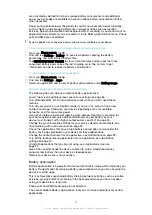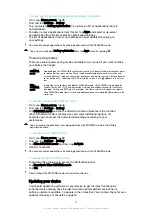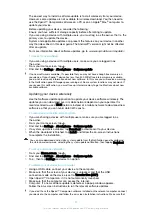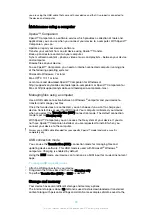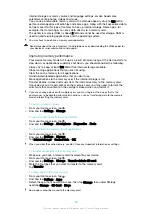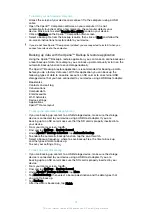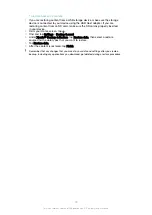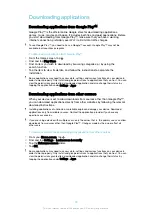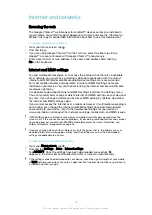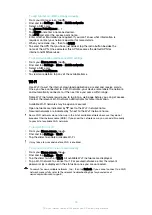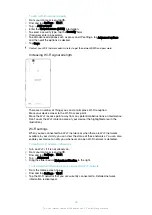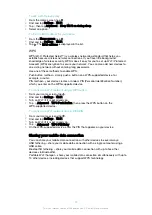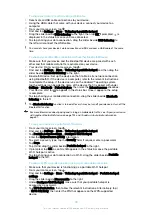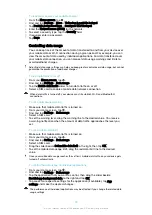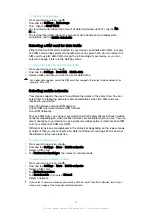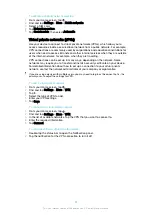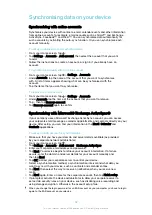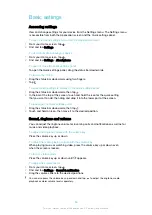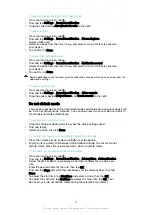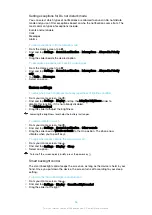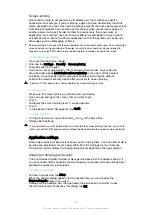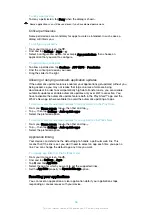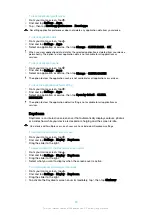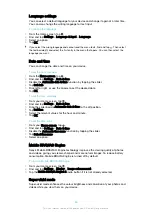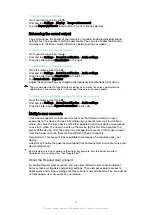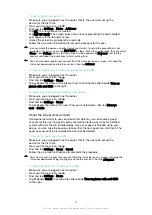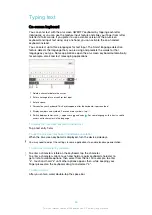To rename or secure your portable hotspot
1
From the
Home screen
, tap .
2
Find and tap
Settings
>
More
>
Tethering & portable hotspot
.
3
Tap
Portable hotspot settings
>
Configure Wi-Fi hotspot
.
4
Enter the
Network name (SSID)
for the network.
5
To select a security type, tap the
Security
field.
6
If required, enter a password.
7
Tap
Save
.
Controlling data usage
You can keep track of the amount of data transferred to and from your device over
your mobile data or Wi-Fi connection during a given period. For example, you can
view the amount of data used by individual applications. For data transferred over
your mobile data connection, you can also set data usage warnings and limits to
avoid additional charges.
Adjusting data usage settings can help you keep greater control over data usage, but cannot
guarantee the prevention of additional charges.
To turn data traffic on or off
1
From your
Home screen
, tap .
2
Find and tap
Settings
>
Data usage
.
3
Tap the
Mobile data traffic
slider to turn data traffic on or off.
4
Select a SIM card to enable a mobile data network connection.
When data traffic is turned off, your device can still establish Wi-Fi and Bluetooth®
connections.
To set a data usage warning
1
Make sure that mobile data traffic is turned on.
2
From your Home screen, tap .
3
Find and tap
Settings
>
Data usage
.
4
Select a SIM card.
5
To set the warning level, drag the warning line to the desired value. You receive
a warning notification when the amount of data traffic approaches the level you
set.
To set a mobile data limit
1
Make sure that mobile data traffic is turned on.
2
From your Home screen, tap .
3
Find and tap
Settings
>
Data usage
.
4
Select a SIM card.
5
Drag the slider beside
Set mobile data limit
to the right, then tap
OK
.
6
To set the mobile data usage limit, drag the red data limit line to the desired
value.
Once your mobile data usage reaches the set limit, mobile data traffic on your device gets
turned off automatically.
To control the data usage of individual applications
1
From your Home screen, tap .
2
Find and tap
Settings
>
Data usage
.
3
Tap the application that you want to control, then drag the slider beside
Restrict app background data
to the right and tap
OK
.
4
To access more specific settings for the application (if available), tap
App
settings
and make the desired changes.
The performance of individual applications may be affected if you change the related data
usage settings.
49
This is an internet version of this publication. © Print only for private use.
Содержание E5343
Страница 1: ...User guide Xperia C4 dual E5333 E5363 ...