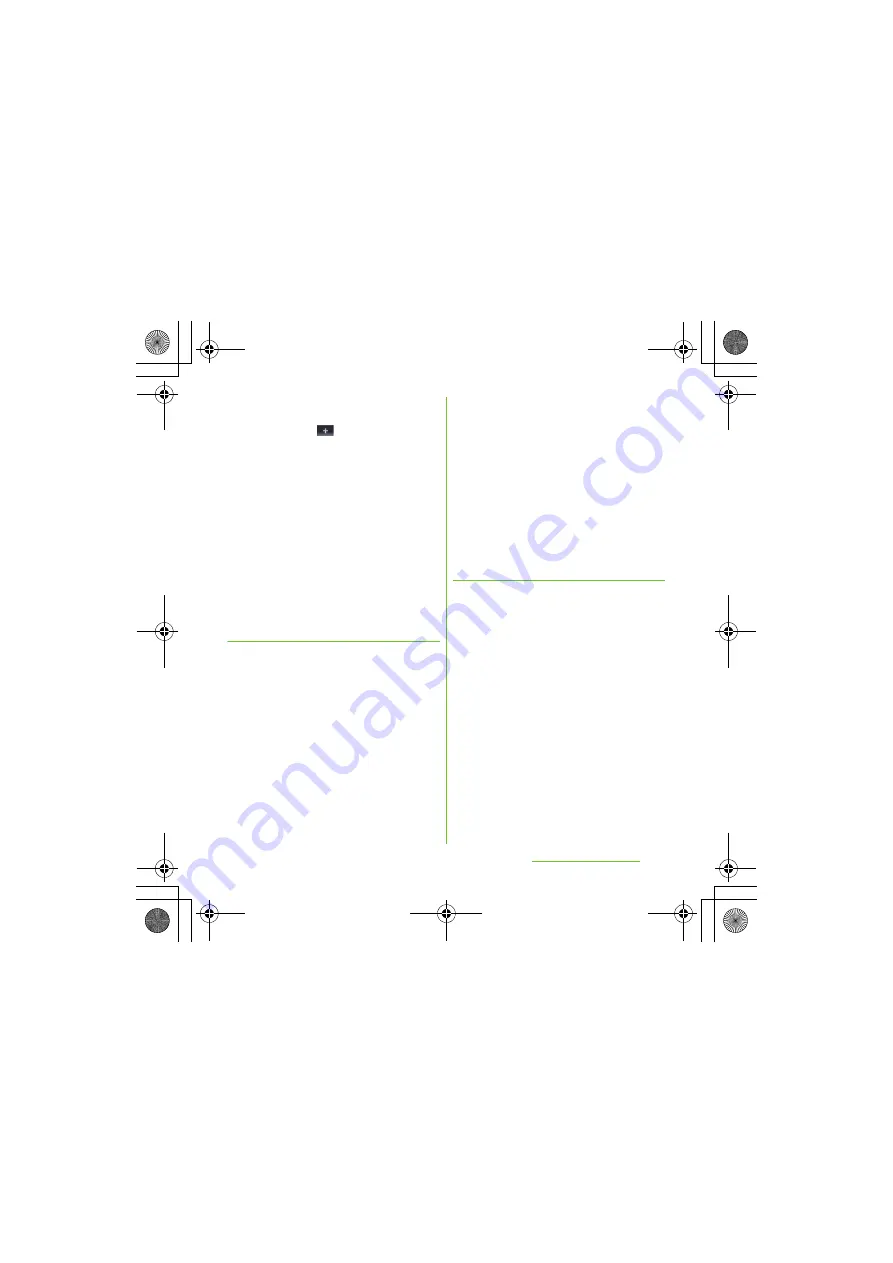
80
Calling/Network
S
ervices
S
O-01D_English
3
Enter the new information or make
the changes you want.
・
By tapping
(Add field) on the
editing screen, you can add
information to enter.
4
When you are done, tap [Done].
❖
Information
・
In "Myself", you can add multiple phone numbers,
emails, etc. The history of dialed/received calls to/
from the registered phone numbers is displayed in
"Calls" of "Info" filter (P.82) screen.
・
If you set an email account by "Email" application,
your email account is shown on the "Myself"
detailed screen but not on the "Myself" edit screen.
S
ending your contact via
Bluetooth/Email/Gmail
You can send the saved contacts or "Myself"
information by using Bluetooth function
(P.143), email attachment, etc.
1
On the contacts list screen (P.77),
press
t
, then tap [
S
end
contacts].
2
Mark the contacts you want to
send.
・
If you want to mark all contacts, tap
[Mark all].
3
Tap [
S
end] [OK].
4
S
elect sending method and follow
the onscreen instructions.
❖
Information
・
To use Bluetooth function, tap [Turn on] to activate
Bluetooth function, search destination Bluetooth
devices, and send data.
・
If you want to send data as files attached to email/
Gmail, send from the compose screen for the mail
service in which you have set an account. If you
select "Gmail" when you have not set an account,
setup wizard appears. You can create and send
email after settings are done.
Marking a contact as a favorite
You can mark a contact as a favorite. The
favorite list provides quick access to the
contacts you have marked.
1
On the contacts list screen (P.77),
touch and hold the contact you
want to mark.
2
Tap [Add to Favorites].
❖
Information
・
You can also add the contacts to favorites by
tapping [Favorite] on "Info" filter (P.82) screen.
・
On the contacts list screen, tap [Favorites] to
display contacts registered to Favorites.
SO-01D_(E).book 80 ページ 2011年10月20日 木曜日 午後1時6分






























