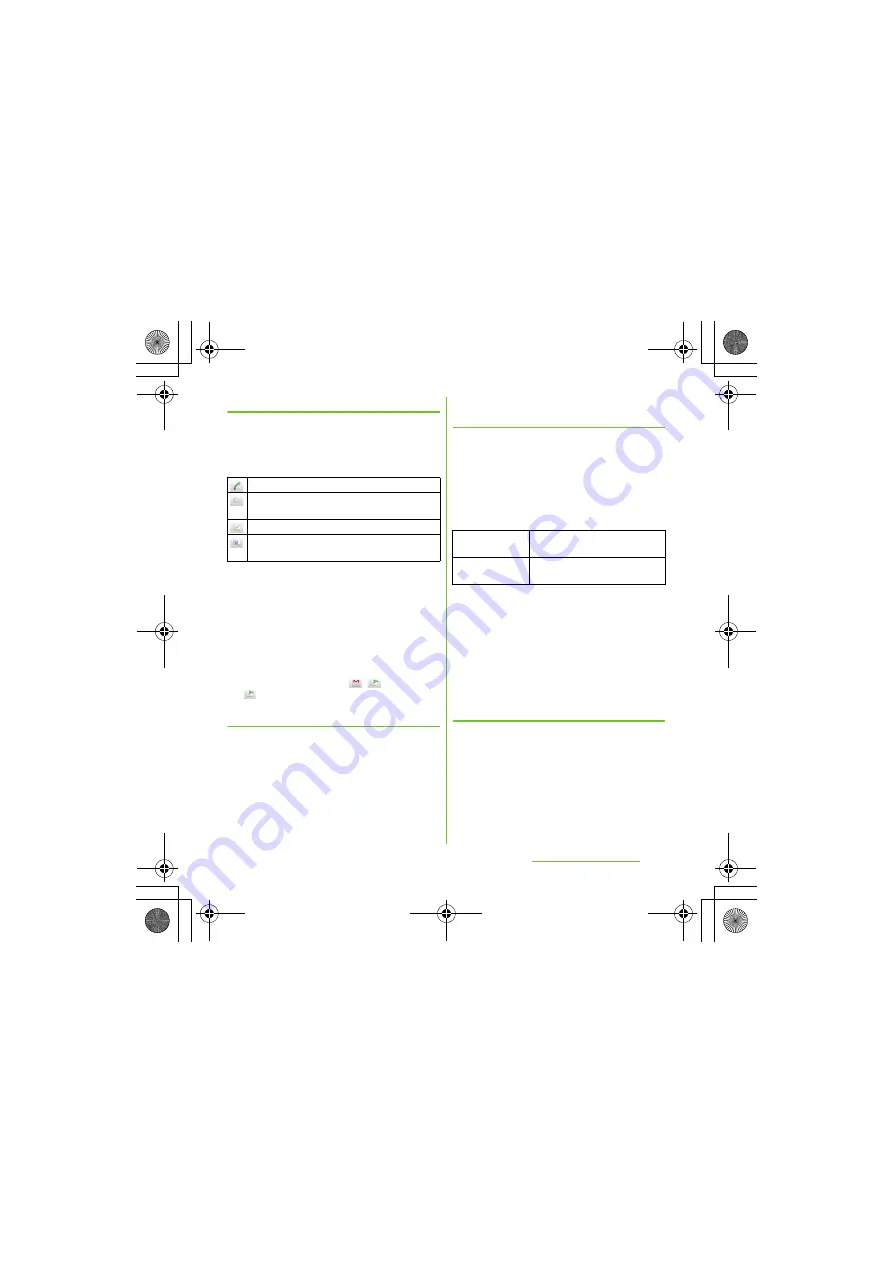
78
Calling/Network
S
ervices
S
O-01D_English
Using shortcuts of Contacts
When you tap the photo (image) part on
contacts list screen, shortcuts for phone
number, mail, etc. appear. Tap the shortcut to
make a call, or create and send a mail.
* You can also use the registered Google Talk account,
addresses, etc.
❖
Information
・
When you tap a part other than photo (image) on
the contacts list screen, "Info" filter (P.82) screen of
the contact appears instead of shortcuts.
・
Email shortcut appears when email address is
saved in the selected contact and you have set
your email account. If you have not set your email
account, shortcut for Gmail
/
appears.
*
cannot be used.
S
earching for a contact
1
On the contacts list screen (P.77),
enter searching name or reading in
the search field.
・
All contacts beginning with those
letters appear.
Changing display conditions for
contacts
Press
t
and tap [Filter] on the contacts
list screen to set display items, saving
location (docomo, phone contact) and
whether to show or hide for each account.
■
Filter contacts
Mark the following items to set.
■
S
etting to show/hide contacts
Tap a Social Networking Service (SNS)
name which is made contacts saving
location setting or account setting (P.115)
and mark [All contacts] checkbox to show
synchronized contacts. Unmark to hide
the contacts.
Editing a contact
1
On the contacts list screen (P.77),
tap the name part of contact you
want to edit.
・
"Info" filter (P.82) screen of the contact
appears.
Make a call to saved phone number.
"Info" filter (P.82) screen of the contact
appears.
Create and send message (SMS).
Select an email application to create and send
an email.
Contacts with
phone numbers
Show only contacts with phone
numbers registered.
Online contacts
Show only the contacts of online
Google talk users.
Continued on next page
SO-01D_(E).book 78 ページ 2011年10月20日 木曜日 午後1時6分






























