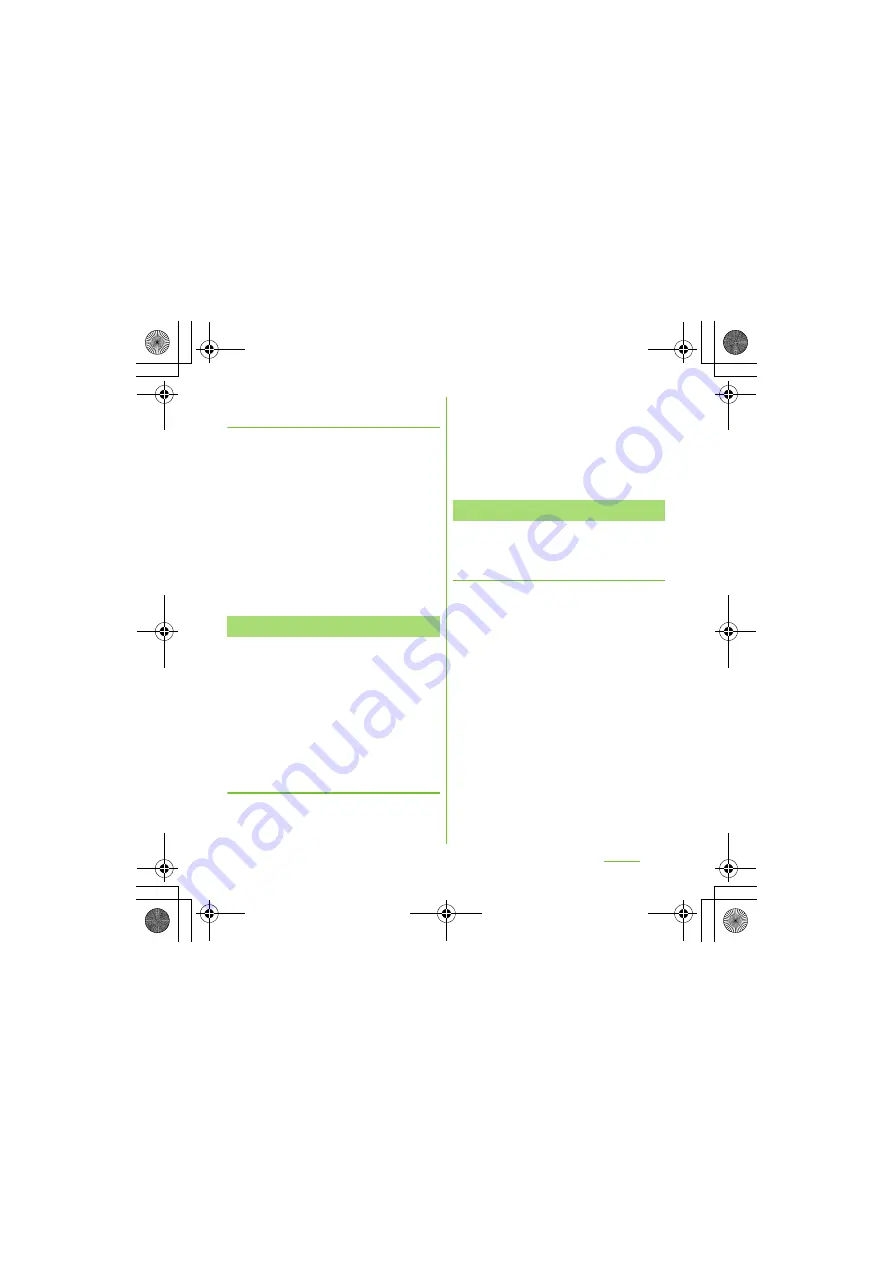
99
S
ettings
S
O-01D_English
Viewing detailed information on a
connected Wi-Fi network
1
From the
S
ettings screen (P.93),
tap [Wireless & networks] [Wi-Fi
settings].
2
Tap the Wi-Fi network that you are
currently connected to.
・
The detailed network information is
displayed.
❖
Information
・
To check MAC address and IP address, [Wireless
& networks] on the Settings menu screen (P.93)
Tap [Wi-Fi settings], press
t
, and tap
[Advanced] .
By changing a Wi-Fi sleep policy, you can
choose to disable the Wi-Fi function in the
terminal when the screen backlight turns off.
You can also set the terminal to always turn
ON the Wi-Fi function or to turn it ON when
the terminal is charged.
❖
Information
・
When a Wi-Fi network is disconnected, connection
is automatically switched to a 3G/GPRS network.
Adding a Wi-Fi sleep policy
1
From the
S
ettings screen (P.93),
tap [Wireless & networks] [Wi-Fi
settings].
2
Press
t
.
3
Tap [Advanced].
4
Tap [Wi-Fi sleep policy].
5
Tap any of [When screen turns off]/
[Never when plugged in]/[Never].
You can set up the terminal to connect to a
Wi-Fi network using a static IP address.
S
etting up a static IP address
1
From the
S
ettings screen (P.93),
tap [Wireless & networks] [Wi-Fi
settings].
2
Press
t
.
3
Tap [Advanced].
4
Mark [Use static IP] checkbox.
・
Item of IP settings can be selected.
5
Tap an item to enter necessary
information.
・
Enter "IP address", "Gateway",
"Netmask", "DNS 1" to use a static IP
address.
6
Press
t
.
7
Tap [
S
ave].
Wi-Fi sleep policy
Using a static IP address
SO-01D_(E).book 99 ページ 2011年10月20日 木曜日 午後1時6分






























