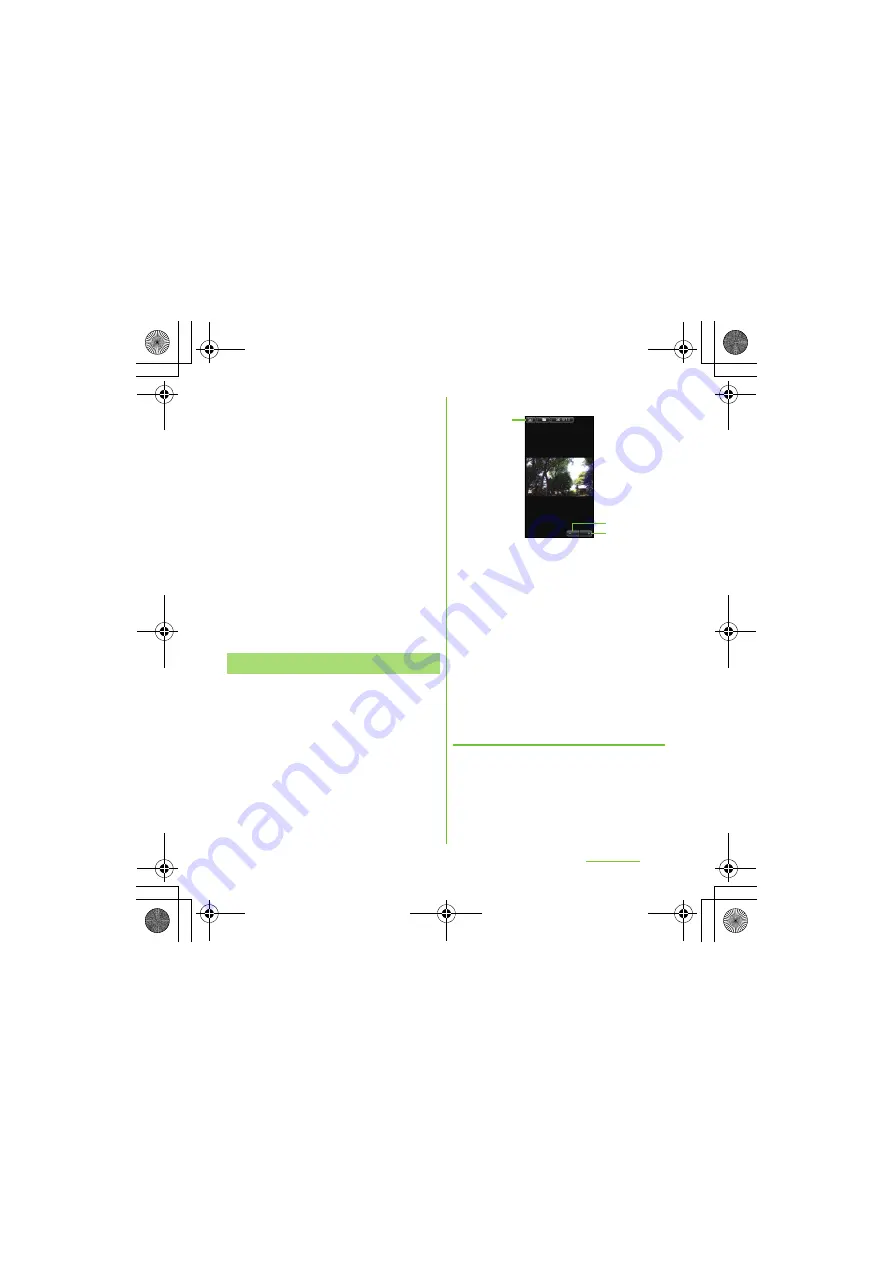
162
Applications
S
O-01D_English
❖
Information
・
Press
t
while selecting a file, tap [Share]
[Play on Device] [OK] to display Play on Device
setting screen (if you do not connect to the Wi-Fi
network, tap [Not connected] to open Wi-Fi setting
screen). Connect to the Wi-Fi network, select a
searched device from the list on the player device
selection screen and tap [Play] to share the file
between a DLNA device and the terminal.
・
For shared files, file size and the file type are not
particularly limited, but may be limited by the
application to transfer. DRM content cannot be
shared.
・
When you press
t
before selecting a file, a file
near the center among several files displayed on
the screen is marked automatically. Note that once
you select a file, a file near the center may not be
marked.
・
Press
t
on the photo viewing screen to operate
photo files individually.
1
From the Home screen, tap [
メディ
ア
(Media)] [Gallery].
2
Tap an album.
・
A list screen of files in the album
appears.
3
Tap a photo to view it.
■
Photo viewing screen of Gallery
a
Album information
b
Zoom out.
c
Zoom In.
❖
Information
・
Press
t
on the playback screen to display
"Slideshow", "Share", "Delete", "Details", "Set as",
"More", "Set as wallpaper".
* "Set as wallpape" only appears in the albums
provided by an online service such as Facebook and
Picasa.
・
The items vary depending on the selected file.
・
From the photo viewing screen for the Facebook
album, you can post comments or "
いいね
(Like)"
onto Facebook.
S
tarting a slideshow
1
While viewing photo, press
t
and tap [
S
lideshow].
・
A slideshow of the photos or first
frames of videos in the album starts.
Viewing photos
a
c
b
SO-01D_(E).book 162 ページ 2011年10月20日 木曜日 午後1時6分






























