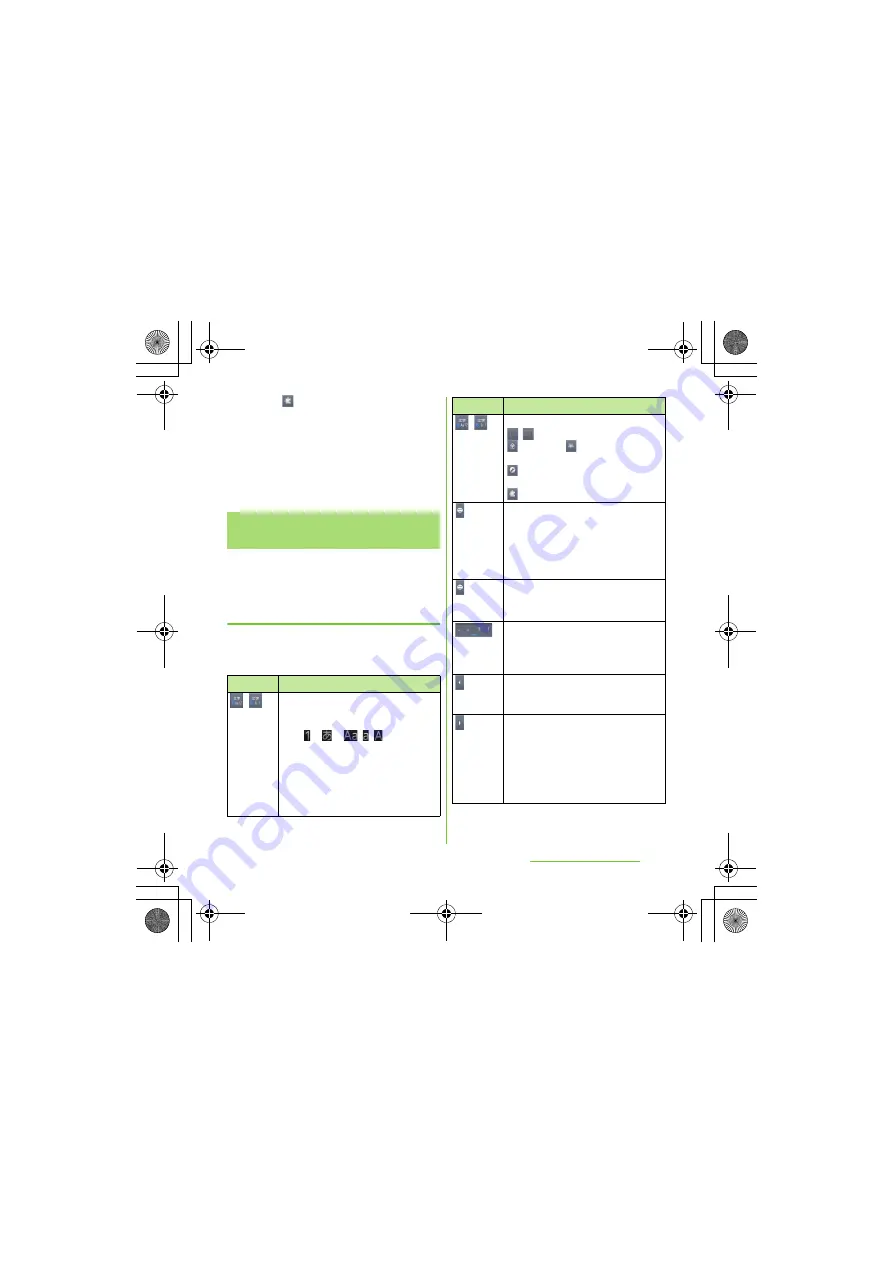
58
Before Using the Handset
S
O-01D_English
・
Tap
to display plug-in applications
list. Tap [
定型文
(Fixed phrase)] or
[Contact Picker 2.3] to quote.
❖
Information
・
The QWERTY keyboard is set by default. Also,
"Popup on key press", "Auto capitalization", "Word
suggestions" and "Error correction" are set to on.
Use the QWERTY keyboard to enter
Japanese characters in "Romaji input" mode.
The main functions of the touch-
keys
・
To change character modes and other input
operations, tap the following icons on the
QWERTY keyboard.
Entering characters on the
QWERTY keyboard
Icon
Function
/
Each time you tap, the character mode
switches "Number"
→
"Hiragana/Kanji
→
"Alphabet" in order and a status
icon,
→
→
/
/
appears in
the status bar.
あ
: Hiragana/Kanji
Aa: one-byte alphabet/
A
: two-byte
alphabet
12: one-byte number/
1
: two-byte
number
/
Touch and
hold
Display a pop-up window.
/
: Keyboard switch
(two-byte)/
(one-byte):
Character mode switch
: Display the setting screen for
Japanese keyboard.
: Display plug-in applications list.
Tap to display one-byte symbols/two-
byte symbols list and enter them.
Switch the tab to display smileys list
and enter them. (While entering an sp-
mode mail, pictogram tab also
appears.)
Touch and
hold
A list of plug-in applications appears
and you can activate the plug-in
application.
Enter punctuation marks such as ? and
!.
Flick from side to side and enter a
space,
・
,
〜
,
…
,
「
,
」
, (, and ).
Move the cursor*
1
to the left. Touch and
hold to move continuously. Or change
the range for conversion.
Move the cursor*
1
to the right. Touch
and hold to move continuously. Or
change the range for conversion.
When there is an unfixed character
string with the cursor at the right end,
tap to enter the same character as the
one at the end.
Icon
Function
Continued on next page
SO-01D_(E).book 58 ページ 2011年10月20日 木曜日 午後1時6分






























