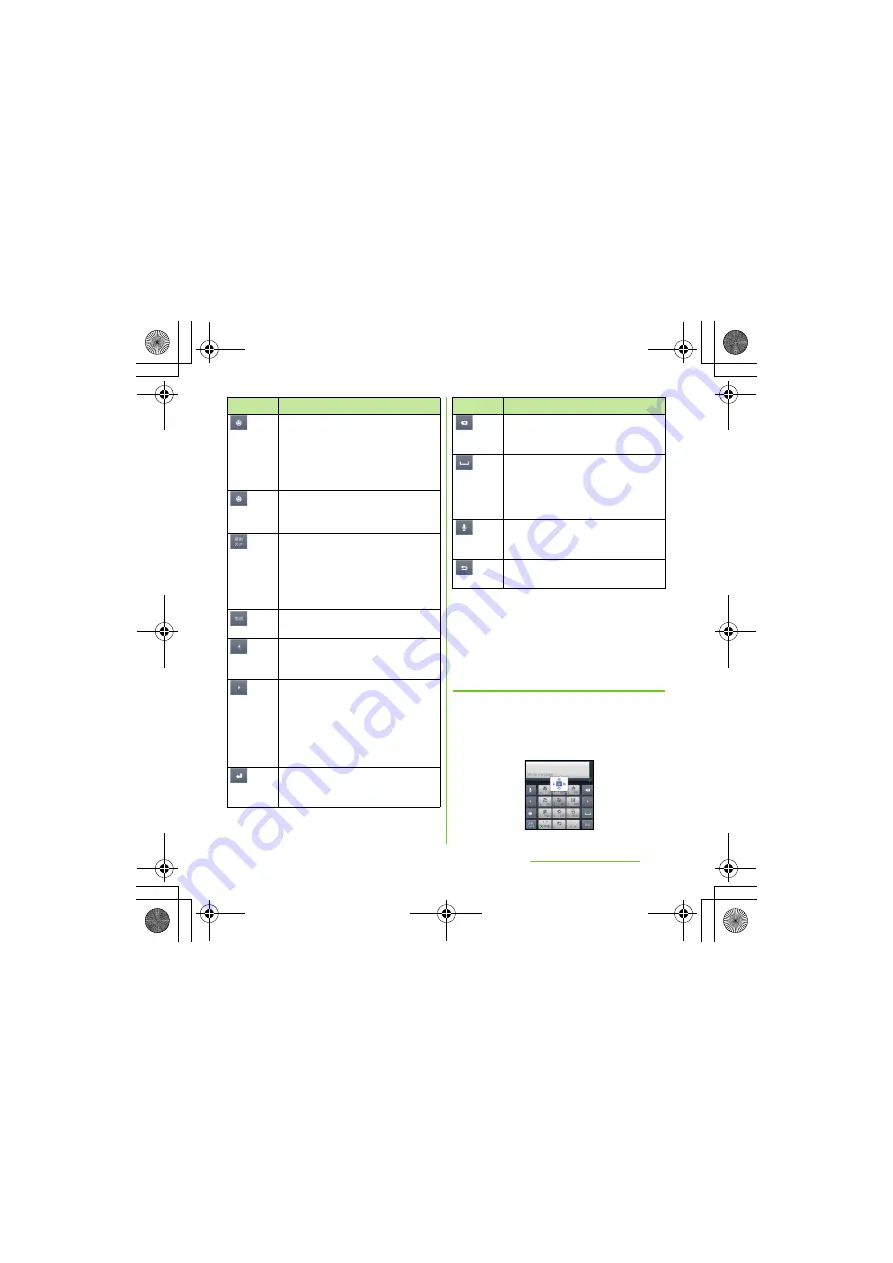
62
Before Using the Handset
S
O-01D_English
*1 When any characters are entered, just tap the desired
position on the entered character string to move the
cursor.
*2 "
確定
(Fix)" is displayed before conversion is fixed. In
some screens such as the search box or mail account
registration screen, "
次へ
(Next)", "
完了
(Done)",
"
実行
(Go)", etc. appear.
S
ettings of key entry
■
Flick input
Flick up/down/left/right to enter
characters in each column of kana
syllabary.
Tap to display one-byte symbols/two-
byte symbols list and enter them.
Switch the tab to display smileys list
and enter them. (While entering an sp-
mode mail, pictogram tab also
appears.)
Touch and
hold
A list of plug-in applications appears
and you can activate the plug-in
application.
Appears before conversion is fixed to
switch conversion methods
("
予測変換
", "
直変換
"). And display
conversion candidates for
alphanumeric characters allocated to
the tapped key.
Appears after conversion is fixed to
return to text before conversion.
Move the cursor*
1
to the left. Touch and
hold to move continuously. Or change
the range for conversion.
Move the cursor*
1
to the right. Touch
and hold to move continuously. Or
change the range for conversion.
When there is an unfixed character
string with the cursor at the right end,
tap to enter the same character as the
one at the end.
*
2
Fix entered or converted characters.
When characters are already fixed,
enter a line feed at the cursor position.
Icon
Function
Delete the character before the cursor.
Touch and hold to delete characters
continuously.
Select the candidates of direct
conversion. When no character is
entered, a space can be entered.
Touch and hold to enter spaces
continuously.
Enter characters by voice. A candidate
list appears. Tap the character string
you want to enter.
Display the previous character
(opposite order).
Icon
Function
Continued on next page
SO-01D_(E).book 62 ページ 2011年10月20日 木曜日 午後1時6分






























