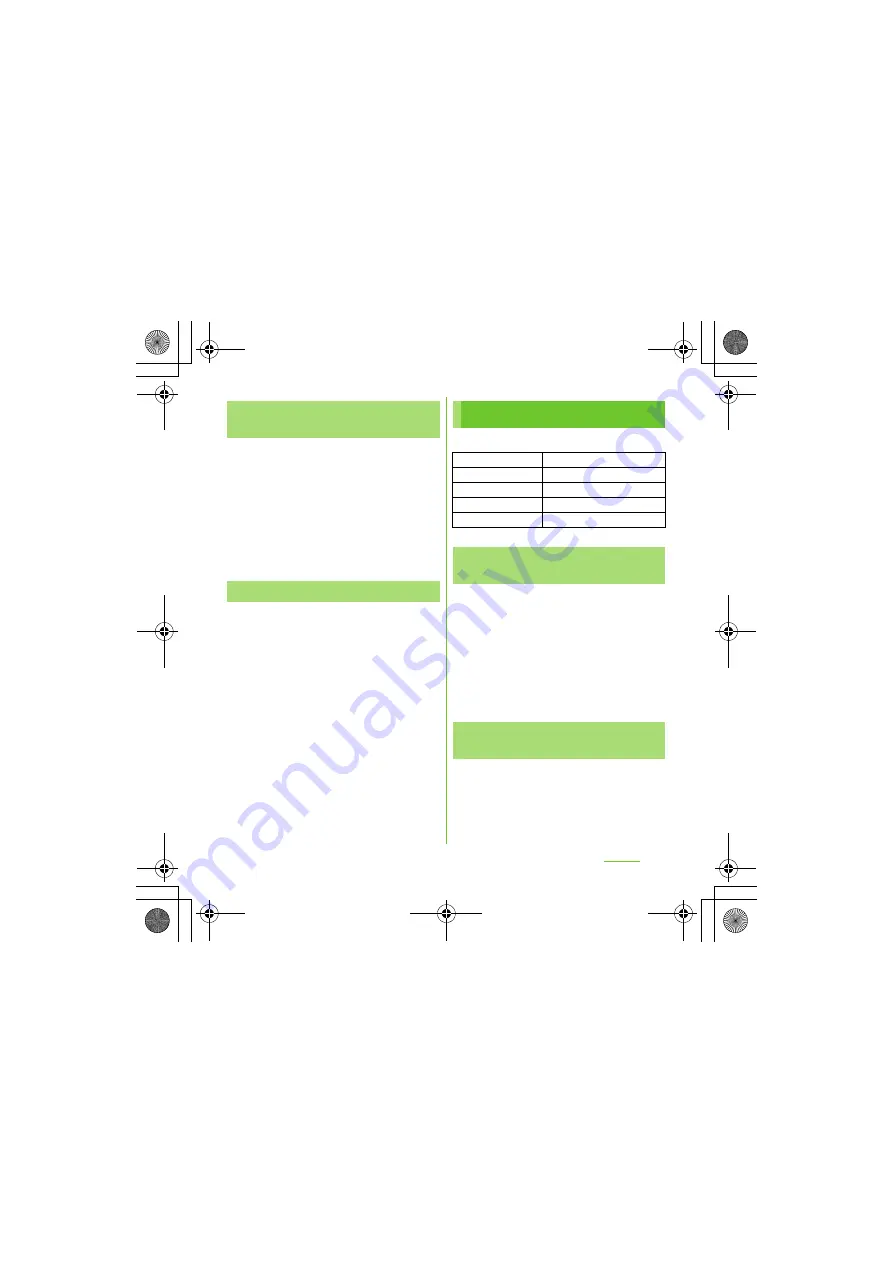
105
S
ettings
S
O-01D_English
1
From the
S
ettings screen (P.93),
tap [
S
ound] [Notification
ringtone].
2
S
elect a ringtone and tap [Done].
❖
Information
・
To set a notification sound other than the ones
stored by default, you can also set from "Music
library".
1
From the
S
ettings screen (P.93),
tap [
S
ound].
2
Mark [Audible touch tones]
checkbox, [Audible selection]
checkbox.
・
If you unmarked them, any operation
tone does not sound when you touch
or tap.
❖
Information
・
"Audible touch tones" is a tone for numeric key
operations. "Audible selection" is a tone when
selecting menu item.
・
To set the key sound of software keyboard, from
the Settings screen (P.93), tap [Language &
keyboard], and select a type of software keyboard.
Set brightness, orientation of the screen, etc.
1
From the
S
ettings screen (P.93),
tap [Display] [Brightness].
2
Drag the slider to the right or left.
・
Drag the slider to the left for dimmer
screen, or to the right for brighter
screen.
3
Tap [OK].
You can set the screen orientation to change
automatically between landscape and
portrait view when you turn the terminal
sideways/paleways.
S
electing a notification
ringtone
S
etting touch tones to ON
Display
Brightness
P.105
Auto-rotate screen
P.105
Animation
P.106
S
creen timeout
P.106
Theme
P.46
Adjusting the screen
brightness
Changing orientation of the
screen
Continued on next page
SO-01D_(E).book 105 ページ 2011年10月20日 木曜日 午後1時6分






























