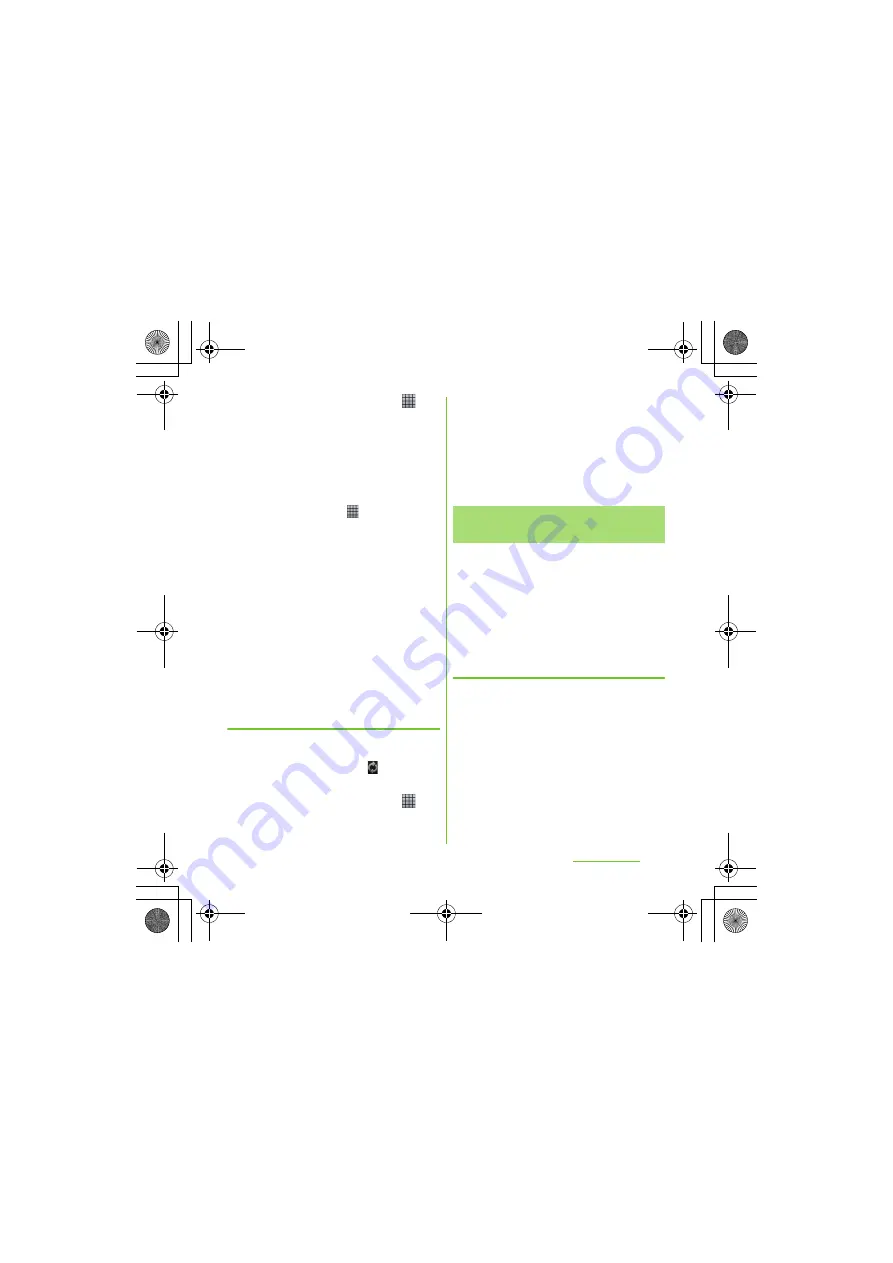
202
Appendix/Index
S
O-01D_English
1
From the Home screen, tap
,
then tap [Update center].
2
Press
t
, then tap [Refresh].
・
The terminal searches for software
updates.Note
❖
Note
・
To download software updates by using Wi-Fi only,
from the Home screen, tap
, tap [Update
center]
t
, then tap [Settings] [Automatic
update] [Via Wi-Fi only]. Note that if you select
[Via 3G/Wi-Fi], a Wi-Fi connection automatically
switches to 3G connection when the Wi-Fi
connection is unstable and packet communication
fee may apply.
・
For software update via mobile network, a high
packet communication charge will be applied
because of a large amount data communication.
For this reason, subscription of packet flat-rate
service is highly recommended.
・
While you are using roaming service overseas, you
cannot search for or download update software
through the mobile network.
Updating software with the latest
information automatically
You can update the software with the latest
information automatically on regular basis. If
software update is searched,
appears on
the status bar.
1
From the Home screen, tap
,
then tap [Update center].
2
Press
t
, then tap [
S
ettings].
3
Tap [Automatic update] [Via Wi-
Fi only]/[Via 3G/Wi-Fi] [OK].
❖
Note
・
Note that packet communication fee may apply for
searching automatically.
You can update software by using PC
Companion that can be installed into a PC
from the terminal.
❖
Information
・
To install PC Companion on a PC, an Internet
connection is required.
When PC Companion is not
installed on your PC
1
Use the supplied microU
S
B cable
to connect the terminal to a PC.
2
On the terminal, tap [Install].
・
Installer of PC Companion starts on
the PC.
Connecting to a PC and
updating
Continued on next page
SO-01D_(E).book 202 ページ 2011年10月20日 木曜日 午後1時6分






























