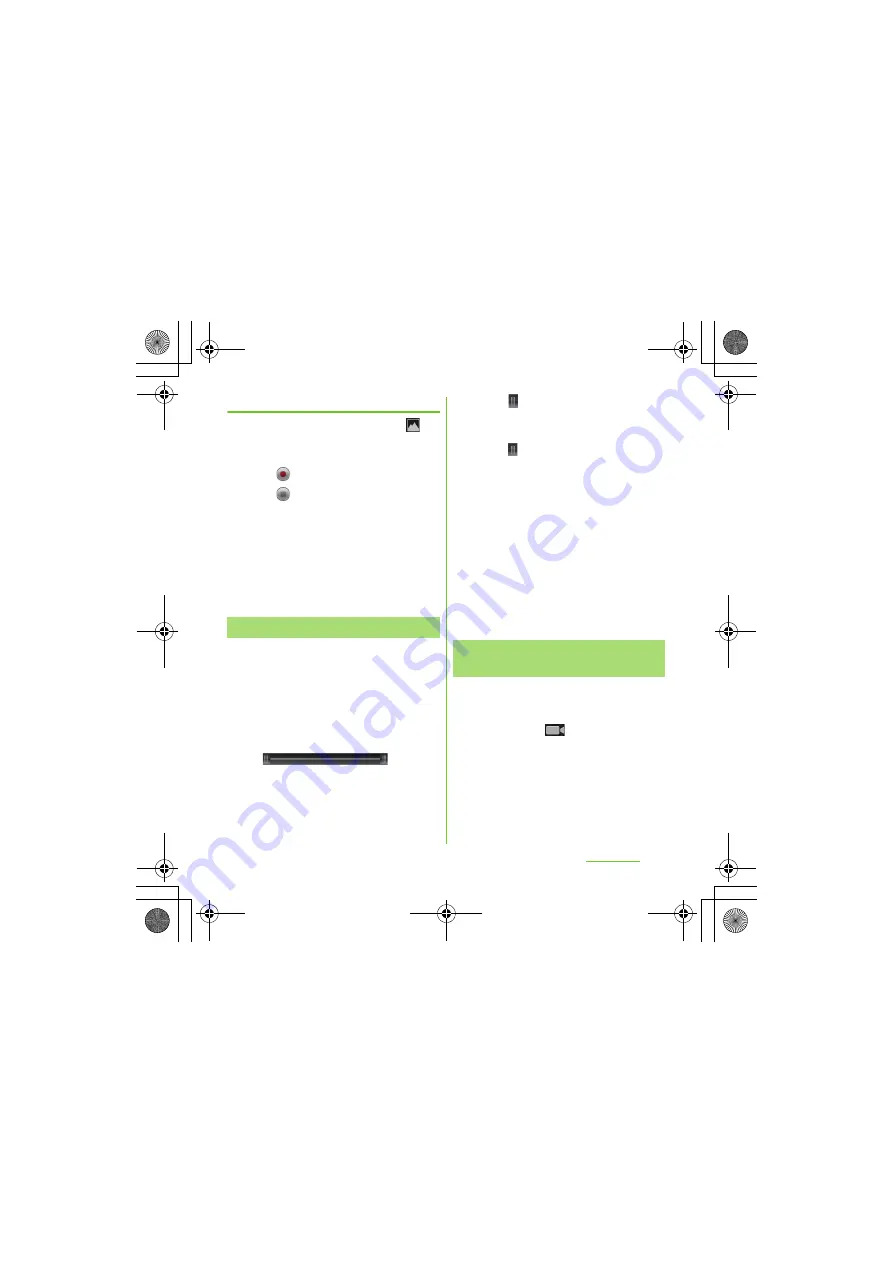
156
Applications
S
O-01D_English
Recording videos using in-camera
1
On the shooting screen, tap
(
S
elect camera), and then tap
[Front].
2
Tap
to start recording.
3
Tap
to stop the recording.
・
The recording data is automatically
saved in the microSD card.
❖
Information
・
When using the in-camera, "Color effect", "Camera
settings", "Video quality", and "Select camera" can
be set. The in-camera does not support other
video recording settings (P.157).
Tap the recently recorded history displayed
on the shooting screen to display video, and
then press
t
and [Edit video] to crop the
video partially.
1
On the recording screen, tap the
shooting history to display video.
2
Press
t
, then tap [Edit video].
・
(Progress
bar) appears at the bottom of the
screen.
3
Drag
at the left of the progress
bar to the right for starting point of
cropping.
4
Drag
at the right of progress bar
to the left for ending point of
cropping.
・
Tap the screen to play the cropped
part for check.
5
Tap [
S
ave].
・
Tap [Cancel] to return to the video
playback screen without saving the
edited video.
❖
Information
・
Cropped videos are stored in the album in
"Camera" (P.160).
1
From the Home screen, tap [
メディ
ア
(Media)] [Camera].
・
If the video recording screen does not
appear, tap
.
2
On the shooting screen, tap a
setting item icon.
・
The displayed setting icon changes
depending on the setting conditions.
・
For setting items and icons, see
"Video recording settings" (P.157).
Cropping video
Changing the recording
settings
Continued on next page
SO-01D_(E).book 156 ページ 2011年10月20日 木曜日 午後1時6分






























