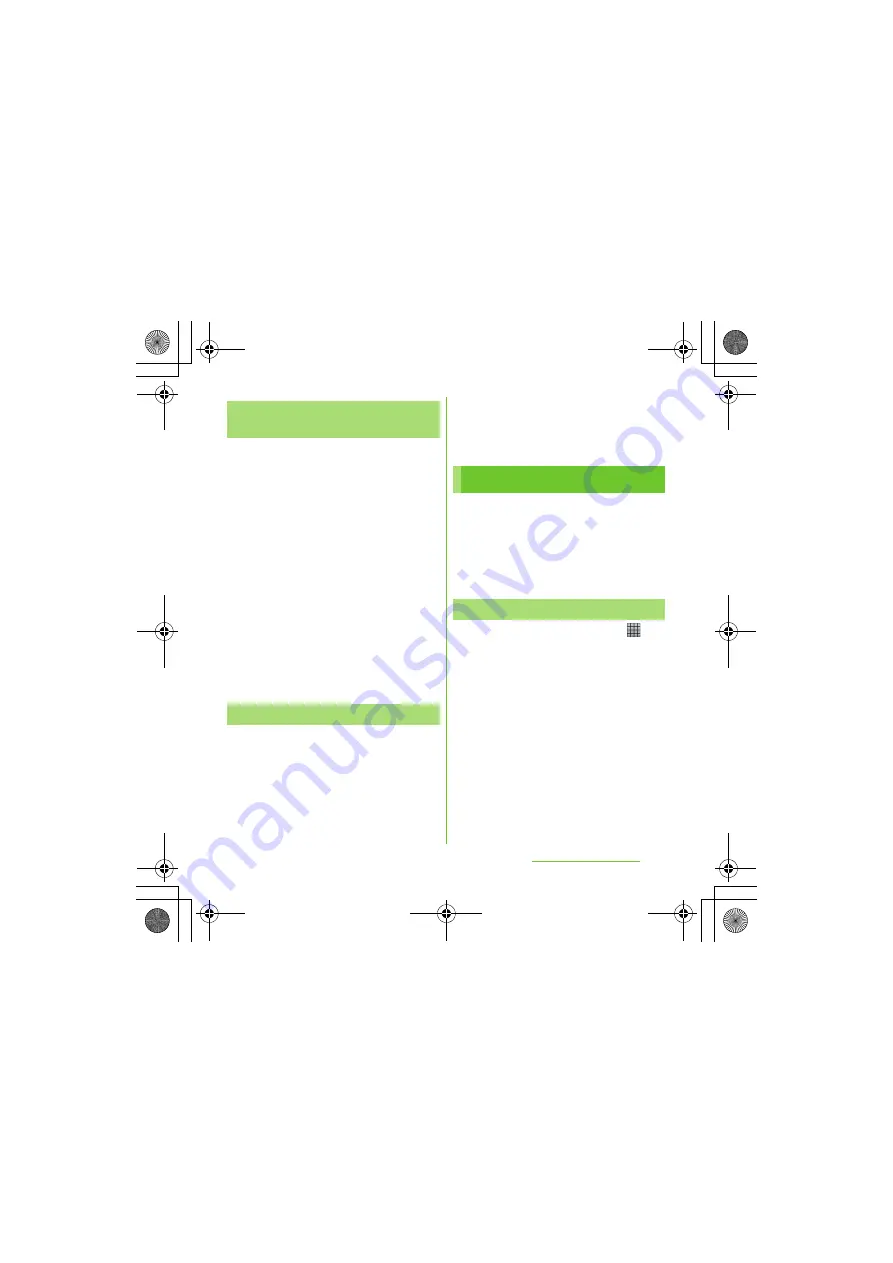
76
Calling/Network
S
ervices
S
O-01D_English
1
From the Home screen, tap
[Phone] [Call log].
2
Tap and hold the number, then tap
[Add to Contacts].
・
You can select [Add to Contacts] from
the menu displayed when you tap the
number.
3
Tap desired contact, or tap [Create
new contact].
・
Tap [Create new contact] to display a
screen for selection of the saving
locations appears. You can select
Phone contact or docomo account as
the saving location.
4
Edit the contact details and tap
[Done].
1
From the Home screen, tap
[Phone] [Call log].
2
Press
t
, and tap [Clear call
log].
❖
Information
・
You can delete only one contact by touching and
holding a contact to delete on the call log list, then
tapping [Delete from call log].
In Contacts, you can enter various
information for contacts, for example, phone
numbers, email addresses and web service
accounts. When you view a contact, you get
quick access to all communication with that
contact.
1
From the Home screen, tap
,
then tap [Contacts].
・
The contacts list screen appears.
・
You can also open Contacts from the
Home screen, tap [Phone]
[Contacts].
❖
Information
・
The first time you open Contacts, a setup wizard
starts. In the setup wizard, you can load contacts
from UIM or microSD card, or synchronize contacts
with the account that you specified in advance. To
use Contacts, tap [Done].
Adding a number from the call
log to your contacts
Deleting the call log
Contacts
Opening Contacts
Continued on next page
SO-01D_(E).book 76 ページ 2011年10月20日 木曜日 午後1時6分






























