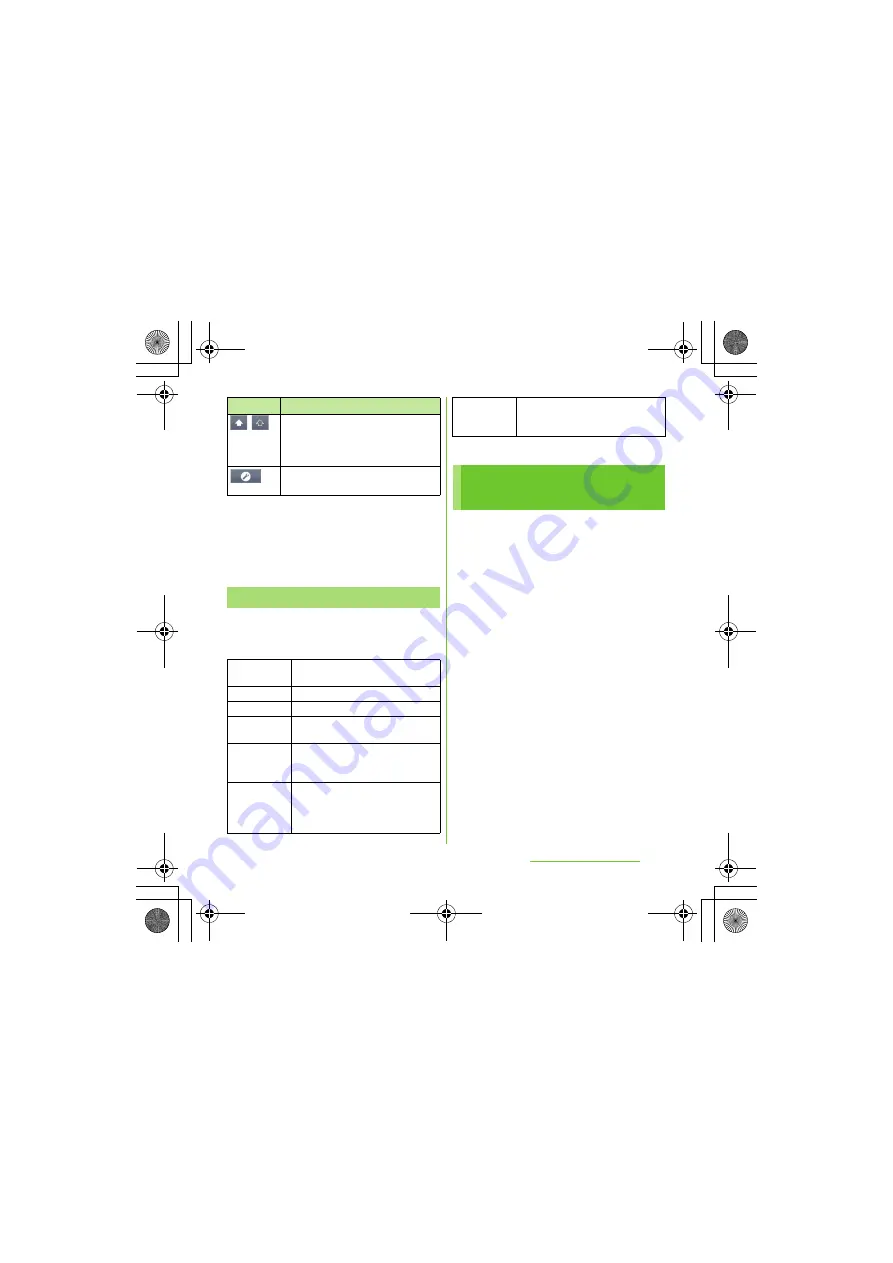
65
Before Using the Handset
S
O-01D_English
*1 When any characters are entered, just tap the desired
position on the entered character string to move the
cursor.
*2 "
確定
(Fix)" is displayed before conversion is fixed. In
some screens such as the search box or mail account
registration screen, "
次へ
(Next)", "
完了
(Done)",
"
実行
(Go)", etc. appear.
While entering characters, touch and hold the
text box to display the "Edit text" menu and
edit entered text.
For each type of keyboard, you can make
settings related to character entry.
1
From the Home screen, press
t
, then tap [
S
ettings]
[Language & keyboard].
2
Tap [Japanese keyboard]/
[International keyboard].
・
The settings screen for each
keyboard appears. Tap an item
displayed on the screen to set.
❖
Information
・
The items vary depending on the keyboard type.
/
In alphanumerics input mode, tap to
switch between upper case and lower
case or switch to symbols which can
be entered from the keyboard.
Appears in landscape view. Change
settings of Japanese keyboard.
Editing text
S
elect word
Drag the slider to select a part of
entered text.
S
elect all
Select all entered text.
Input method
P.56
Add "xx" to
dictionary
Add the entered text to the
dictionary.
Cut
Display when "Select word"/"Select
all" is selected. Cut the text selected
by "Select word"/"Select all".
Copy
Display when "Select word"/"Select
all" is selected. Copy the text
selected by "Select word"/"Select
all".
Icon
Function
Paste
Display when "Cut"/"Copy" is
selected. Paste the cut/copied text
by "Cut"/"Copy".
S
ettings of entering
characters
SO-01D_(E).book 65 ページ 2011年10月20日 木曜日 午後1時6分






























