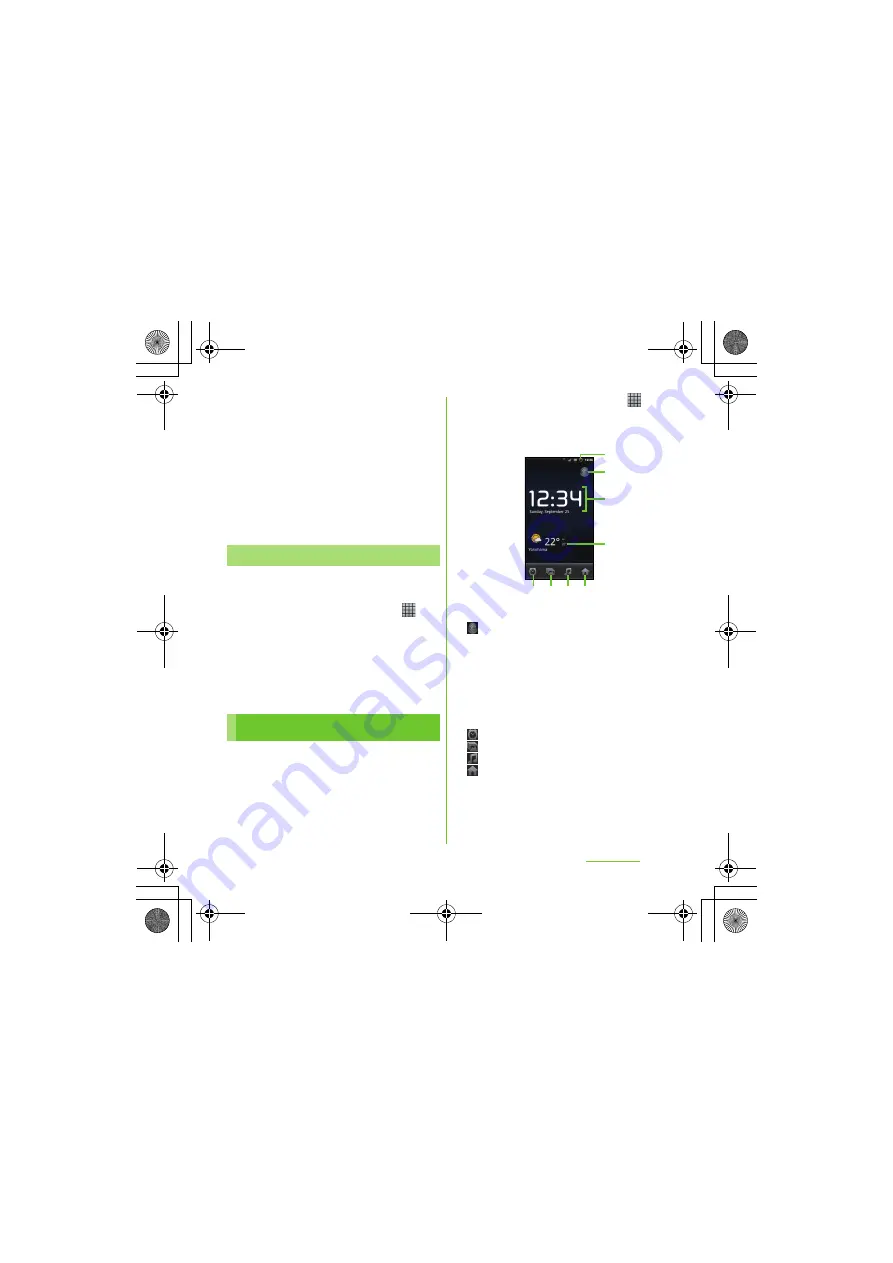
181
Applications
S
O-01D_English
2
Tap a schedule.
3
Tap [
S
nooze all]/[Dismiss all].
・
If you have any schedules on hold,
they appear on the same screen.
・
If you tap [Snooze all], all the
calendars can be put on snooze 5
minutes later. (Snooze is a function
that sounds the alarm some time later
even though you stop it.)
Set Calendar view, reminder notifications,
ringtone, vibration, reminder time.
1
From the Home screen, tap
,
then tap [Calendar].
2
Press
t
, tap [More]
[
S
ettings].
3
S
elect an item to change.
With "Clock" application, you can set an
alarm; additionally, you can set to show the
clock or photo slideshow on the display or to
play with the Music player.
1
From the Home screen, tap
.
2
Tap [Clock].
The Clock screen appears.
a
Alarm display
・
Appear when there is a set alarm.
b
: Turn off the backlight.
・
Tap the screen to light up.
c
Clock display
・
When 5 minutes are passed without touching
the display, the day and time view appears.
d
News & Weather
・
Tap to activate "News & Weather".
* To view the weather of current location, set to
position the current location (P.175).
e
: Set alarm.
f
: Set to slideshow display.
g
: Display the Music player screen.
h
: Go to the Home screen.
Changing the calendar settings
Clock/Alarm
b
a
c
e f g h
d
SO-01D_(E).book 181 ページ 2011年10月20日 木曜日 午後1時6分






























