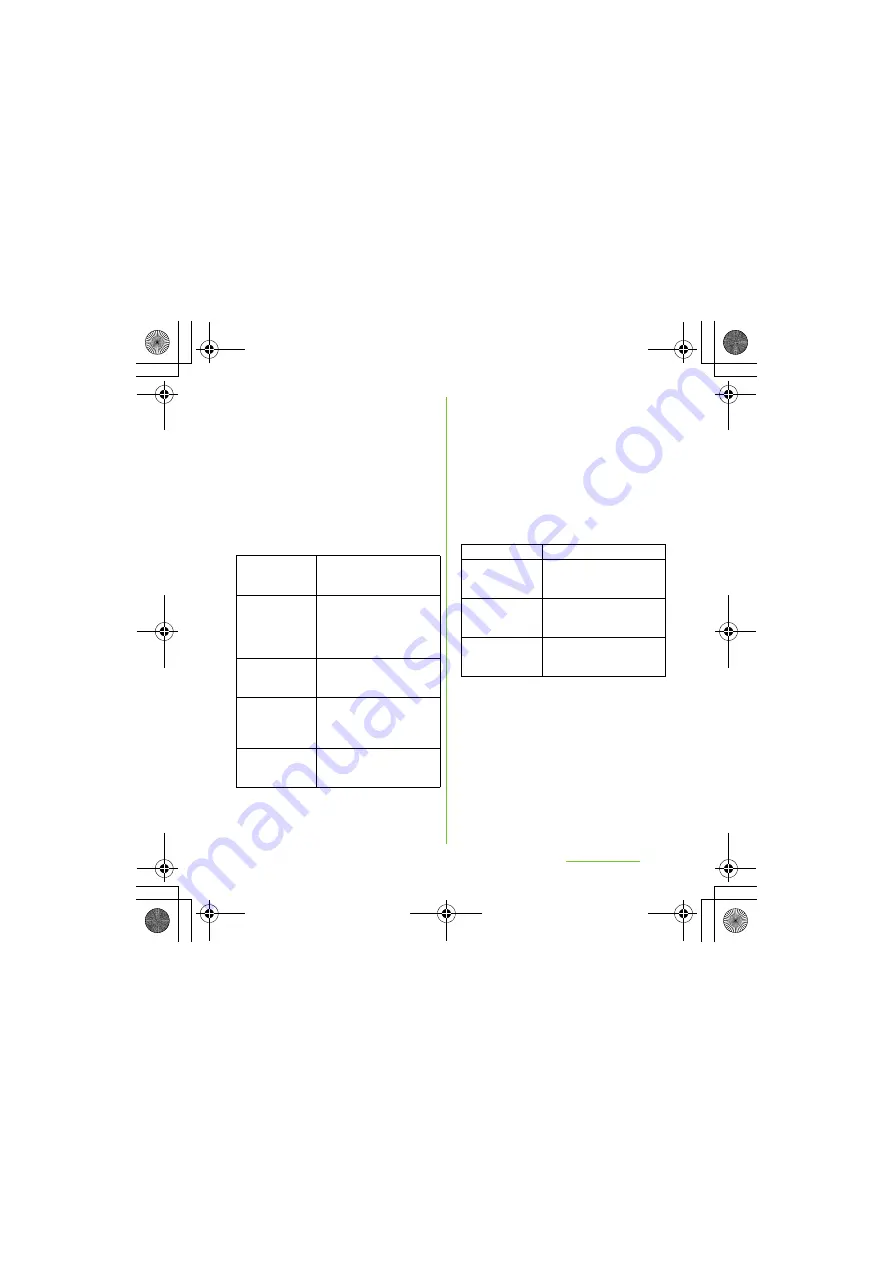
139
File management
S
O-01D_English
2
Tap [
S
kip].
・
The terminal is connected to a PC in
"Media transfer mode (MTP)", USB
connection mode set by default. Follow
the onscreen instructions on the PC to
access "Memory Card" in the terminal.
❖
Information
・
Drag the status bar when connecting and tap
[Connected in Media transf. mode]
[Connectivity settings] to check connectivity or
change the following connection settings.
・
If you switch the USB connection mode to "Mass
storage mode (MSC)" and connect to a PC, you
can access the microSD card in the terminal as a
removable disc. However accessing microSD card
on the terminal is not available and you may not use
functions or applications on the terminal such as
Camera, Gallery and music player.
・
If you install PC Companion, you can use the
following applications on a PC for managing media
files, creating backup files, etc. when connecting
the terminal and the PC. For details, check on the
PC Companion screen after installation.
・
When the terminal is connected to a PC, charging
starts automatically.
Install PC
Companion
Display PC Companion
installation wizard when
connected to a PC.
U
S
B connection
mode
Select USB connection mode
from "Media transfer mode
(MTP)"/"Mass storage mode
(MSC)" when connected to a
PC.
Auto connect in
M
S
C
Automatically set USB
connection mode to "MSC"
when connected to a PC.
Tethering &
portable hotspot
Set terminal data
communication via USB
cable or as portable Wi-Fi
hotspot. (P.100)
Trusted devices
for wireless
media transf.
Connect the terminal and a
host device in a pair via Wi-Fi
network. (P.141)
Media Go
P.142
S
upport Zone
Update software of the
terminal connecting to a PC.
(P.202)
S
ync Zone
Synchronize calendar and
contacts between Outlook
and the terminal.
File Manager
Check file type, update time,
location, etc. of microSD
card.
SO-01D_(E).book 139 ページ 2011年10月20日 木曜日 午後1時6分
















































