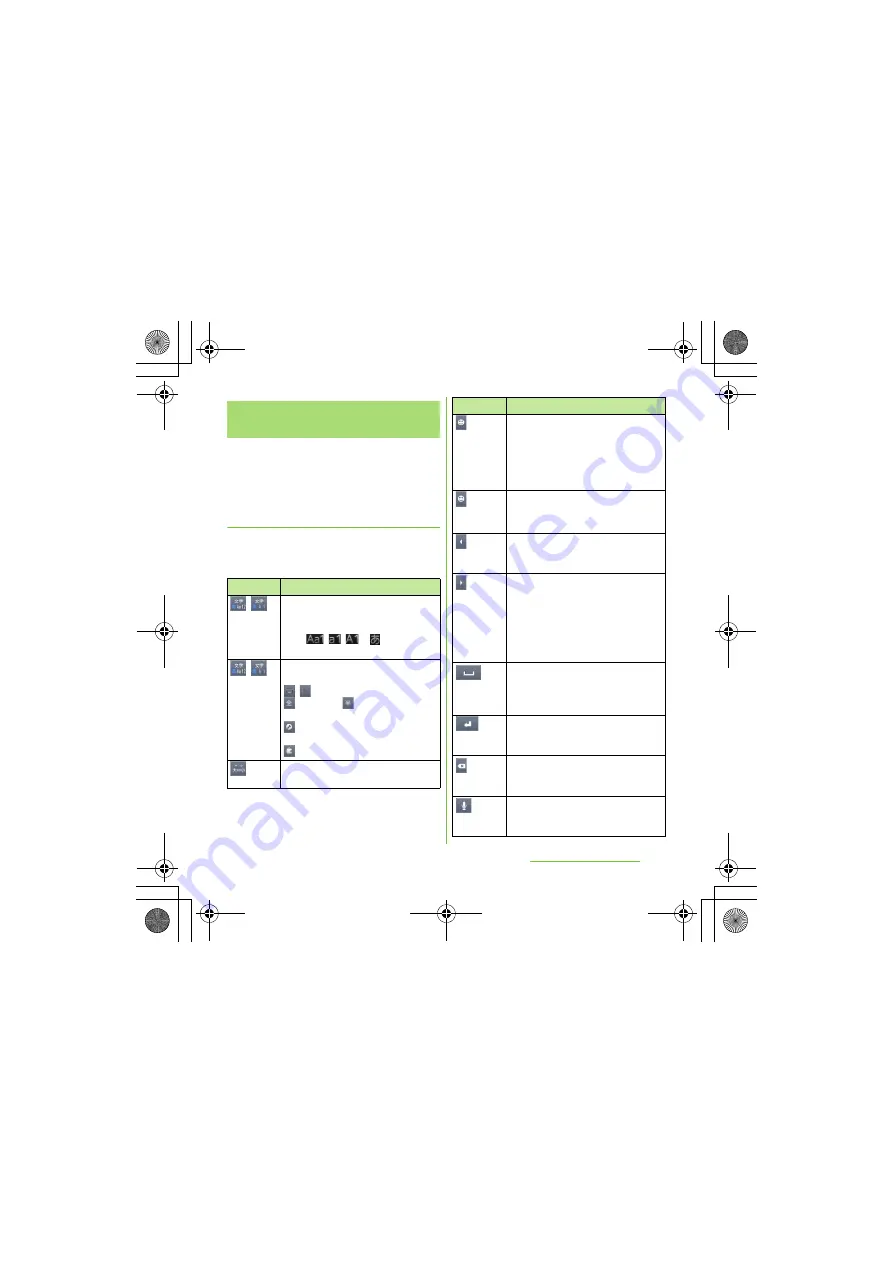
64
Before Using the Handset
S
O-01D_English
You can use the software keys arranged
according to the Japanese syllabary to enter
Japanese characters in "Kana input" mode.
The main functions of the touch-
keys
・
To change character modes and other input
operations, tap the following icons on the
Japanese syllabary keyboard.
Entering characters on the
Japanese syllabary keyboard
Icon
Function
/
Each time you tap, the character
mode switches "Alphanumeric"
→
"Hiragana/Kanji in order and a status
icon, /
/
→
appears in
the status bar.
/
Touch and
hold
Display a character mode switch
window.
/
: Keyboard switch
(two-byte)/
(one-byte):
Character mode switch
: Display the setting screen for
Japanese keyboard.
: Display plug-in applications list.
Tap to switch upper/lower case or add
voiced sound.
Tap to display one-byte symbols/two-
byte symbols list and enter them.
Switch the tab to display smileys list
and enter them. (While entering an sp-
mode mail, pictogram tab also
appears.)
Touch and
hold
A list of plug-in applications appears
and you can activate the plug-in
application.
Move the cursor*
1
to the left.
Touch and hold to move continuously.
Or change the range for conversion.
Move the cursor*
1
to the right.
Touch and hold to move continuously.
Or change the range for conversion.
When there is an unfixed character
string with the cursor at the right end,
tap to enter the same character as the
one at the end.
Select the candidates of direct
conversion. When no character is
entered, a space can be entered.Touch
and hold to enter spaces continuously.
*
2
Fix entered or converted characters.
When characters are already fixed,
enter a line feed at the cursor position.
Delete the character before the cursor.
Touch and hold to delete characters
continuously.
Input characters by voice. A
candidate list appears. Tap the
character string you want to enter.
Icon
Function
Continued on next page
SO-01D_(E).book 64 ページ 2011年10月20日 木曜日 午後1時6分






























