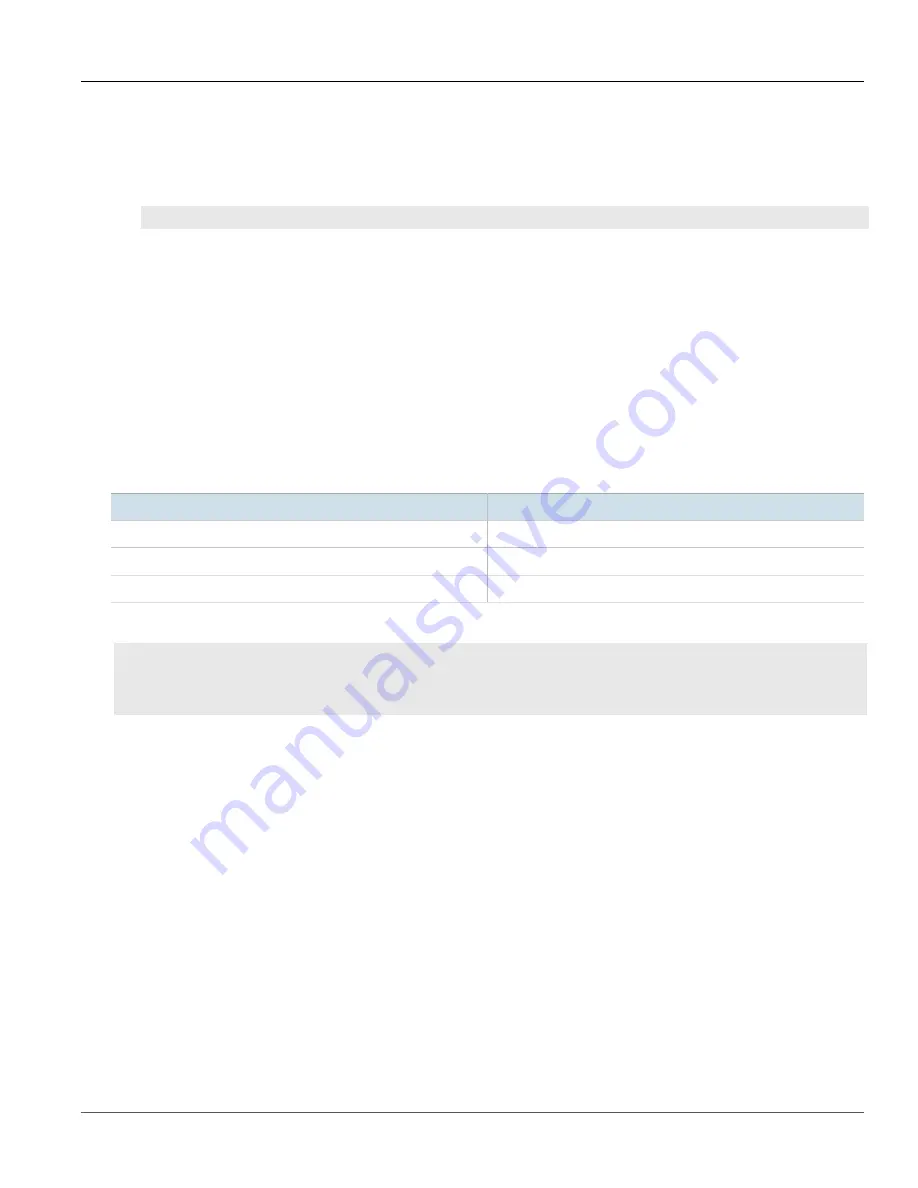
RUGGEDCOM ROX II
CLI User Guide
Chapter 3
Getting Started
Configuring a Basic Network
53
•
Port:
22
2. Connect to the device.
3. If the device's SSH key has not been cached to the workstation's registry, a confirmation message will appear
asking if the host is trusted. Click
Yes
to continue. The login prompt appears.
login as:
4. Log in to RUGGEDCOM ROX II. For more information, refer to
Section 3.2
Configuring a Basic Network
RUGGEDCOM ROX II has the following Internet interfaces configured by default:
dummy0
,
fe-cm-1
and
switch.0001
. The default IP addresses for
fe-cm-1
and
switch.0001
are configured under the
ip » {interface} »
ipv4
, where
{interface}
is the name of the interface. The default
switch.0001
interface is the VLAN interface and is
only seen if there is one or more Ethernet line modules installed. It is created implicitly, as all switched ports have
a default PVID of 1.
The following table lists the default IP addresses.
Interface
IP Address
switch.0001
192.168.0.2/24
fe-cm-1
192.168.1.2/24
fe-em-1
a
192.168.2.1/24
a
Optional expansion module.
CONTENTS
•
Section 3.2.1, “Configuring a Basic IPv4 Network”
•
Section 3.2.2, “Configuring a Basic IPv6 Network”
Section 3.2.1
Configuring a Basic IPv4 Network
To configure a basic IPv4 network, do the following:
1. Connect a computer to the Fast Ethernet (fe-cm-1) of the device and configure the computer to be on the
same subnet as the port.
2. Configure the computer to use the IPv4 address of the Fast Ethernet port as the default gateway.
3. Connect one of the switched ports from any available line module to a switch that is connected to a LAN.
4. Make sure the computer connected to the switch is on the same subnet as the switch.
5. Enable the Brute Force Attack (BFA) protection system on the device. For more information, refer to
Section 6.3, “Enabling/Disabling Brute Force Attack Protection”
6. Configure the switch and all the computers behind it to use switch.0001's IP address as the default gateway.
The default IP address is 192.168.0.2.
Содержание RUGGEDCOM ROX II
Страница 2: ...RUGGEDCOM ROX II CLI User Guide ii ...
Страница 4: ...RUGGEDCOM ROX II CLI User Guide iv ...
Страница 39: ...RUGGEDCOM ROX II CLI User Guide Table of Contents xxxix 19 5 VLANs 752 ...
Страница 40: ...Table of Contents RUGGEDCOM ROX II CLI User Guide xl ...
Страница 46: ...Preface RUGGEDCOM ROX II CLI User Guide xlvi Customer Support ...
Страница 96: ...Chapter 2 Using RUGGEDCOM ROX II RUGGEDCOM ROX II CLI User Guide 50 Accessing Maintenance Mode ...
Страница 170: ...Chapter 5 System Administration RUGGEDCOM ROX II CLI User Guide 124 Deleting a Scheduled Job ...
Страница 256: ...Chapter 6 Security RUGGEDCOM ROX II CLI User Guide 210 Enabling Disabling a Firewall ...
Страница 402: ...Chapter 11 Wireless RUGGEDCOM ROX II CLI User Guide 356 Managing Cellular Modem Profiles ...
Страница 646: ...Chapter 13 Unicast and Multicast Routing RUGGEDCOM ROX II CLI User Guide 600 Deleting a Multicast Group Prefix ...
Страница 732: ...Chapter 15 Network Discovery and Management RUGGEDCOM ROX II CLI User Guide 686 Viewing NETCONF Statistics ...
Страница 790: ...Chapter 17 Time Services RUGGEDCOM ROX II CLI User Guide 744 Deleting a Broadcast Multicast Address ...






























