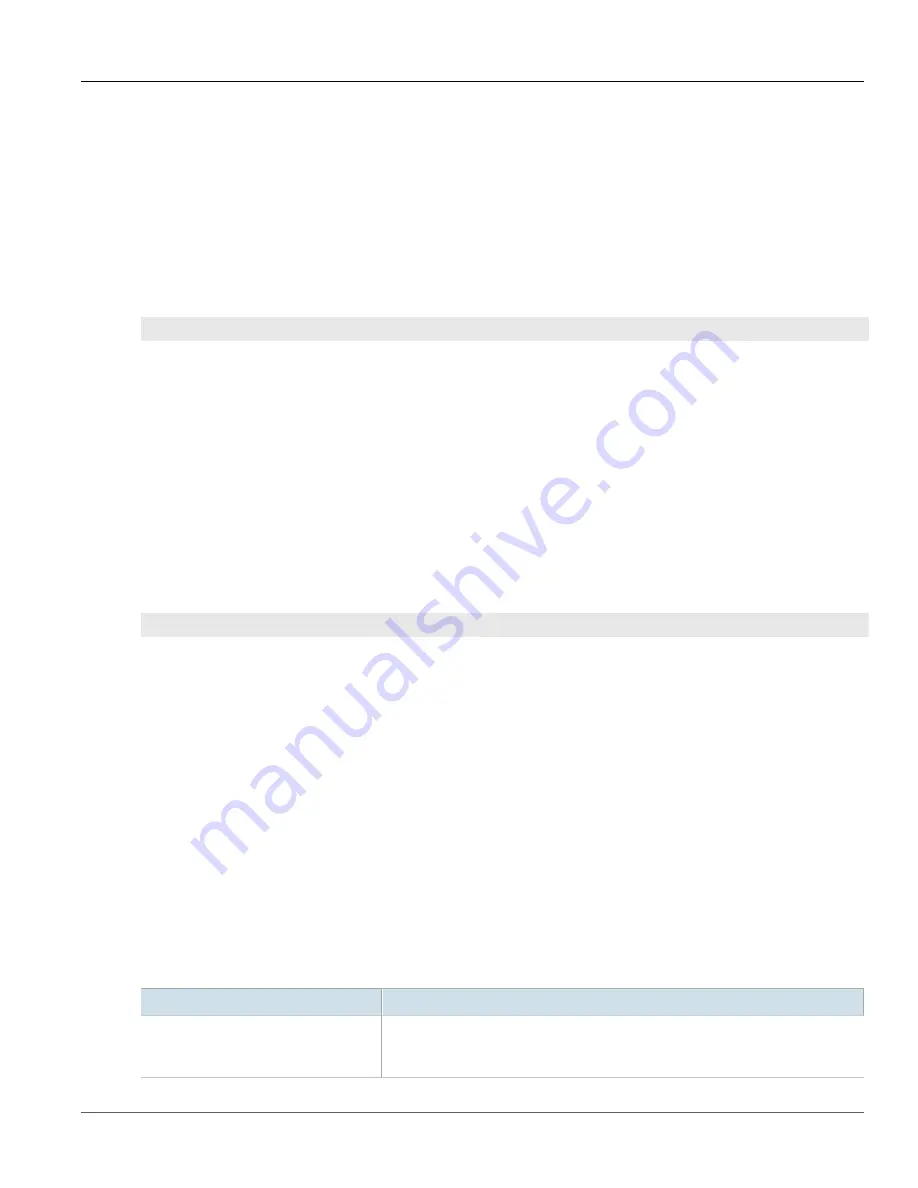
RUGGEDCOM ROX II
CLI User Guide
Chapter 16
Traffic Control and Classification
Setting the NetFlow Engine ID
721
Section 16.4.4
Setting the NetFlow Engine ID
An engine ID can be assigned to flow records to uniquely link them to the device from which they were sent. This
can be useful information to network analysts wishing to further categorize NetFlow data by device, region, etc.
The engine ID is defined in the header of the data export.
To set an engine ID for the device, do the following:
1. Make sure the CLI is in Configuration mode.
2. Set the engine ID by typing:
services
netflow engine-id
number
3. Type
commit
and press
Enter
to save the changes, or type
revert
and press
Enter
to abort.
Section 16.4.5
Controlling the NetFlow Cache
NetFlow consumes memory and CPU resources during operation, which may affect the performance of the device
during times of high traffic. To reduce NetFlow's effect on performance, consider reducing the number of active
flows tracked by NetFlow. This will reduce the cache and free resources for other processes.
To control the NetFlow cache, do the following:
1. Make sure the CLI is in Configuration mode.
2. Configure the maximum number of active flows tracked by NetFlow by typing:
services
netflow maxflows
number
Where
number
is the number of active flows. The default value is 16384, but the value can be set anywhere
between 0 and 65535.
3. Type
commit
and press
Enter
to save the changes, or type
revert
and press
Enter
to abort.
Section 16.4.6
Controlling Active/Inactive Flows
NetFlow considers a flow to be ready for export when it has been inactive for a specific period of time or the flow
has been active (long lived) for too long. By default, a flow is considered inactive if no new packets have been
received for 15 seconds. An active flow is considered ready if it has received packets for longer than 30 minutes.
Both durations can be adjusted to reduce or increase either the size of the NetFlow packets and/or the speed at
which they are delivered.
To control how RUGGEDCOM ROX II manages active and inactive flows, do the following:
1. Make sure the CLI is in Configuration mode.
2. Navigate to
services » netflow » timeouts
and configure the following parameters:
Parameter
Description
active-timeout { active-timeout }
Synopsis:
A 32-bit signed integer equaling 1 or higher
Default:
1800
The time in seconds (s) an active flow remains active.
Содержание RUGGEDCOM ROX II
Страница 2: ...RUGGEDCOM ROX II CLI User Guide ii ...
Страница 4: ...RUGGEDCOM ROX II CLI User Guide iv ...
Страница 39: ...RUGGEDCOM ROX II CLI User Guide Table of Contents xxxix 19 5 VLANs 752 ...
Страница 40: ...Table of Contents RUGGEDCOM ROX II CLI User Guide xl ...
Страница 46: ...Preface RUGGEDCOM ROX II CLI User Guide xlvi Customer Support ...
Страница 96: ...Chapter 2 Using RUGGEDCOM ROX II RUGGEDCOM ROX II CLI User Guide 50 Accessing Maintenance Mode ...
Страница 170: ...Chapter 5 System Administration RUGGEDCOM ROX II CLI User Guide 124 Deleting a Scheduled Job ...
Страница 256: ...Chapter 6 Security RUGGEDCOM ROX II CLI User Guide 210 Enabling Disabling a Firewall ...
Страница 402: ...Chapter 11 Wireless RUGGEDCOM ROX II CLI User Guide 356 Managing Cellular Modem Profiles ...
Страница 646: ...Chapter 13 Unicast and Multicast Routing RUGGEDCOM ROX II CLI User Guide 600 Deleting a Multicast Group Prefix ...
Страница 732: ...Chapter 15 Network Discovery and Management RUGGEDCOM ROX II CLI User Guide 686 Viewing NETCONF Statistics ...
Страница 790: ...Chapter 17 Time Services RUGGEDCOM ROX II CLI User Guide 744 Deleting a Broadcast Multicast Address ...






























