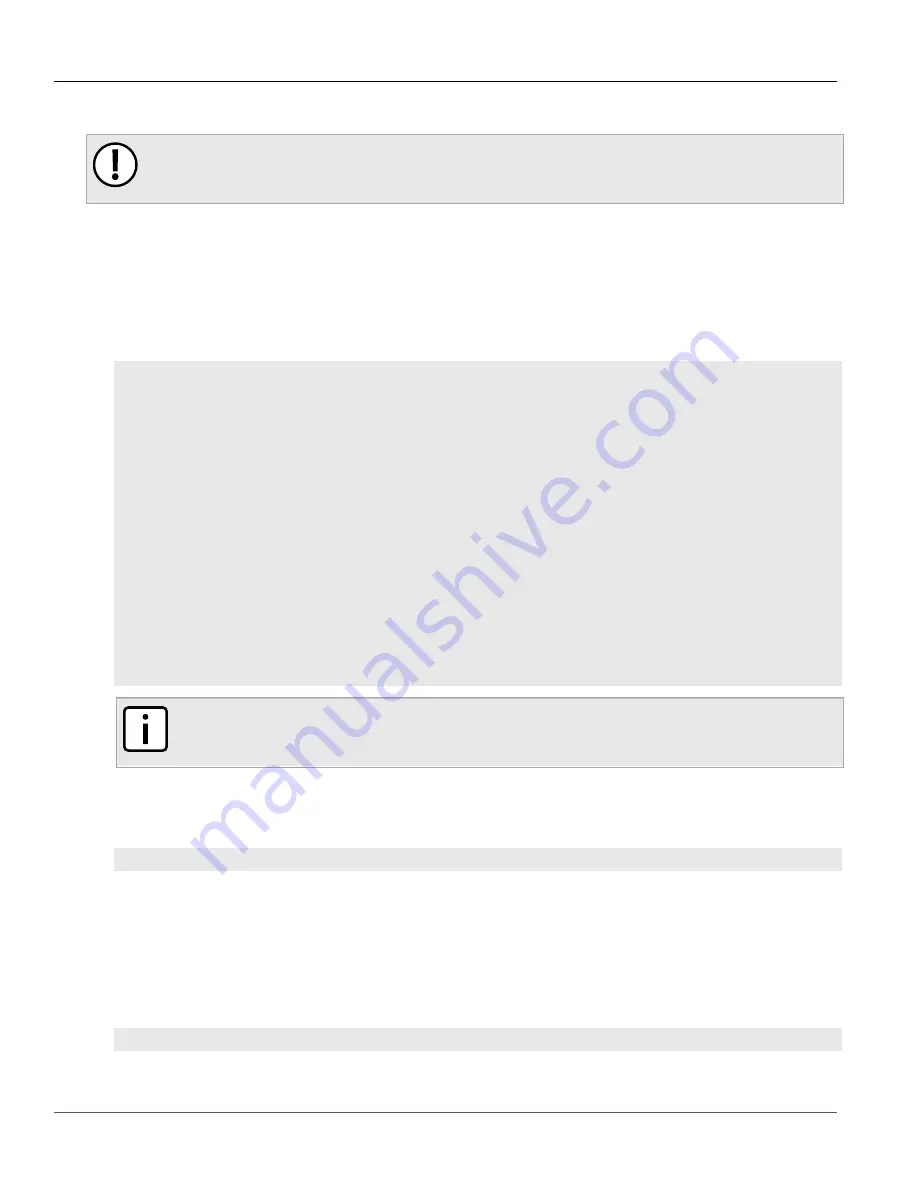
Chapter 2
Using RUGGEDCOM ROX II
RUGGEDCOM ROX II
CLI User Guide
46
Accessing BIST Mode
To access BIST mode normally, do the following:
IMPORTANT!
Do not connect the device to the network when it is in BIST mode. The device will generate excess
multicast traffic in this mode.
1. Disconnect the device from the network.
2. Connect to the RUGGEDCOM RX5000 through the RS-232 console connection and a terminal application. For
more information, refer to
Section 3.1.2, “Connecting Directly”
3. Reboot the device. For more information, refer to
Section 4.5, “Rebooting the Device”
4. If prompted, provide the boot password/passphrase for the device.
5. As soon as the device starts to boot up, press
ESC
. A list of possible boot modes for each partition appears.
****Boot Partition 4****
[4-0]: Debian GNU/Linux, kernel 3.0.0-2-8360e
[4-1]: Debian GNU/Linux, kernel 3.0.0-2-8360e (BIST mode)
[4-2]: Debian GNU/Linux, kernel 3.0.0-2-8360e (single-user mode)
[4-3]: Debian GNU/Linux, kernel 3.0.0-2-8360e (service mode)
****Boot Partition 6****
[6-0]: Debian GNU/Linux, kernel 3.0.0-2-8360e
[6-1]: Debian GNU/Linux, kernel 3.0.0-2-8360e (BIST mode)
[6-2]: Debian GNU/Linux, kernel 3.0.0-2-8360e (single-user mode)
[6-3]: Debian GNU/Linux, kernel 3.0.0-2-8360e (service mode)
Auto booting [4-0], Hit [ESC] key to stop: 0
Welcome to the boot menu. Please select from the following options:
Enter [BootPartition-BootTarget] (e.g. '4.0') to boot.
'h' Show this help menu
'l' List the available boot targets
'c' Exit to the boot loader command line
Will reboot after 60 seconds of inactivity
:
NOTE
In the example above, the text
Auto booting [4-0]
indicates the active partition is Boot
Partition 4.
6. Enter boot mode on the active partition by typing the associated target number. For example, if the active
partition is Boot Partition 6, type
6-1
and press
Enter
. The self-test cycle begins.
7. Press
Ctrl+c
to stop the self-test cycle and halt the excess multicast traffic. A BIST prompt appears.
BIST:~#
To access BIST mode after flashing a new software image on to the flash card, do the following:
1. Connect to the RUGGEDCOM RX5000 through the RS-232 console connection and a terminal application. For
more information, refer to
Section 3.1.2, “Connecting Directly”
2. Cycle power to the device.
3. If prompted, provide the boot password/passphrase for the device.
4. Press
Ctrl+c
to stop the self-test cycle and halt the excess multicast traffic. A BIST prompt appears.
BIST:~#
Содержание RUGGEDCOM ROX II
Страница 2: ...RUGGEDCOM ROX II CLI User Guide ii ...
Страница 4: ...RUGGEDCOM ROX II CLI User Guide iv ...
Страница 39: ...RUGGEDCOM ROX II CLI User Guide Table of Contents xxxix 19 5 VLANs 752 ...
Страница 40: ...Table of Contents RUGGEDCOM ROX II CLI User Guide xl ...
Страница 46: ...Preface RUGGEDCOM ROX II CLI User Guide xlvi Customer Support ...
Страница 96: ...Chapter 2 Using RUGGEDCOM ROX II RUGGEDCOM ROX II CLI User Guide 50 Accessing Maintenance Mode ...
Страница 170: ...Chapter 5 System Administration RUGGEDCOM ROX II CLI User Guide 124 Deleting a Scheduled Job ...
Страница 256: ...Chapter 6 Security RUGGEDCOM ROX II CLI User Guide 210 Enabling Disabling a Firewall ...
Страница 402: ...Chapter 11 Wireless RUGGEDCOM ROX II CLI User Guide 356 Managing Cellular Modem Profiles ...
Страница 646: ...Chapter 13 Unicast and Multicast Routing RUGGEDCOM ROX II CLI User Guide 600 Deleting a Multicast Group Prefix ...
Страница 732: ...Chapter 15 Network Discovery and Management RUGGEDCOM ROX II CLI User Guide 686 Viewing NETCONF Statistics ...
Страница 790: ...Chapter 17 Time Services RUGGEDCOM ROX II CLI User Guide 744 Deleting a Broadcast Multicast Address ...






























