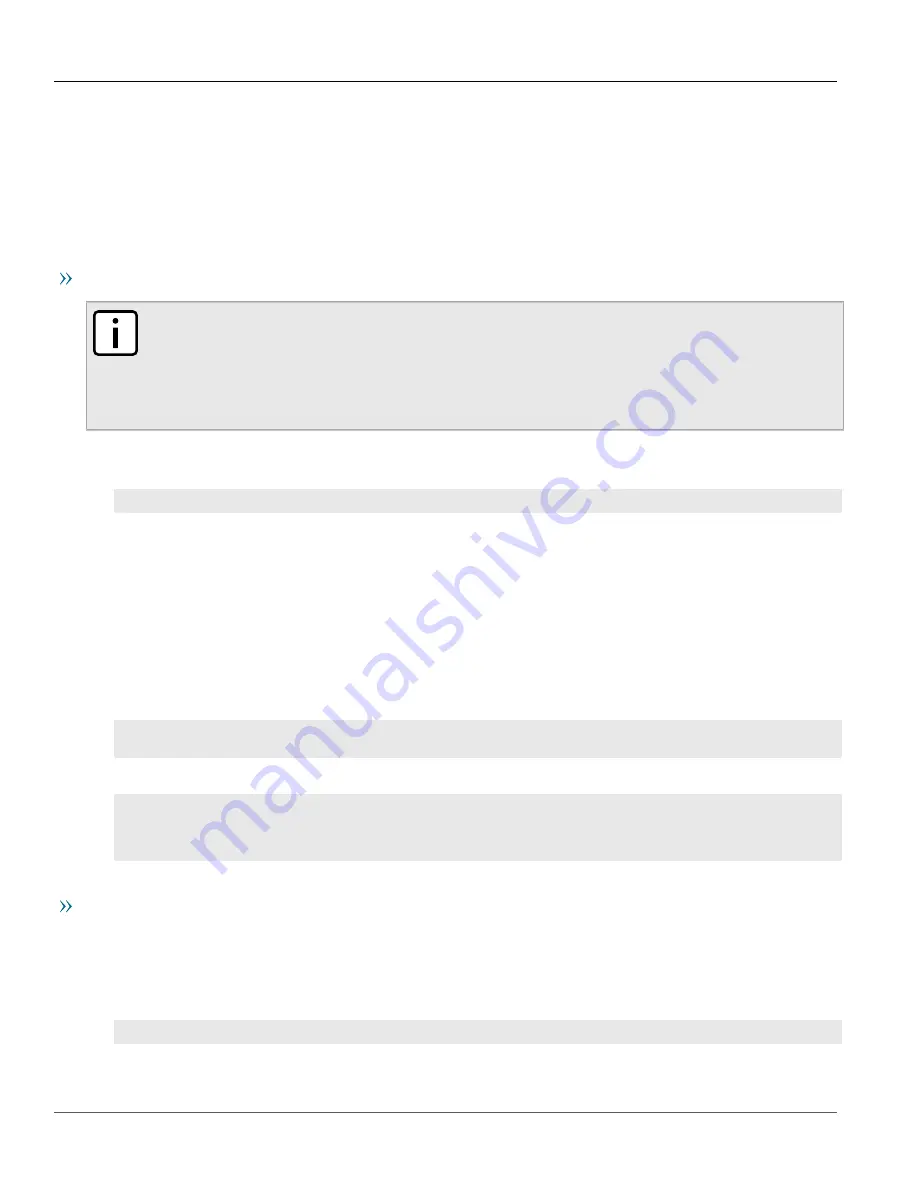
Chapter 4
Device Management
RUGGEDCOM ROX II
CLI User Guide
66
Installing Feature Keys
Section 4.8.2
Installing Feature Keys
When installing a new feature key, RUGGEDCOM ROX II evaluates the new file-based feature key and the device
feature key and enables the most capable feature level described by the keys.
Feature keys can be installed from a host computer or USB Mass Storage drive.
Installing From a Host Computer
NOTE
Before installing a feature key from a host computer, the following information is required:
• The file name of the feature key
• The user name and password required to log into the host computer where the feature key is stored
• The host name or IP address of the computer where the feature key is stored
1. Make sure the CLI is in Operational mode.
2. Install the feature key by typing:
file
scp-featurekey-from-url
username
@
host
:/
path
/
current-filename
new-filename
Where:
•
username
is the name of a user who can log into the computer where the feature key file is stored.
•
host
is the hostname or IP address of the computer where the feature key file is stored.
•
path
is the directory path to the feature key file in the host computer.
•
current-filename
is the current name of the feature key file.
•
new-filename
is the new name of the feature key file on the device. This parameter is optional. The
current filename will be used if a new filename is not provided.
For example:
file scp-featurekey-from-url [email protected]:/files/keys/L3SE_cmRUMHD06096338.key
L3SE_cmRUMHD06096338.key
3. When prompted, type the user’s password and then press
Enter
. The system uploads the feature key file:
ruggedcom# file scp-featurekey-from-url [email protected]:/files/keys/
L3SE_cmRUMHD06096338.key L3SE_cmRUMHD06096338.key
[email protected]'s password:
L3SE_cmRUMHD06096338.key 100% 192 0.2KB/s 00:00
Installing From a USB Mass Storage Drive
1. Make sure the CLI is in Operational mode.
2. Insert the USB Mass Storage drive into the USB port on the device. For more information, refer to the
RUGGEDCOM RX5000/MX5000/MX5000RE Installation Guide
.
3. Install the feature key by typing:
file
scp-featurekey-from-url usb:///
path
/
current-filename
new-filename
Where:
Содержание RUGGEDCOM ROX II
Страница 2: ...RUGGEDCOM ROX II CLI User Guide ii ...
Страница 4: ...RUGGEDCOM ROX II CLI User Guide iv ...
Страница 39: ...RUGGEDCOM ROX II CLI User Guide Table of Contents xxxix 19 5 VLANs 752 ...
Страница 40: ...Table of Contents RUGGEDCOM ROX II CLI User Guide xl ...
Страница 46: ...Preface RUGGEDCOM ROX II CLI User Guide xlvi Customer Support ...
Страница 96: ...Chapter 2 Using RUGGEDCOM ROX II RUGGEDCOM ROX II CLI User Guide 50 Accessing Maintenance Mode ...
Страница 170: ...Chapter 5 System Administration RUGGEDCOM ROX II CLI User Guide 124 Deleting a Scheduled Job ...
Страница 256: ...Chapter 6 Security RUGGEDCOM ROX II CLI User Guide 210 Enabling Disabling a Firewall ...
Страница 402: ...Chapter 11 Wireless RUGGEDCOM ROX II CLI User Guide 356 Managing Cellular Modem Profiles ...
Страница 646: ...Chapter 13 Unicast and Multicast Routing RUGGEDCOM ROX II CLI User Guide 600 Deleting a Multicast Group Prefix ...
Страница 732: ...Chapter 15 Network Discovery and Management RUGGEDCOM ROX II CLI User Guide 686 Viewing NETCONF Statistics ...
Страница 790: ...Chapter 17 Time Services RUGGEDCOM ROX II CLI User Guide 744 Deleting a Broadcast Multicast Address ...






























