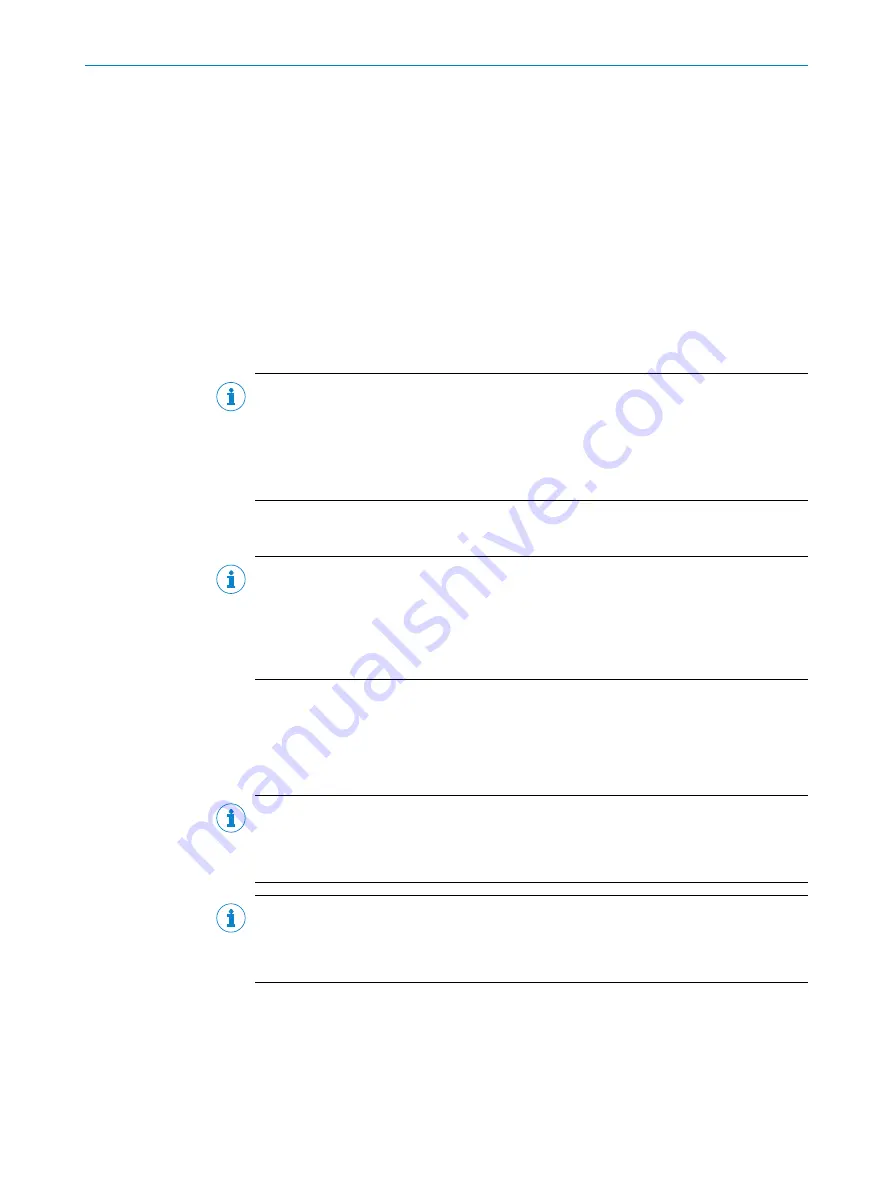
9
SOPAS ET configuration software
9.1
Purpose
The SOPAS ET configuration software offers uniform operation of all SICK devices and
is used, among other things, for parameterization and service purposes (e.g. diagnosis,
data logger, firmware update).
SOPAS ET can be downloaded from the Internet at
. Help with
general operation of the SOPAS ET program user interface as well as for the different
options can be found in the SOPAS ET online help. Parameterization of SOPAS ET is
self-explanatory and is therefore not described in detail in this document.
Changes to parameters made in SOPAS ET are only saved in a non-volatile manner
when the
Save
button is selected to perform a save function either via the menu bar or
the respective device.
NOTE
SOPAS ET should only be used for assigning the PROFIBUS slave address or for service
purposes.
When using the PROFIBUS interface, the complete device parameterization is per‐
formed via the controller-specific project planning tool (e.g., SIEMENS TIA Portal)
"Device project planning", page 53
9.2
Connection of device to computer and establishment of connection
NOTE
The IP settings of the computer and the device must match to be able to communicate
with the device via SOPAS ET. Adjustments can either be done via the IP network
configuration on the device while the connection to SOPAS ET is being established, or
via the network configuration in the system control of the computer (LAN connection).
Administrator rights are needed to change the system control.:
1.
Connect computer to the Ethernet interface of the device or a free port of a switch
in-between.
✓
SOPAS ET automatically begins looking for connected devices after start-up.
2.
Enter the found device to the project using drag & drop, double click, enter button
or add icon.
NOTE
If you are requested to install a device driver in the device window during installation,
the easiest thing to do is run an upload from the device and to switch to online mode by
selecting the respective button in the device window.
NOTE
If SOPAS ET does not find a connected device, you can reset the IP network configura‐
tion to the factory setting 192.168.100.236 (
see "Performing a reset", page 46
the device menu then restart the device.
9.3
Logging into the device
Logging into the device is required for some functions (e.g. changing to the
Device name
or
User information
windows or a firmware update) .
SOPAS ET CONFIGURATION SOFTWARE
9
8014755/19H8/2021-10-15 | SICK
O P E R A T I N G I N S T R U C T I O N S | DL100 Pro PROFIBUS DP
49
Subject to change without notice






























