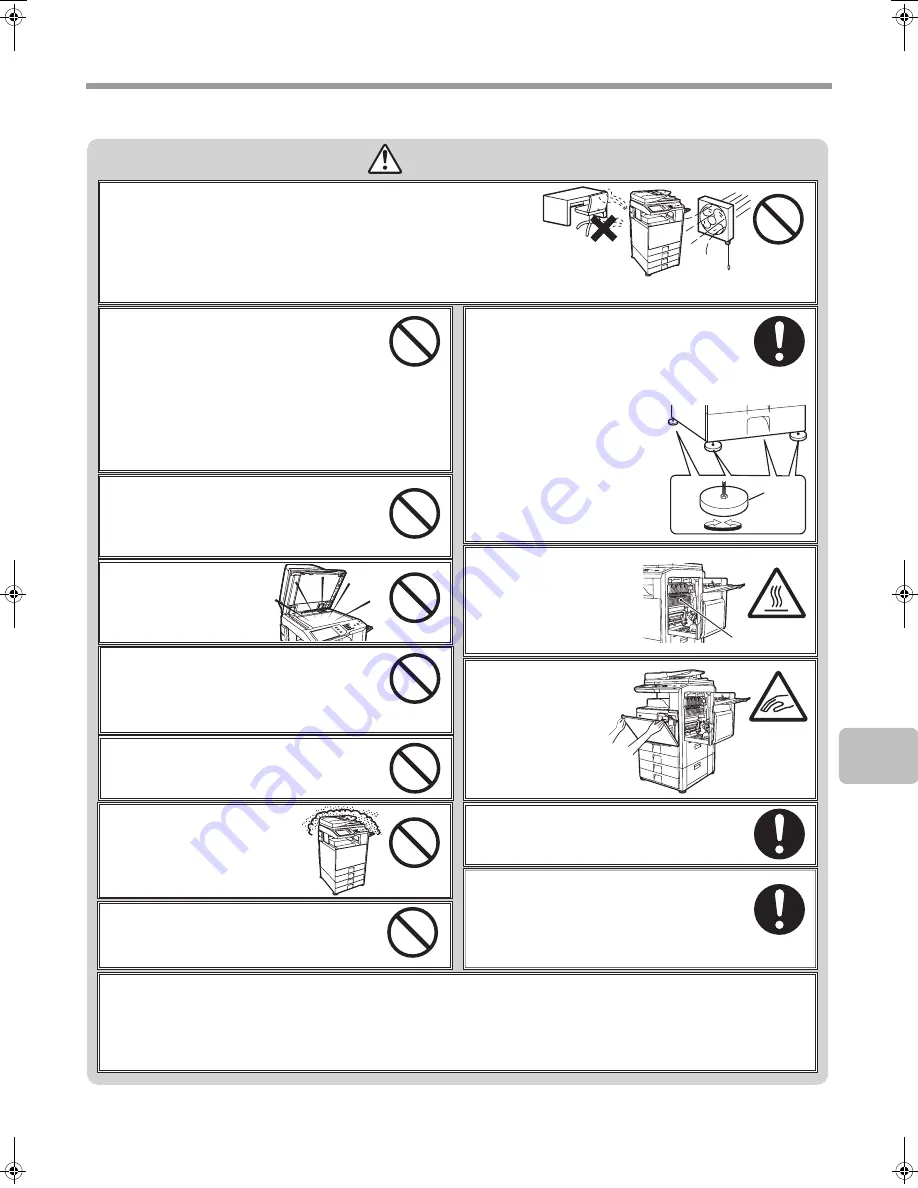
3
CAUTIONS
Do not install the machine on an unstable or
slanted surface. Install the machine on a surface
that can withstand the weight of the machine.
Risk of injury due to the machine falling or
toppling. If peripheral devices are to be installed, do not
install on an uneven floor, slanted surface, or otherwise
unstable surface. Danger of slippage, falling, and toppling.
Install the product on a flat, stable surface that can
withstand the weight of the product. (Weight when various
peripheral devices are installed: approx. 441 lbs. (200 k
g)
)
When the machine is installed, the adjusters
(4) must be lowered to the floor to secure the
machine (prevent it from moving).
Rotate the adjusters in the locking direction until
they are in firm contact with the floor.
If you find it necessary to
reposition the machine due to
rearrangement of your office
layout or other reason, retract
the adjusters from the floor,
turn off the power, and then
move the machine.
(After moving the machine,
lower the adjusters again to
secure the machine.)
CAUTION
When removing the power plug from the
outlet, do not pull on the cord.
Pulling on the cord may cause damage such as
wire exposure and breakage, and may result in
fire or electrical shock.
The fusing unit is hot.
When removing a
misfeed, do not touch the
fusing unit. Take care not
to burn yourself.
When moving the machine, switch off the
main power and remove the power plug from
the outlet before moving.
The cord may be damaged, creating a risk of fire
or electrical shock.
Do not throw toner, a toner container (toner
cartridge), or a waste toner box into a fire.
Toner may fly and cause burns.
Store toner, toner containers (toner
cartridges), and waste toner boxes out of
the reach of children.
If you will not use the machine for a long
time, be sure to remove the power plug
from the outlet for safety.
Do not block the ventilation ports on the
machine. Do not install the machine in a
location that will block the ventilation ports.
Blocking the ventilation ports will cause heat to
build up in the machine, creating a risk of fire.
When loading paper,
removing a misfeed,
performing maintenance,
closing the front and
side covers, and
inserting and removing
trays, take care that your
fingers are not pinched.
Do not install in a location with
moisture or dust.
Risk of fire and electrical shock.
The machine includes the document filing function, which stores document image data on the machine's hard drive. Stored
documents can be called up and printed or transmitted as needed. If a hard drive failure occurs, it will no longer be possible to
call up the stored document data. To prevent the loss of important documents in the unlikely event of a hard drive failure,
keep the originals of important documents or store the original data elsewhere.
With the exception of instances provided for by law, Sharp Corporation bears no responsibility for any damages or loss due to
the loss of stored document data.
Do not look directly at the
light source.
Doing so may damage your
eyes.
Do not install the machine in a location with poor ventilation. Install so
that exhaust from the machine does not directly contact people.
A small amount of ozone is produced within the printer during operation. The
emission level is insufficient to cause any health hazard.
The present recommended long term exposure limit for ozone is 0.1 ppm (0.2 m
g
/m
3
)
calculated as an 8 hr. time-weighted average concentration.
However, since the small amount that is emitted may have an objectionable odor, it is
advisable to place the copier in a ventilated area.
Adjuster
Release
Lock
Fusing unit
mxm503_us_saf.fm 3 ページ 2009年5月14日 木曜日 午後8時25分
Содержание MX-M283
Страница 11: ...Conserve Print on both sides of the paper Print multiple pages on one side of the paper ...
Страница 34: ...Search for a file abc Search for a file using a keyword Search by checking the contents of files ...
Страница 35: ...Organize my files Delete a file Delete all files Periodically delete files Change the folder ...
Страница 277: ...3 18 PRINTER Contents 4 Click the Print button Printing begins ...
Страница 283: ...3 24 PRINTER Contents 1 Select Printer Features 2 Select Advanced 3 Select the Print Mode Macintosh 1 2 3 ...
Страница 850: ......
Страница 851: ......
Страница 882: ......
Страница 883: ......
















































