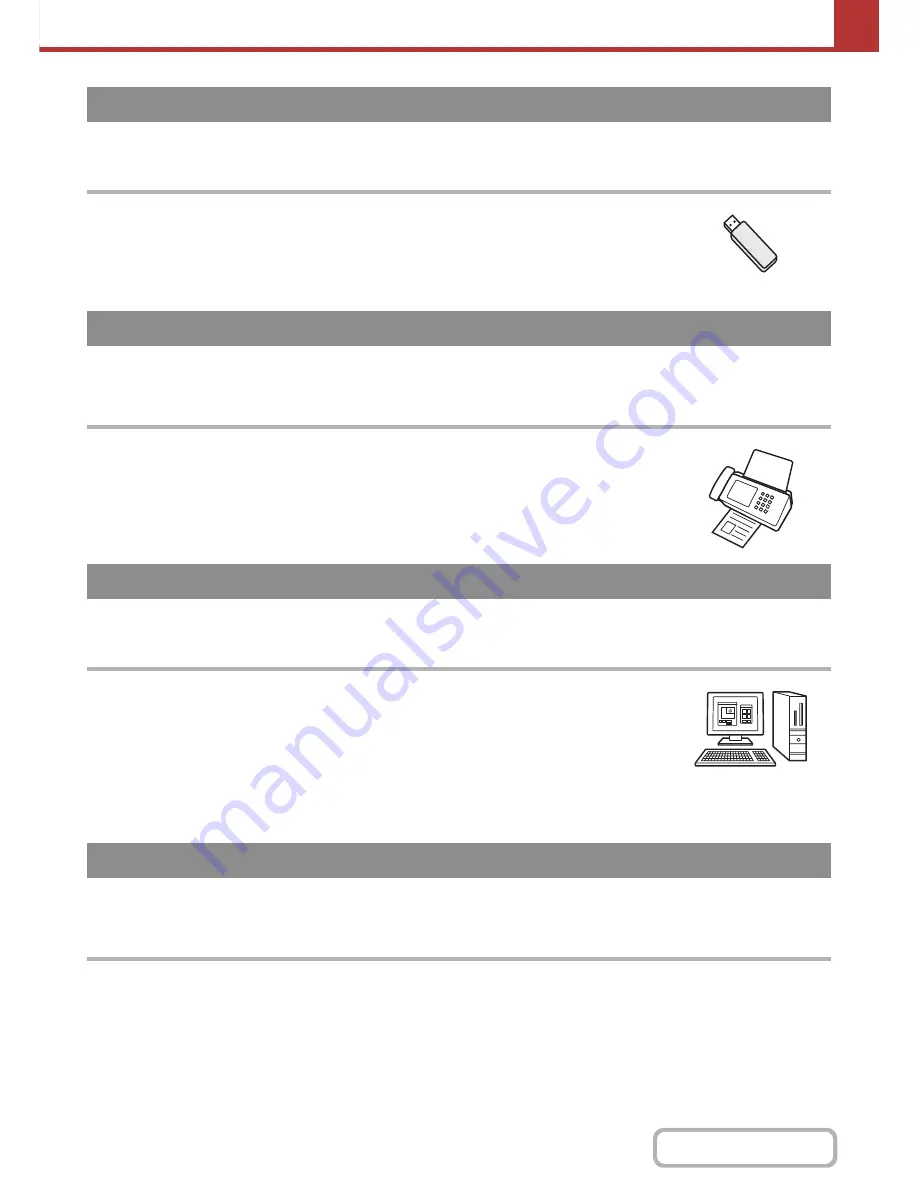
5-4
SCANNER/INTERNET FAX
Contents
☞
SENDING AN IMAGE IN USB MEMORY MODE
(page 5-35)
USB Memory Scan
The scanned file is sent to and stored in a USB memory device connected to the machine.
To use the Internet fax function, the Internet fax expansion kit must be installed.
☞
SENDING A FAX IN INTERNET FAX MODE
(page 5-41)
Internet fax transmission
The scanned file is sent as an Internet fax. Reception of Internet faxes is also possible.
The machine supports Direct SMTP, which lets you directly send Internet faxes within your
company without using a mail server.
☞
SCANNING FROM A COMPUTER (PC Scan Mode)
(page 5-119)
PC Scan
A TWAIN-compliant application on a computer connected to the same network as the
machine is used to scan a document or image.
To use PC Scan, the scanner driver must be installed from the "Software CD-ROM" that
accompanies the machine.
Operating systems that can be used are Windows 98/Me/2000/XP/Server 2003/Vista/
Server 2008.
The application integration module is required to use the metadata transmission function.
☞
METADATA DELIVERY
(page 5-124)
Metadata delivery
The application integration module can be combined with the network scanner function to append a metadata* file to a
scanned image file. (This is called metadata delivery.)
Information entered using the touch panel or automatically generated by the machine can be sent to a directory on an
FTP server or an application on a computer as a metadata file in XML format.
* Metadata is information about a file, how it is to be processed, and its relation to other objects.
USB memory mode
Internet fax mode
PC scan mode
Data entry mode
Содержание MX-M283
Страница 11: ...Conserve Print on both sides of the paper Print multiple pages on one side of the paper ...
Страница 34: ...Search for a file abc Search for a file using a keyword Search by checking the contents of files ...
Страница 35: ...Organize my files Delete a file Delete all files Periodically delete files Change the folder ...
Страница 277: ...3 18 PRINTER Contents 4 Click the Print button Printing begins ...
Страница 283: ...3 24 PRINTER Contents 1 Select Printer Features 2 Select Advanced 3 Select the Print Mode Macintosh 1 2 3 ...
Страница 850: ......
Страница 851: ......
Страница 882: ......
Страница 883: ......
















































