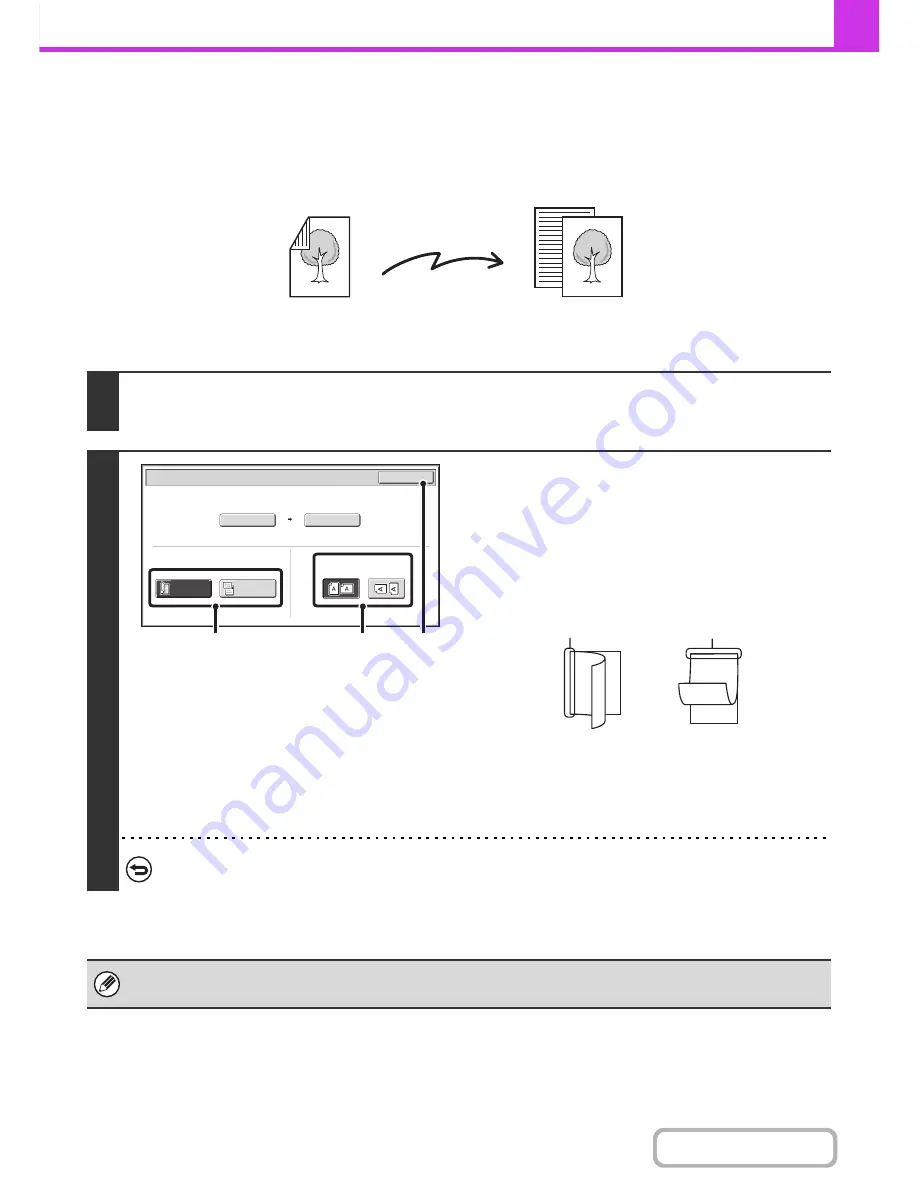
4-46
FACSIMILE
Contents
AUTOMATICALLY SCANNING BOTH SIDES OF AN
ORIGINAL (2-Sided Original)
The automatic document feeder will automatically scan both sides of the document.
1
Touch the [Original] key.
☞
IMAGE SETTINGS
(page 4-45)
2
Specify the binding style of the 2-sided
original (book or tablet) and the
orientation in which the original is placed.
(1) Touch the [2-Sided Booklet] key or the
[2-Sided Tablet] key.
A book and a tablet are bound as shown below.
(2) Touch the appropriate [Image Orientation] key.
If the wrong orientation is selected here, the image may
not be sent properly.
(3) Touch the [OK] key.
To cancel 2-sided scanning, touch the highlighted key so that it is no longer highlighted.
• 2-sided scanning automatically turns off after the transmission operation is completed.
• 2-sided scanning is not possible when direct transmission or speaker transmission is performed.
2-sided original
Front and back are
sent as two pages
Transmission
Auto
Auto 8
½
x11
Scan Si
z
e
Send Si
z
e
100
%
Fax/Original
OK
2
-
Sided
Booklet
2
-
Sided
Tablet
Image Orientation
(1)
(2)
(3)
A
C
E
G
A B
E F
J
L
K L
Booklet
Tablet
Содержание MX-M283
Страница 11: ...Conserve Print on both sides of the paper Print multiple pages on one side of the paper ...
Страница 34: ...Search for a file abc Search for a file using a keyword Search by checking the contents of files ...
Страница 35: ...Organize my files Delete a file Delete all files Periodically delete files Change the folder ...
Страница 277: ...3 18 PRINTER Contents 4 Click the Print button Printing begins ...
Страница 283: ...3 24 PRINTER Contents 1 Select Printer Features 2 Select Advanced 3 Select the Print Mode Macintosh 1 2 3 ...
Страница 850: ......
Страница 851: ......
Страница 882: ......
Страница 883: ......






























