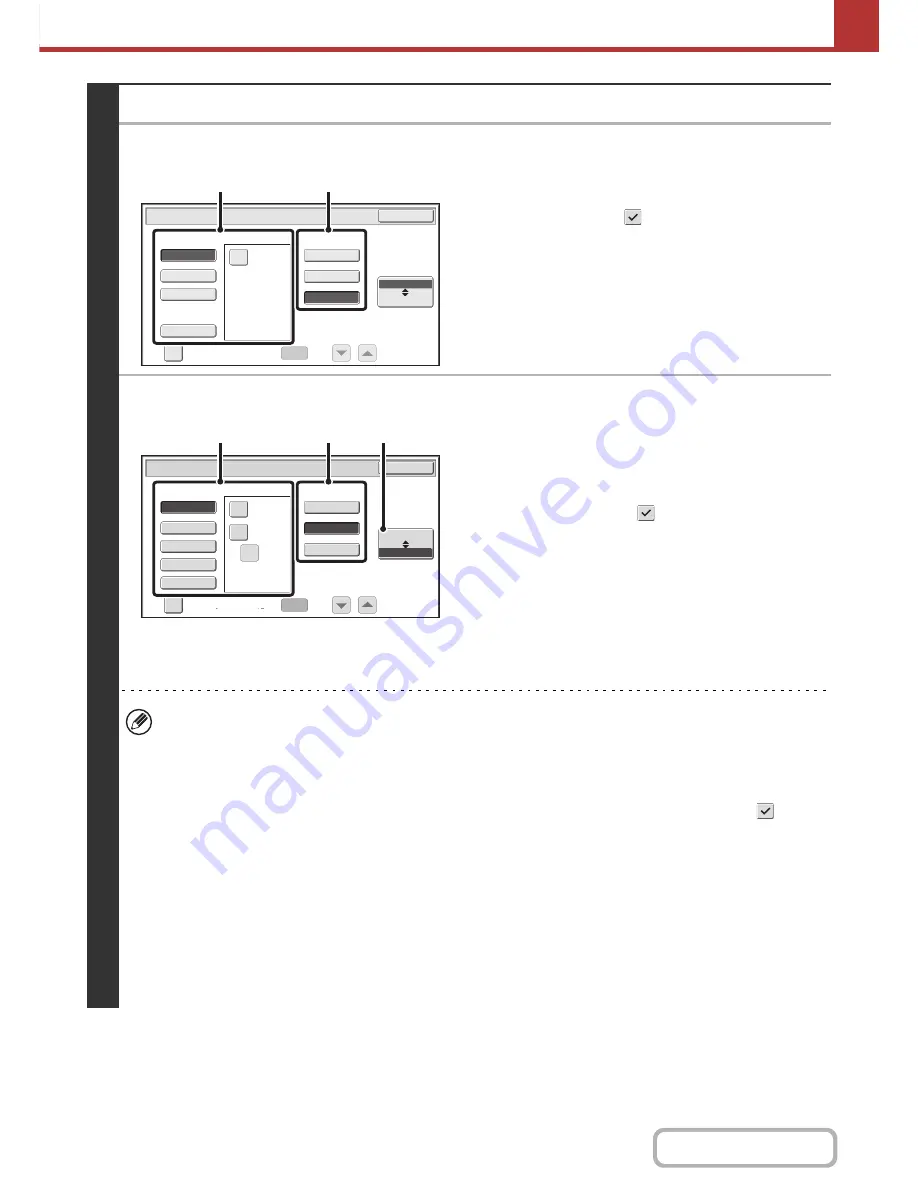
5-65
SCANNER/INTERNET FAX
Contents
3
Set the format.
●
Scanning in Mono2
(1) Select the file type.
To send a file using Encrypt PDF, touch the [Encry.]
checkbox to select it (
).
(2) Select the compression mode.
●
Scanning in color/grayscale
(1) Touch the indicated key to select [Color/Gray] mode.
When [Color/Gray] is highlighted, [Color/Gray] mode is selected.
(2) Select the file type.
• To send a file using Encrypt PDF, touch the [Encry.]
checkbox to select it (
).
• When Enhanced compression kit is installed, the [High] and
[U-Fine] checkboxes appear. To suppress image quality
deterioration and reduce the data size of a file to be
transmitted, Compact PDF can be selected. [U-Fine] can only
be selected when Compact PDF is set.
(3) Select the compression ratio.
• High compression results in a smaller file size,
however, the image quality is slightly degraded.
• When [High] is selected in the file format settings, the
compression ratio cannot be selected.
• The [Programmed] key does not appear in USB memory mode.
• When this screen is displayed, the setting screen of [B/W] mode initially appears.
• The format setting of [B/W] mode is the file format when the color mode is set to [Mono2].
• The format setting of [Color/Gray] mode is the file format when the color mode is set to [Full Color] or [Grayscale].
• The file type of [B/W] mode and the file type of [Color/Gray] mode are linked. The file type cannot be set separately
for each. (When [JPEG] is selected for [Color/Gray] mode, [TIFF] is automatically selected for [B/W] mode.)
• Note the following when the file format is set to Compact PDF ([PDF] is selected and the [High] checkbox is set to
):
- When Compact PDF is set for one address in a broadcast transmission, the file will be sent as a Compact PDF
file to all scanner addresses.
- When Compact PDF format or Compact PDF (Ultra Fine) format is set for one address in a broadcast transmission, the
file will be sent in Compact PDF (Ultra Fine) format to all scanner addresses.
- If a fax destination is specified or the resolution is set after Compact PDF is set, the Compact PDF setting will be
canceled, the file format will be [PDF], and the compression ratio will be [High].
- If Compact PDF is set when a resolution setting has been specified in scanner (or other) mode, the resolution
setting will be canceled and the Compact PDF resolution will be used for transmission.
- When Compact PDF is selected, [Resolution] cannot be changed while waiting for the next original or in
[Configure] in the job build settings.
B/W
Color/Gray
Scan/File Format
Specified Pages per File
File Type
(1
-
99)
OK
XPS
TIFF
Programmed
Encry.
Compression Mode
None
MMR (G4)
MH (G3)
(1)
(2)
B/W
Color/Gray
Scan/File Format
Specified Pages per File
File Type
(1
-
99)
Compression Ratio
OK
Low
High
Medium
XPS
TIFF
Programmed
JPEG
Encry.
High
U
-
Fine
(2)
(3)
(1)
Содержание MX-M283
Страница 11: ...Conserve Print on both sides of the paper Print multiple pages on one side of the paper ...
Страница 34: ...Search for a file abc Search for a file using a keyword Search by checking the contents of files ...
Страница 35: ...Organize my files Delete a file Delete all files Periodically delete files Change the folder ...
Страница 277: ...3 18 PRINTER Contents 4 Click the Print button Printing begins ...
Страница 283: ...3 24 PRINTER Contents 1 Select Printer Features 2 Select Advanced 3 Select the Print Mode Macintosh 1 2 3 ...
Страница 850: ......
Страница 851: ......
Страница 882: ......
Страница 883: ......






























