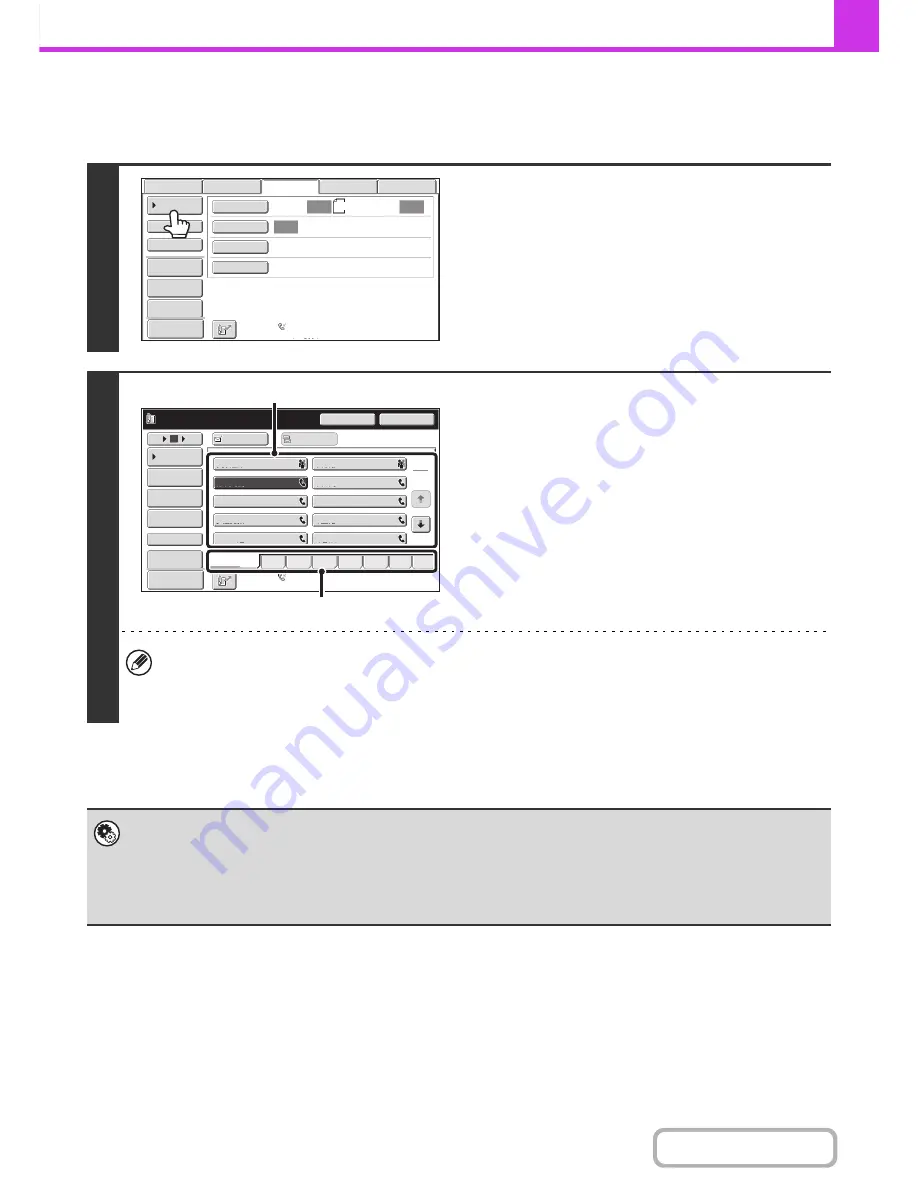
4-18
FACSIMILE
Contents
RETRIEVING A STORED DESTINATION
A destination fax number is retrieved by simply touching the one-touch key of that destination.
1
Touch the [Address Book] key.
2
Select the destination.
(1) Touch the index tab where the destination
is stored.
(2) Touch the one-touch key of the desired
destination.
If you select an incorrect destination, touch the key again
to cancel the selection.
• Frequently used destinations can be displayed in the [Freq.] index. Specify that a destination be displayed in the
[Freq.] index when you store the destination.
•
To continue specifying other destinations...
Touch the [Next Address] key and repeat (1) and (2) of this step.
•
System Settings (Administrator): Must Input Next Address Key at Broadcast Setting
This setting determines whether or not the [Next Address] key can be omitted before specifying the next destination.
Factory default setting: The [Next Address] key can be omitted.
•
System Settings (Administrator): Disable Switching of Display Order
This is used to disable switching of the order of display of the one-touch keys in the address book screen. The currently
selected display order will be the order that is used after this setting is enabled.
Auto
Auto
Auto
File
Quick
File
Address
Review
Direct
TX
Sub
Address
Address
Book
USB
Mem.
Scan
Fax
Internet
Fax
PC
Scan
Special
Modes
Resolution
Exposure
Original
Scan
:
Scan
Send
:
Standard
Auto
Reception
Fax
Memory
:
100
%
8
½
x11
Preview
1
2
10
5
15
To
Pause
Next
Address
CCC
CCC
0123456789
Cc
III
III
GGG
GGG
EEE
EEE
CCC
CCC
AAA
AAA
JJJ
JJJ
HHH
HHH
FFF
FFF
DDD
DDD
BBB
BBB
Global
Address
Search
Address
Entry
Sort
Address
Sub
Address
Address
Review
Condition
Settings
ABCD
Fre
q
.
EFGH
IJKL
MNOP
QRSTU VWXYZ
etc.
Preview
Auto
Reception
Fax
Memory
:
100
%
(2)
(1)
Содержание MX-M283
Страница 11: ...Conserve Print on both sides of the paper Print multiple pages on one side of the paper ...
Страница 34: ...Search for a file abc Search for a file using a keyword Search by checking the contents of files ...
Страница 35: ...Organize my files Delete a file Delete all files Periodically delete files Change the folder ...
Страница 277: ...3 18 PRINTER Contents 4 Click the Print button Printing begins ...
Страница 283: ...3 24 PRINTER Contents 1 Select Printer Features 2 Select Advanced 3 Select the Print Mode Macintosh 1 2 3 ...
Страница 850: ......
Страница 851: ......
Страница 882: ......
Страница 883: ......
















































