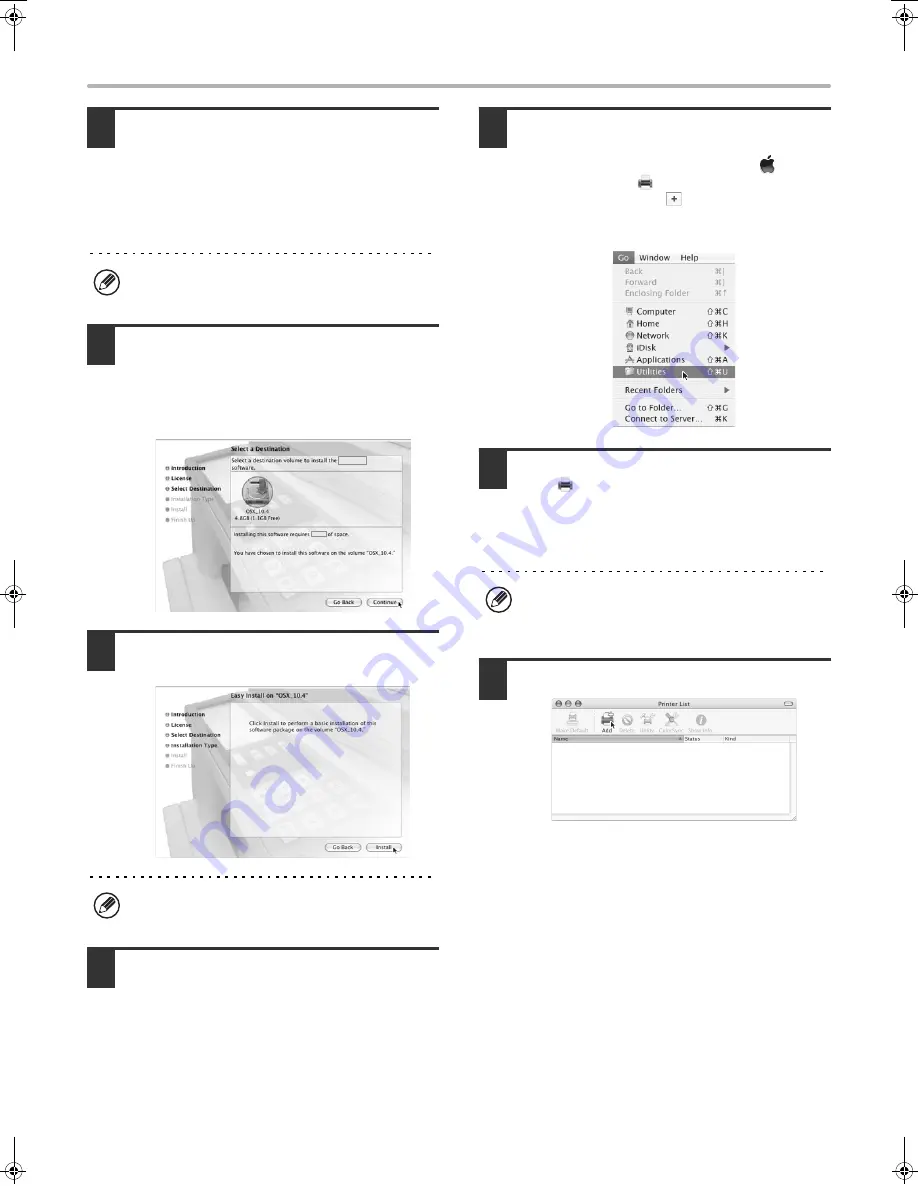
34
MAC OS X
7
The License Agreement window will
appear. Make sure that you understand
the contents of the license agreement
and then click the [Continue] button.
A message will appear asking you if you agree to the
terms of the license. Click the [Agree] button.
8
Select the hard drive where the PPD file
will be installed and click the [Continue]
button.
Be sure to select the hard drive on which your operating
system is installed.
9
Click the [Install] button.
Installation begins.
10
When the message "The software was
successfully installed" appears in the
installation window, click the [Close]
button.
This completes the installation of the software. Next,
configure the printer driver settings.
11
Select [Utilities] from the [Go] menu.
• If you are using Mac OS X v10.5 to 10.5.5, click
[System Preferences] in the Apple menu (
) and
select [Print & Fax] (
). When the screen for adding a
printer appears, click the
button and go to step 14.
• If you are using Mac OS X v10.2.8, select
[Applications] from the [Go] menu.
12
Double-click the [Printer Setup Utility]
icon (
).
If you are using Mac OS X v10.2.8, double-click the
[Utilities] folder and then double-click the [Print Center]
icon.
13
Click [Add].
If the license appears in the different language,
change the language in the language menu.
If the "Authenticate" window appears, enter the
password and click the [OK] button.
If this is the first time you are installing a printer driver
on your computer, a confirmation message will
appear. Click the [Add] button.
!mxm503_us_ins.book 34 ページ 2009年1月22日 木曜日 午後2時21分
Содержание MX-M283
Страница 11: ...Conserve Print on both sides of the paper Print multiple pages on one side of the paper ...
Страница 34: ...Search for a file abc Search for a file using a keyword Search by checking the contents of files ...
Страница 35: ...Organize my files Delete a file Delete all files Periodically delete files Change the folder ...
Страница 277: ...3 18 PRINTER Contents 4 Click the Print button Printing begins ...
Страница 283: ...3 24 PRINTER Contents 1 Select Printer Features 2 Select Advanced 3 Select the Print Mode Macintosh 1 2 3 ...
Страница 850: ......
Страница 851: ......
Страница 882: ......
Страница 883: ......






























