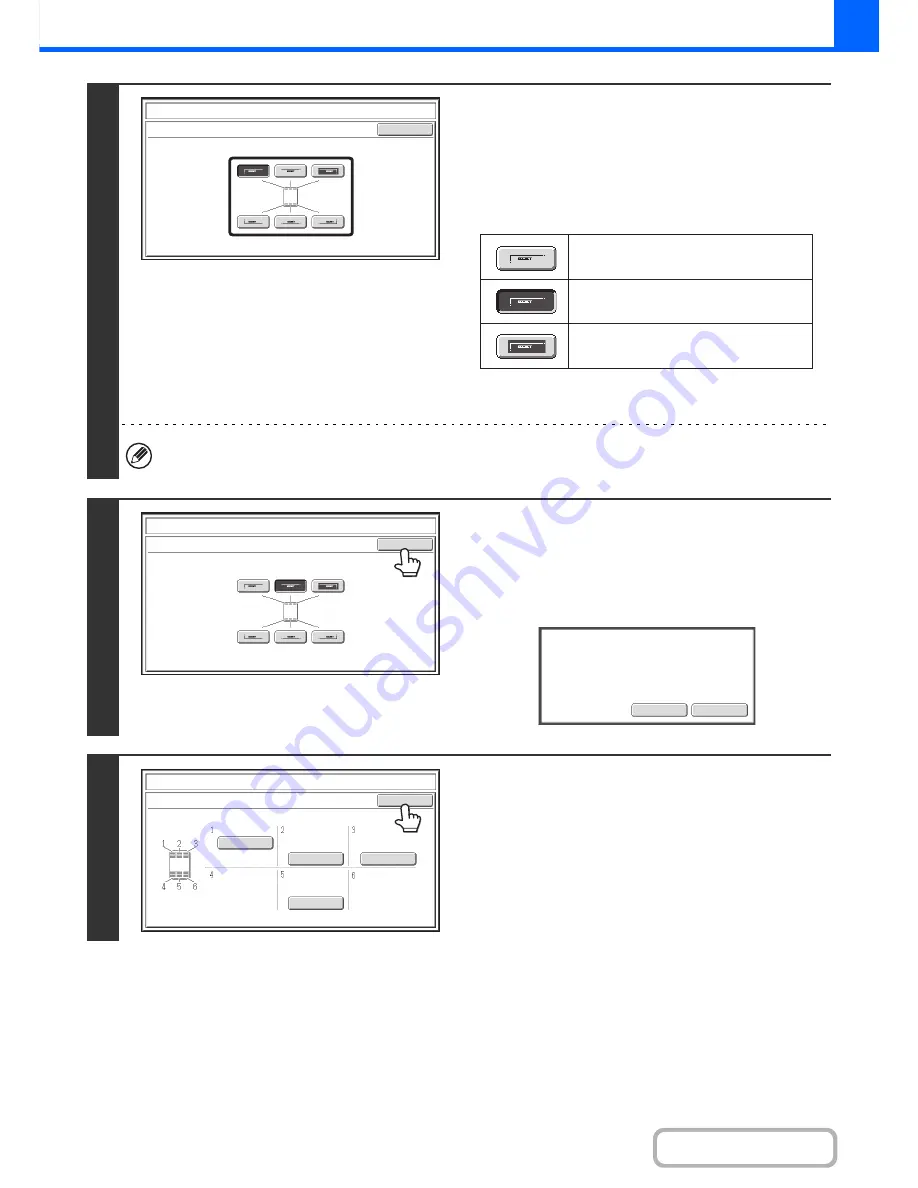
2-101
COPIER
Contents
4
Touch the key of the desired destination
position.
The touched position key is highlighted and the print position
changes.
The keys that show the print positions will appear as follows
depending on the state of the settings.
The above key is the top left key. The appearance of each key
varies depending on the position of the key.
If you wish to swap the position of the selected stamp item with the position of another stamp item, temporarily move
either one of the items to an unoccupied position and then switch the print positions.
5
Touch the [OK] key.
If you attempt to move the stamp item to a position that is
already occupied by another stamp item, a message will
appear asking you if you wish to overwrite the other stamp
item. To overwrite the other stamp item, touch the [Yes] key. To
cancel the move, touch the [No] key.
6
Touch the [OK] key.
Select the location to move the selected item.
OK
Stamp
Move
Not selected, stamp setting has not
been selected.
Selected during selection of the stamp
setting.
Not available, stamp setting has already
been selected.
Select the location to move the selected item.
OK
Stamp
Move
Yes
No
An
item
has
been
already
selected
to
this
location.
Overwrite
the
item
?
AAA AAA
CONFIDENTIAL
1
,
2
,
3..
DO NOT COPY
Stamp
Layout
OK
Содержание MX-M283
Страница 11: ...Conserve Print on both sides of the paper Print multiple pages on one side of the paper ...
Страница 34: ...Search for a file abc Search for a file using a keyword Search by checking the contents of files ...
Страница 35: ...Organize my files Delete a file Delete all files Periodically delete files Change the folder ...
Страница 277: ...3 18 PRINTER Contents 4 Click the Print button Printing begins ...
Страница 283: ...3 24 PRINTER Contents 1 Select Printer Features 2 Select Advanced 3 Select the Print Mode Macintosh 1 2 3 ...
Страница 850: ......
Страница 851: ......
Страница 882: ......
Страница 883: ......
















































