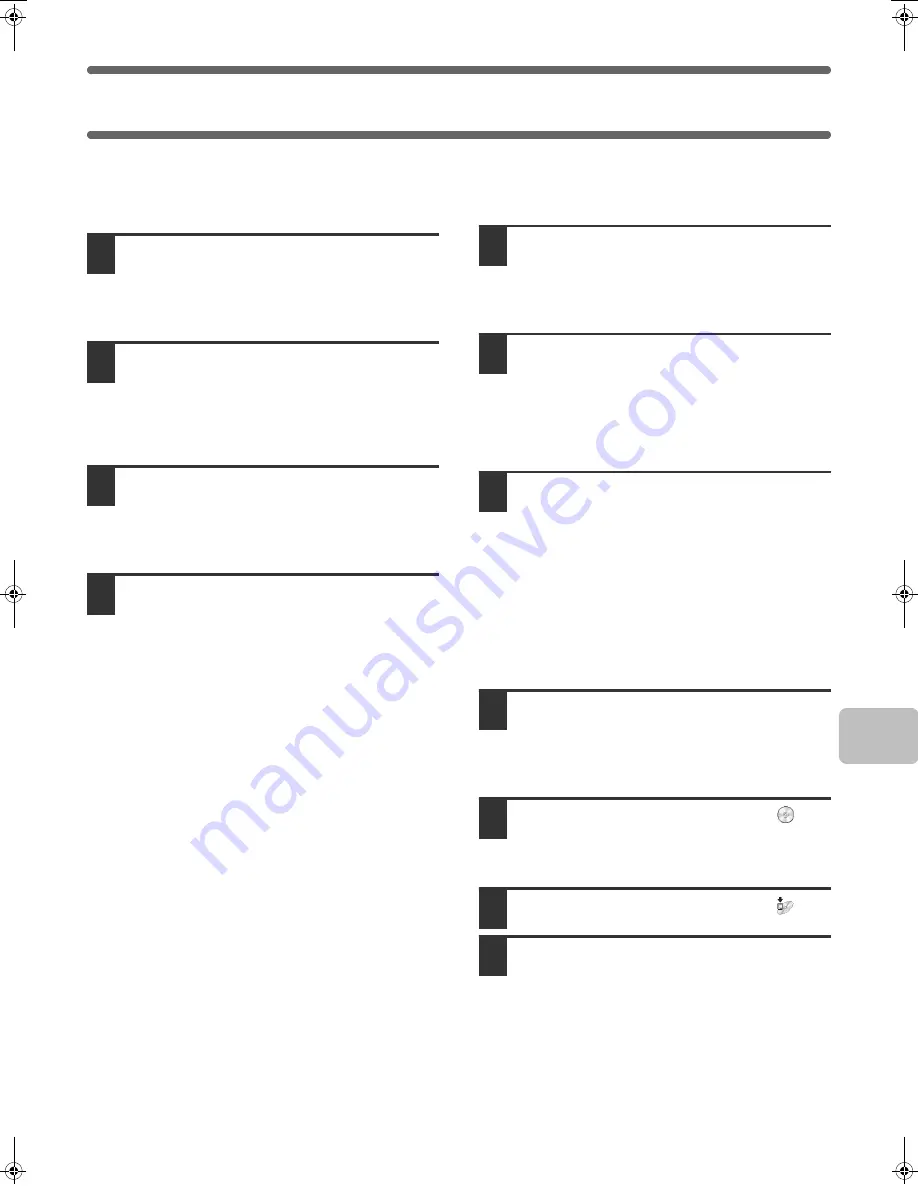
43
REMOVING THE SOFTWARE
To remove the printer driver or software installed using the installer, follow the steps below.
Windows
1
Click the [start] button and then click
[Control Panel].
In Windows 98/Me/NT 4.0/2000, click the [Start] button,
point to [Settings], and click [Control Panel].
2
Click [Uninstall a program].
• In Windows XP/Server 2003, click [Add or Remove
Programs].
• In Windows 98/Me/NT 4.0/2000, double-click the
[Add/Remove Programs] icon.
3
Select the program or driver that you
wish to delete.
For more information, see the manual for the operating
system or Help.
4
Restart your computer.
Mac OS X
1
Delete the printer that uses the
machine's PPD file from the printer list.
To show the printer list, see step 11 and 12 of "MAC OS
X" (page 33).
2
Delete the PPD file.
The PPD file has been copied to the following folder on
the startup disk.
[Library] - [Printers] - [PPDs] - [Contents] - [Resources] -
[en.lproj]
Delete the PPD file of the machine from this folder.
3
Delete the installation information.
The installation information file has been copied to the
following folder on the startup disk.
[Library] - [Receipts]
Delete the [MX-PKX.pkg] file from this folder.
Mac OS 9.0 - 9.2.2
After deleting the icon of the printer that uses the
machine's PPD file from the desktop, follow the steps
below.
1
Insert the "Software CD-ROM" into your
CD-ROM drive.
Insert the "Software CD-ROM" that shows "Disc 2" on the
front of the CD-ROM.
2
Double-click the [CD-ROM] icon (
) on
the desktop and double-click the
[MacOS] folder.
3
Double-click the [Installer] icon (
).
4
Select [Remove] in the Install menu and
click the [Remove] button.
!mxm503_us_ins.book 43 ページ 2009年1月22日 木曜日 午後2時21分
Содержание MX-M283
Страница 11: ...Conserve Print on both sides of the paper Print multiple pages on one side of the paper ...
Страница 34: ...Search for a file abc Search for a file using a keyword Search by checking the contents of files ...
Страница 35: ...Organize my files Delete a file Delete all files Periodically delete files Change the folder ...
Страница 277: ...3 18 PRINTER Contents 4 Click the Print button Printing begins ...
Страница 283: ...3 24 PRINTER Contents 1 Select Printer Features 2 Select Advanced 3 Select the Print Mode Macintosh 1 2 3 ...
Страница 850: ......
Страница 851: ......
Страница 882: ......
Страница 883: ......






























