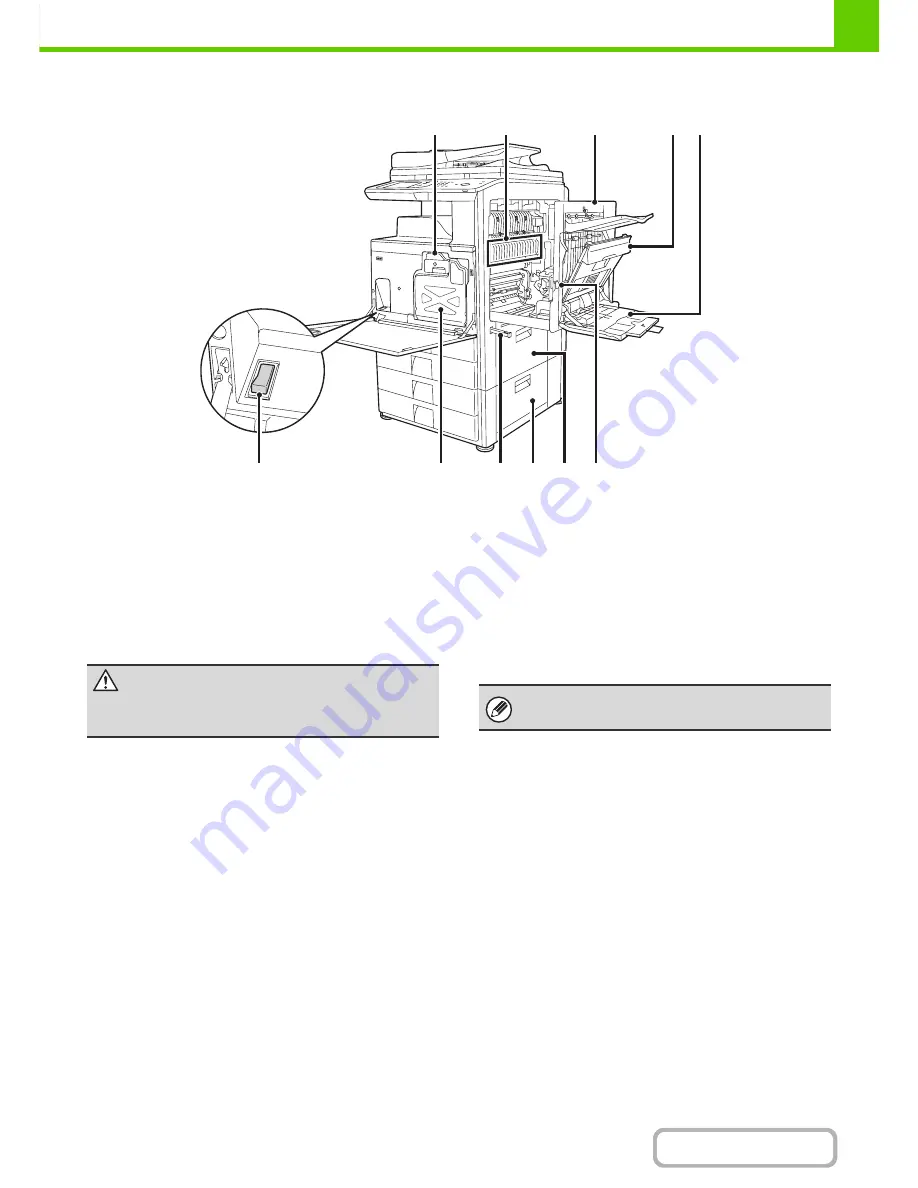
1-5
BEFORE USING THE MACHINE
Contents
INTERIOR
(18) Toner cartridges
These contain toner for printing. When the toner runs out
in the cartridge, replace the cartridge with a new
cartridge.
☞
REPLACING THE TONER CARTRIDGES
(page 1-63)
(19) Fusing unit
Heat is applied here to fuse the transferred image onto
the paper.
(20) Right side cover
Open this cover to remove a misfeed.
(21) Paper reversing section cover
This is used when 2-sided printing is performed. Open
this cover to remove a paper misfeed.
(22) Bypass tray
Use this tray to feed paper manually.
When loading paper larger than 8-1/2" x 11"R or A4R, be
sure to pull out the bypass tray extension.
☞
LOADING PAPER IN THE BYPASS TRAY
(page 1-34)
(23) Main power switch
This is used to power on the machine.
When using the fax or Internet fax functions, keep this
switch in the "on" position.
☞
TURNING THE POWER ON AND OFF
(page 1-15)
(24) Toner collection container
This collects excess toner that remains after printing.
☞
REPLACING THE TONER COLLECTION
CONTAINER
(page 1-66)
(25) Handle
Pull this out and grasp it when moving the machine.
(26) Right cover of stand/1 x 500 sheet paper drawer
Right cover of stand/2 x 500 sheet paper drawer
(when a stand/1 x 500 sheet paper drawer or a
stand/2 x 500 sheet paper drawer is installed)
Open this to remove a paper misfeed in tray 3 or tray 4.
(27) Paper tray right side cover
Open this to remove a paper misfeed in tray 1 or tray 2.
(28) Right side cover release lever
To remove a paper misfeed, pull and hold this lever up to
open the right side cover.
(18)
(19)
(22)
(21)
(20)
(24)
(27) (28)
(26)
(25)
(23)
Caution
The fusing unit is hot. Take care not to burn yourself
when removing a paper misfeed.
Your service technician will collect the toner collection
container.
Содержание MX-M283
Страница 11: ...Conserve Print on both sides of the paper Print multiple pages on one side of the paper ...
Страница 34: ...Search for a file abc Search for a file using a keyword Search by checking the contents of files ...
Страница 35: ...Organize my files Delete a file Delete all files Periodically delete files Change the folder ...
Страница 277: ...3 18 PRINTER Contents 4 Click the Print button Printing begins ...
Страница 283: ...3 24 PRINTER Contents 1 Select Printer Features 2 Select Advanced 3 Select the Print Mode Macintosh 1 2 3 ...
Страница 850: ......
Страница 851: ......
Страница 882: ......
Страница 883: ......
















































