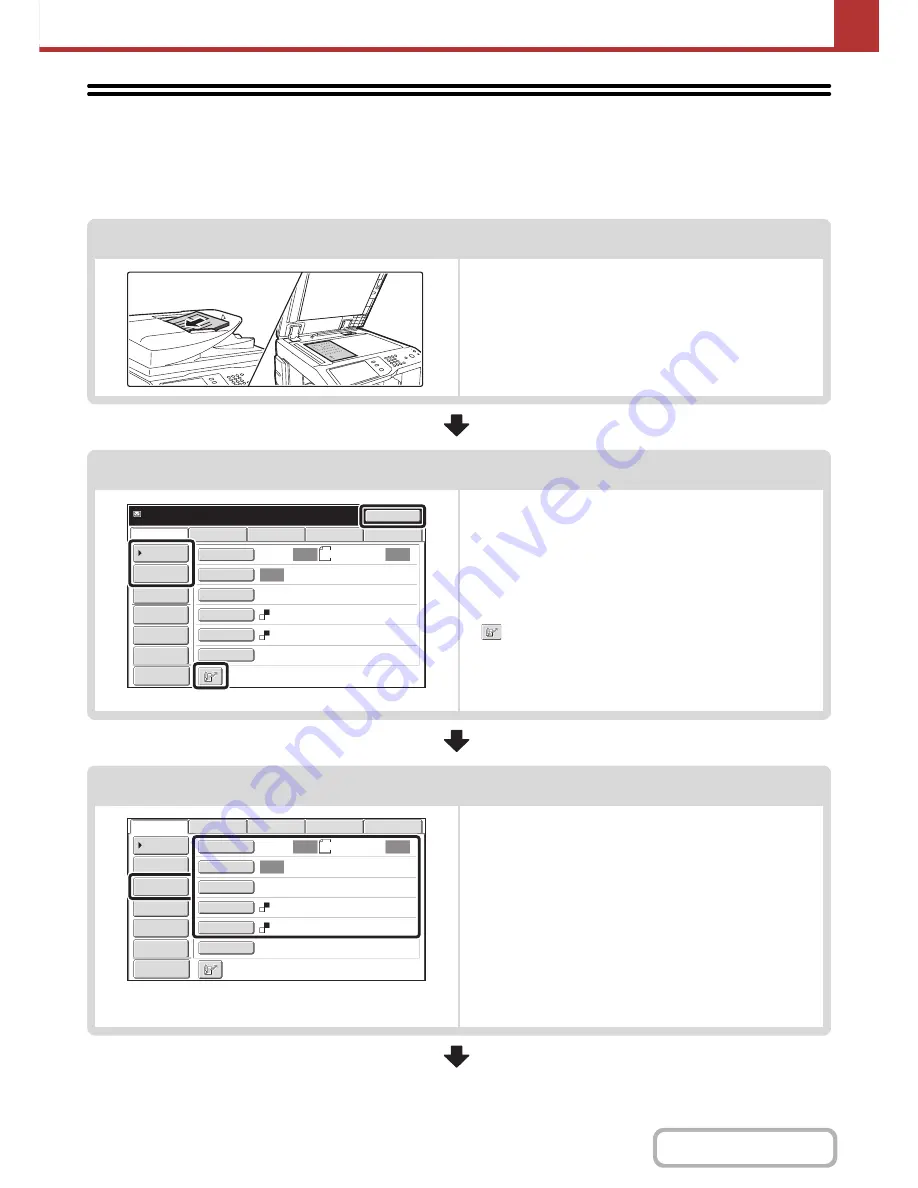
5-15
SCANNER/INTERNET FAX
Contents
SCAN SEND SEQUENCE
This section explains the basic procedure for scanning and transmission. Select settings in the order shown below to
ensure smooth transmission.
For the detailed procedures for selecting the settings, see the explanation of each setting in this chapter.
Place the original.
Place the original in the document feeder tray of the automatic
document feeder, or on the document glass.
☞
SENDING AN IMAGE IN SCAN MODE
(page 5-28)
☞
SENDING AN IMAGE IN USB MEMORY MODE
(page
5-35)
☞
SENDING A FAX IN INTERNET FAX MODE
(page 5-41)
Enter the destination
Specify the destination of the scan transmission.
• [Address Book] key:
☞
RETRIEVING A DESTINATION FROM THE ADDRESS
BOOK
(page 5-18)
☞
RETRIEVING A DESTINATION FROM A GLOBAL
ADDRESS BOOK
(page 5-25)
• [Address Entry] key:
☞
ENTERING AN ADDRESS MANUALLY
(page 5-22)
•
key:
☞
USING A SEARCH NUMBER TO RETRIEVE A
DESTINATION
(page 5-21)
• [Resend] key:
☞
USING THE RESEND FUNCTION
(page 5-27)
Select settings
Settings can be selected for scanning the original.
• Original (2-sided original, scan size, send size)
• Exposure • Resolution • File Format • Color Mode
☞
IMAGE SETTINGS
(page 5-53)
• Send Settings (File Name)
Scan mode, Data entry mode:
☞
CHANGING THE SUBJECT, FILE NAME, REPLY-TO,
AND BODY TEXT
(page 5-32)
USB memory mode:
☞
ENTERING A FILE NAME
(page 5-40)
Internet fax mode:
☞
CHANGING THE SUBJECT, FILE NAME, AND BODY
TEXT
(page 5-44)
1
1
Resend
Scan
Ready
to
send.
8
½
x11
USB
Mem.
Scan
Fax
Internet
Fax
PC
Scan
Quick
File
File
Address
Review
Send
Settings
Address
Entry
Address
Book
Auto
Auto
Auto
Special
Modes
Color
Mode
File
Format
Resolution
Exposure
Original
Scan
:
Send
:
Text
200X200dpi
Preview
Mono2
8
½
x11
Auto
Auto
Auto
File
Quick
File
Address
Review
Send
Settings
Address
Entry
Address
Book
USB
Mem.
Scan
Fax
Internet
Fax
PC
Scan
Special
Modes
Color
Mode
File
Format
Resolution
Exposure
Original
Scan
:
Scan
Send
:
Text
200X200dpi
Mono2
Preview
Содержание MX-M283
Страница 11: ...Conserve Print on both sides of the paper Print multiple pages on one side of the paper ...
Страница 34: ...Search for a file abc Search for a file using a keyword Search by checking the contents of files ...
Страница 35: ...Organize my files Delete a file Delete all files Periodically delete files Change the folder ...
Страница 277: ...3 18 PRINTER Contents 4 Click the Print button Printing begins ...
Страница 283: ...3 24 PRINTER Contents 1 Select Printer Features 2 Select Advanced 3 Select the Print Mode Macintosh 1 2 3 ...
Страница 850: ......
Страница 851: ......
Страница 882: ......
Страница 883: ......
















































