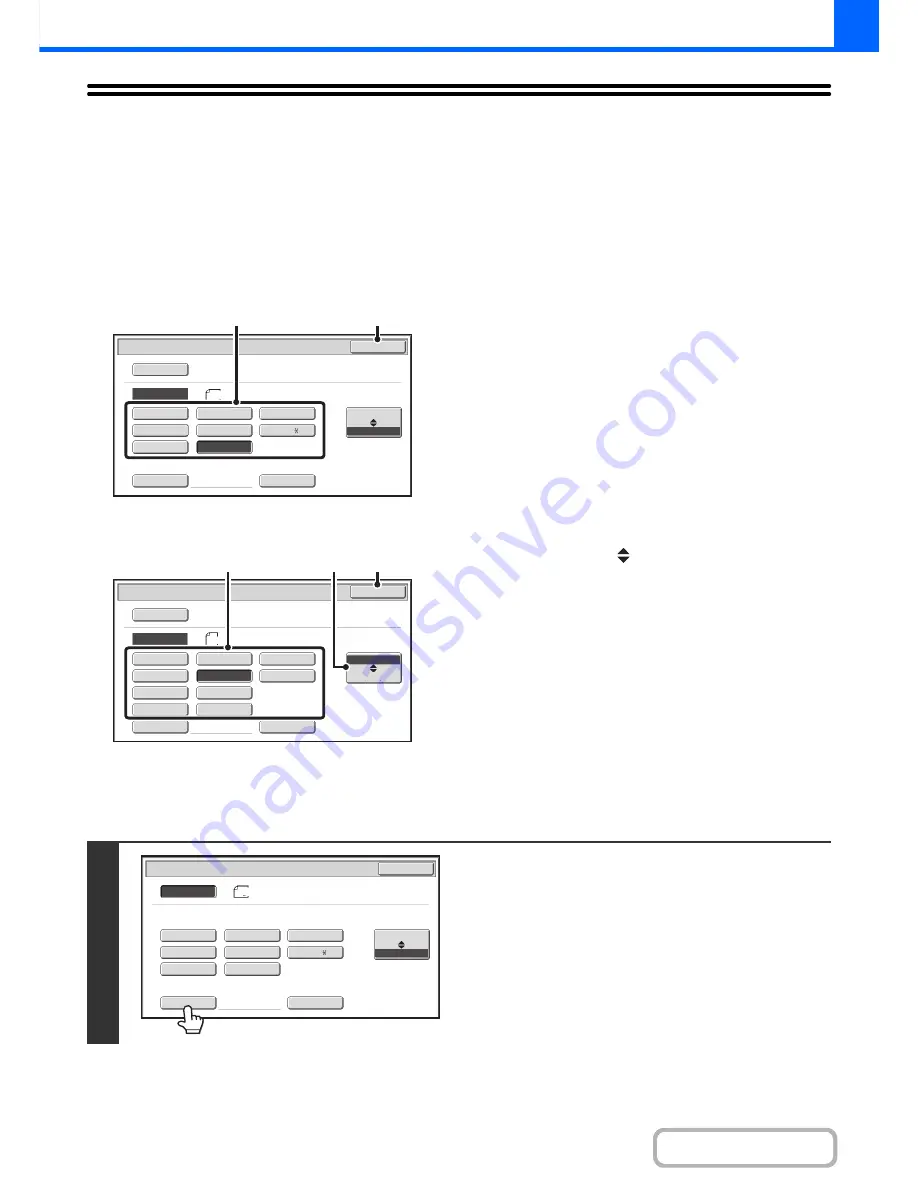
2-27
COPIER
Contents
ORIGINAL SIZES
SPECIFYING THE ORIGINAL SIZE
When the original size is a non-standard size or is not detected correctly, manually specify the original size.
Touch the [Original] key in the base screen of copy mode and then follow the steps below.
Specifying an inch original size
(1) Touch the appropriate original size key.
(2) Touch the [OK] key.
Specifying an AB original size
(1) Touch the [AB
Inch] key.
(2) Touch the appropriate original size key.
(3) Touch the [OK] key.
Specifying a non-standard original size
5
½
x8
½
5
½
x8
½
R
8
½
x11
8
½
x14
8
½
x13
8
½
x13
8
½
x11R
11x17
Custom Si
z
e
Original
OK
Si
z
e Input
Inch
Auto
Manual
AB
Manual
(2)
(1)
Original
OK
A5
A5R
B5
Si
z
e Input
A4R
216x340
216x343
A4
B5R
B4
A3
Custom Si
z
e
Inch
Auto
Manual
AB
Manual
(3)
(1)
(2)
1
Touch the [Size Input] key.
5
½
x8
½
5
½
x8
½
R
8
½
x11
8
½
x14
8
½
x13
8
½
x13
8
½
x11R
11x17
Custom
Si
z
e
Original
OK
Si
z
e
Input
Inch
AB
8
½
x14
Auto
Manual
Содержание MX-M283
Страница 11: ...Conserve Print on both sides of the paper Print multiple pages on one side of the paper ...
Страница 34: ...Search for a file abc Search for a file using a keyword Search by checking the contents of files ...
Страница 35: ...Organize my files Delete a file Delete all files Periodically delete files Change the folder ...
Страница 277: ...3 18 PRINTER Contents 4 Click the Print button Printing begins ...
Страница 283: ...3 24 PRINTER Contents 1 Select Printer Features 2 Select Advanced 3 Select the Print Mode Macintosh 1 2 3 ...
Страница 850: ......
Страница 851: ......
Страница 882: ......
Страница 883: ......






























