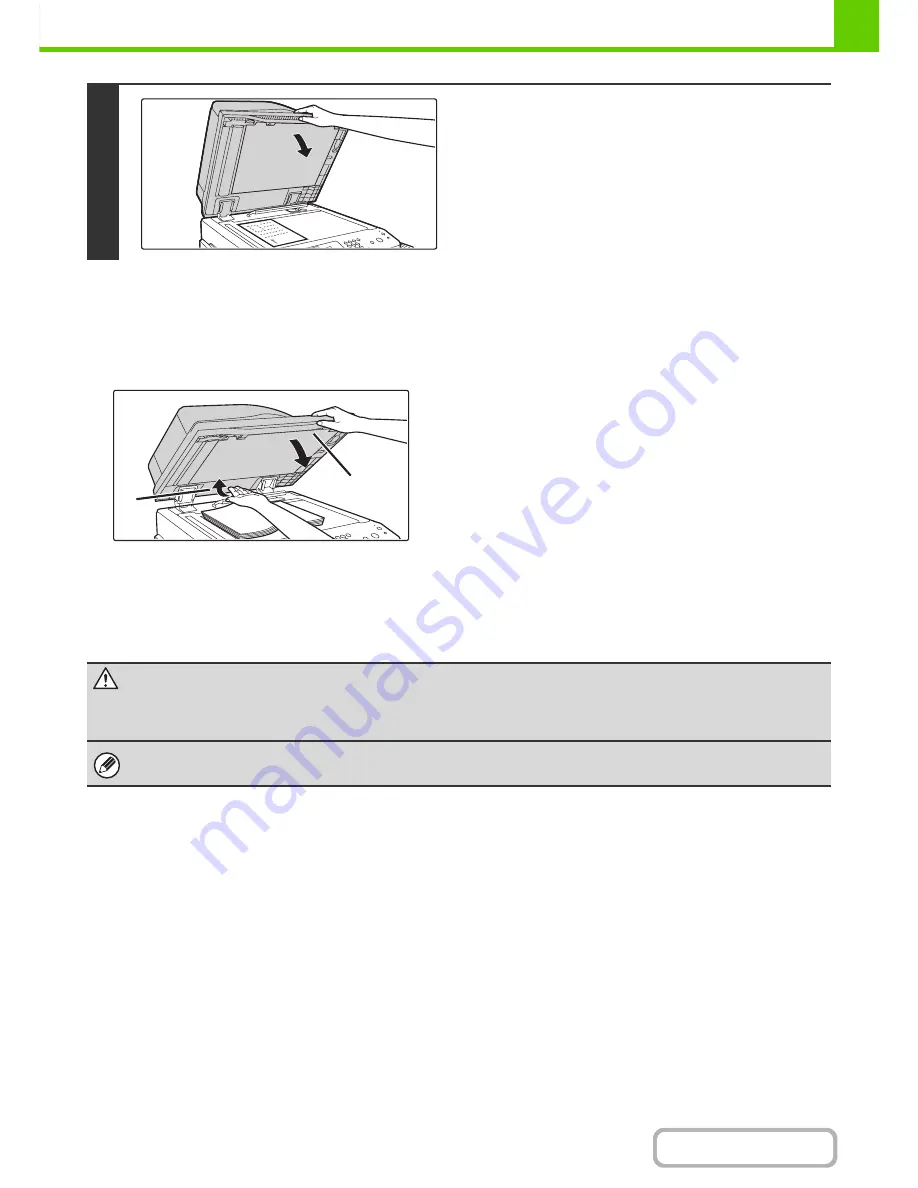
1-41
BEFORE USING THE MACHINE
Contents
Placing a thick book
When scanning a thick book or other thick original, follow the steps below to press the book down.
(1) Push up the far side of the automatic
document feeder.
The hinges supporting the automatic document feeder
will release and the rear side of the automatic document
feeder will rise.
(2) Slowly close the automatic document
feeder.
Do not press a book or other bulky document down too
hard on the glass with the automatic document feeder.
If shadows around the edges of the document are a
problem, use the erase function.
☞
2. COPIER "
ERASING PERIPHERAL
SHADOWS (Erase)
" (page 2-46)
3
Close the automatic document feeder.
After placing the original, be sure to close the automatic
document feeder. If left open, parts outside of the original will
be copied black, causing excessive use of toner.
(2)
(1)
Caution
•
Close the automatic document feeder slowly. Abruptly closing the automatic document feeder may damage it.
•
Take care that your fingers are not pinched when closing the automatic document feeder.
The automatic document feeder cannot be closed correctly in this state. To return the automatic document feeder to its
normal state, open it completely and then close it.
Содержание MX-M283
Страница 11: ...Conserve Print on both sides of the paper Print multiple pages on one side of the paper ...
Страница 34: ...Search for a file abc Search for a file using a keyword Search by checking the contents of files ...
Страница 35: ...Organize my files Delete a file Delete all files Periodically delete files Change the folder ...
Страница 277: ...3 18 PRINTER Contents 4 Click the Print button Printing begins ...
Страница 283: ...3 24 PRINTER Contents 1 Select Printer Features 2 Select Advanced 3 Select the Print Mode Macintosh 1 2 3 ...
Страница 850: ......
Страница 851: ......
Страница 882: ......
Страница 883: ......
















































