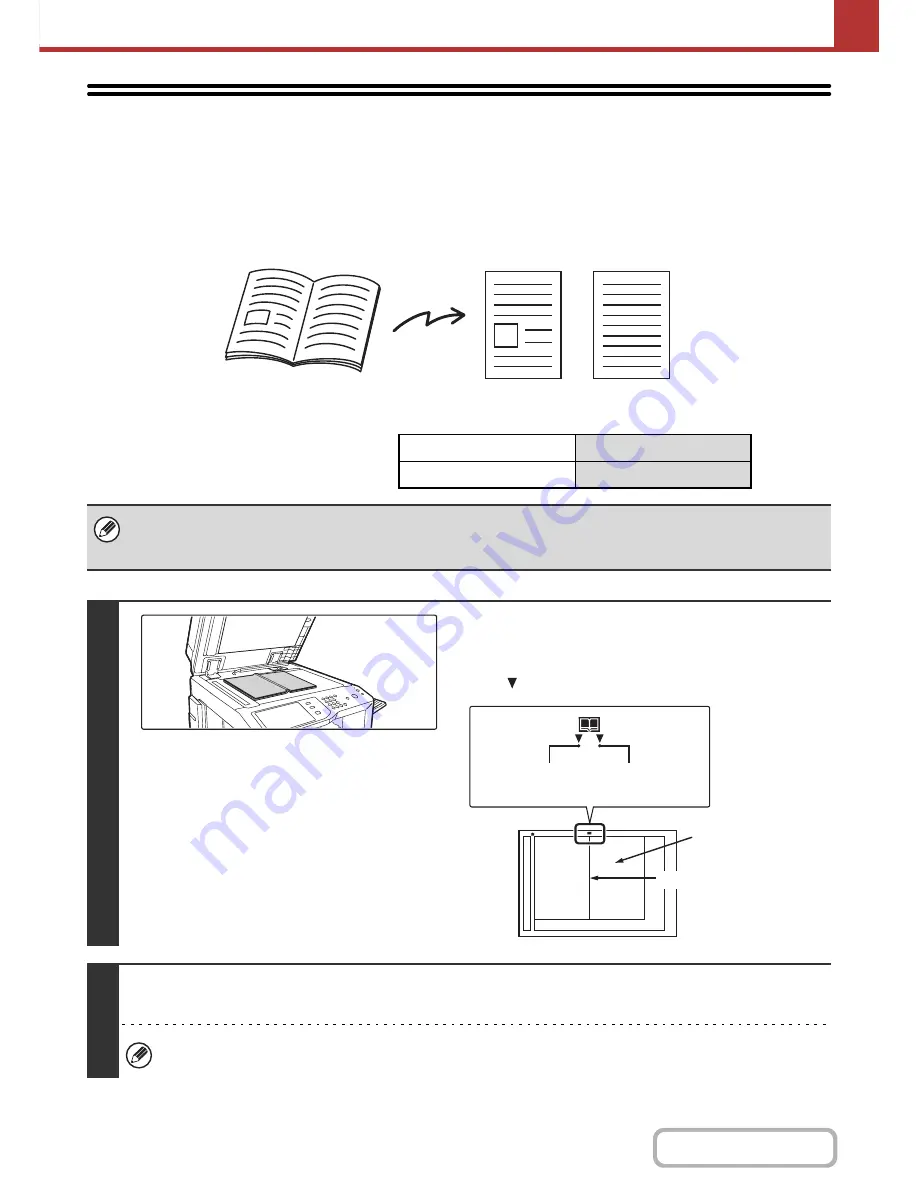
5-77
SCANNER/INTERNET FAX
Contents
SCANNING AN ORIGINAL AS TWO
SEPARATE PAGES (Dual Page Scan)
The left and right sides of an original can be scanned as two separate pages. This function is useful when you wish to
successively scan each page of a book or other bound document.
Example: Scanning the left and right pages of a book
Example:
Book or bound document
The pages are scanned as two separate pages.
Original scan size
Transmitted image
11" x 17" (A3) x 1 page
8-1/2" x 11" (A4) x 2 pages
• When using dual page scan, the original must be placed on the document glass.
• The send size cannot be changed.
• When using USB memory mode, connect the USB memory device to the machine before performing the procedure below.
1
Place the original face down on the
document glass.
Align the center of the original with the appropriate size
mark .
2
Specify the destination.
☞
ENTERING DESTINATIONS
(page 5-18)
When scanning to USB memory, there is no need to specify the destination. Go to step 3.
11" x 17"
(A3)
Size mark
The page on this
side is scanned first.
Centerline of
A3 original
Centerline of
11" x 17" original
Centerline of original
Содержание MX-M283
Страница 11: ...Conserve Print on both sides of the paper Print multiple pages on one side of the paper ...
Страница 34: ...Search for a file abc Search for a file using a keyword Search by checking the contents of files ...
Страница 35: ...Organize my files Delete a file Delete all files Periodically delete files Change the folder ...
Страница 277: ...3 18 PRINTER Contents 4 Click the Print button Printing begins ...
Страница 283: ...3 24 PRINTER Contents 1 Select Printer Features 2 Select Advanced 3 Select the Print Mode Macintosh 1 2 3 ...
Страница 850: ......
Страница 851: ......
Страница 882: ......
Страница 883: ......






























