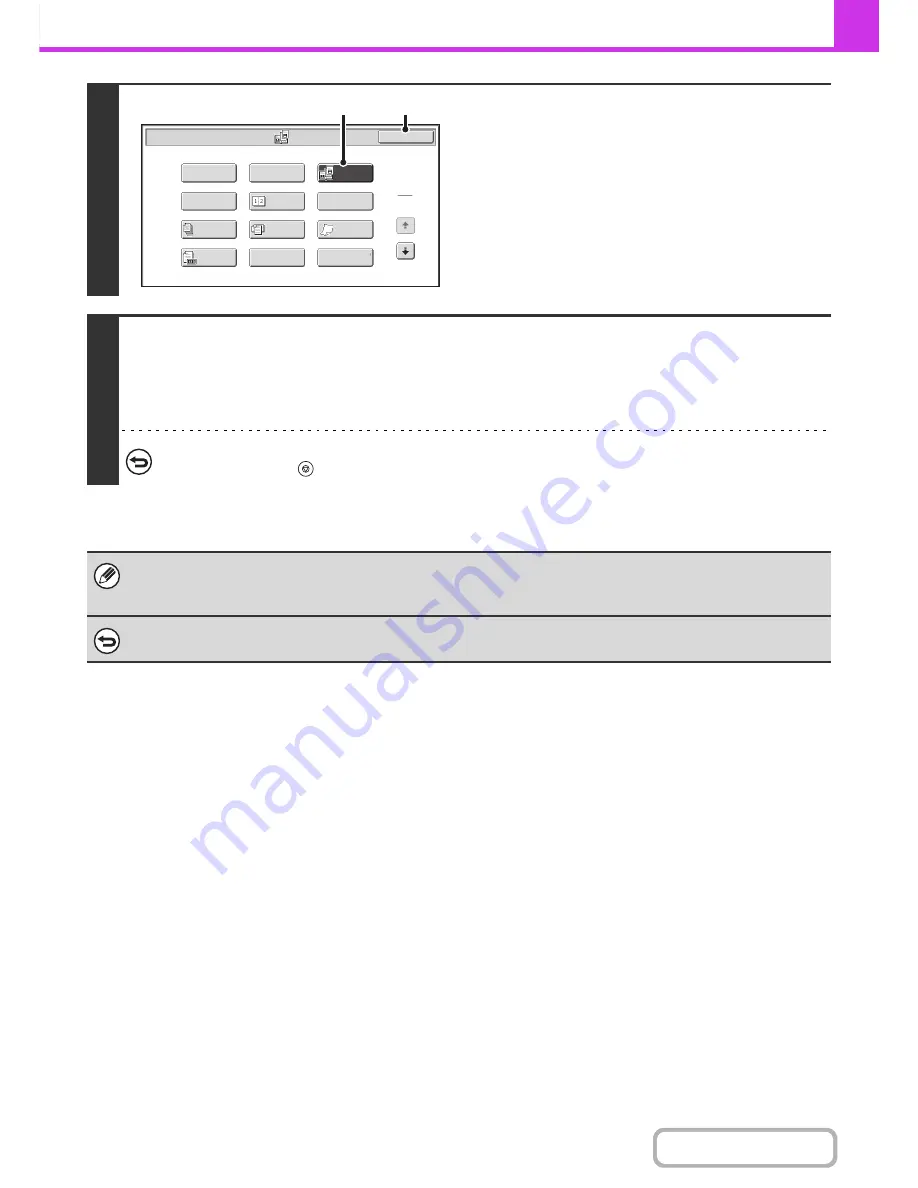
4-76
FACSIMILE
Contents
3
Select Dual Page Scan.
(1) Touch the [Special Modes] key.
☞
SPECIAL MODES
(page 4-69)
(2) Touch the [Dual Page Scan] key so that it is
highlighted.
(3) Touch the [OK] key.
4
Press the [START] key.
Scanning begins.
When scanning finishes, place the next original and press the [START] key. Repeat until all pages have been scanned and
then touch the [Read-End] key.
A beep will sound to indicate that scanning is finished.
To cancel scanning...
Press the [STOP] key (
).
• To erase shadows caused by the binding of a book or other bound document, use the erase function. (Note, however, that
"Center Erase" and "Edge + Center Erase" cannot be used.)
• When the scan size of the original is specified by numerical values, this function cannot be used.
To cancel Dual Page Scan...
Touch the [Dual Page Scan] key in the screen of step 3 so that it is not highlighted.
Fax/Special Modes
2in1
Dual Page
Scan
Card Shot
OK
Slow Scan
Mode
Quick File
Mixed Si
z
e
Original
Erase
Job
Build
File
Program
Timer
1
2
Original
Count
(2)
(3)
Содержание MX-M283
Страница 11: ...Conserve Print on both sides of the paper Print multiple pages on one side of the paper ...
Страница 34: ...Search for a file abc Search for a file using a keyword Search by checking the contents of files ...
Страница 35: ...Organize my files Delete a file Delete all files Periodically delete files Change the folder ...
Страница 277: ...3 18 PRINTER Contents 4 Click the Print button Printing begins ...
Страница 283: ...3 24 PRINTER Contents 1 Select Printer Features 2 Select Advanced 3 Select the Print Mode Macintosh 1 2 3 ...
Страница 850: ......
Страница 851: ......
Страница 882: ......
Страница 883: ......
















































