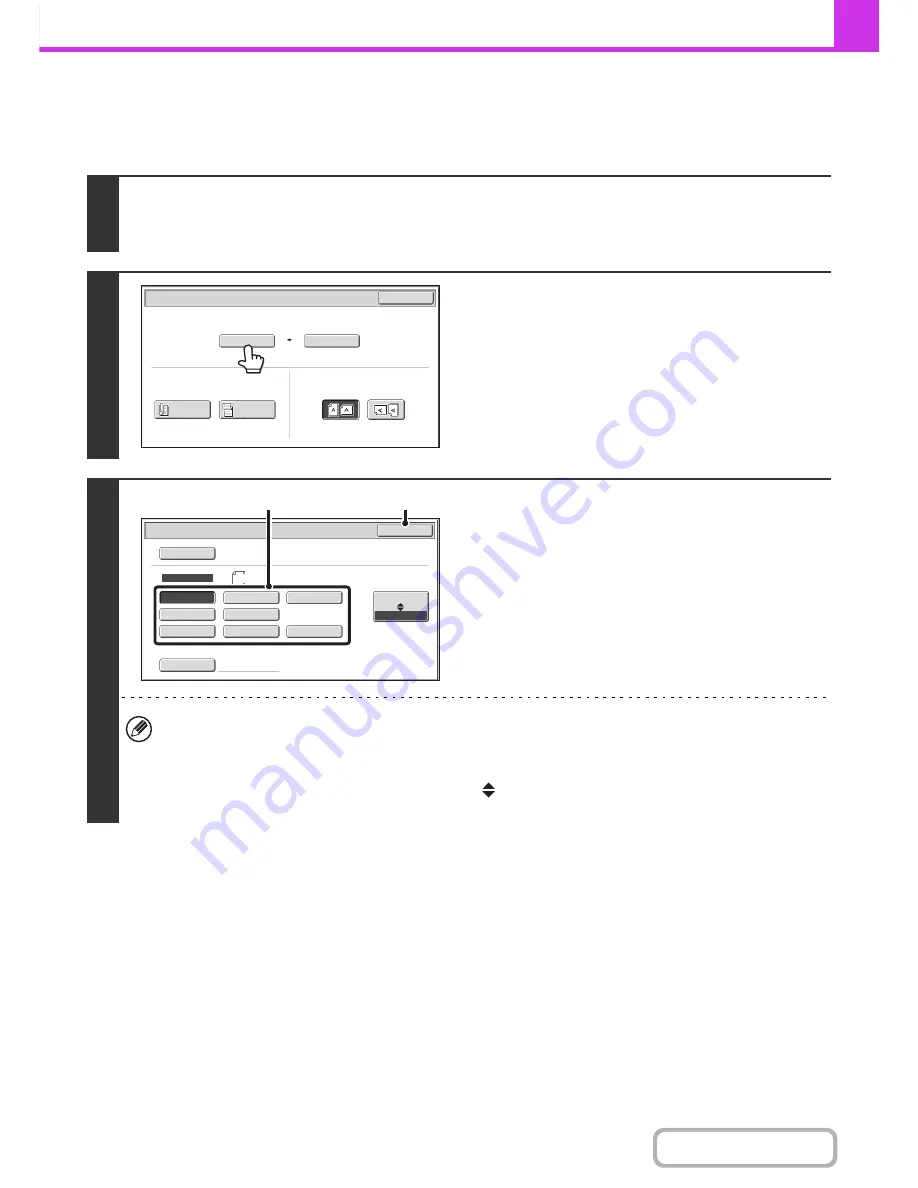
4-48
FACSIMILE
Contents
Specifying the original scan size (Specify using a standard size.)
If the original is a non-standard size or you wish to change the scan size, touch the [Original] key to specify the original
size manually. Place the original in the document feeder tray or on the document glass and follow the steps below.
1
Touch the [Original] key.
The automatically detected original size appears to the right of the [Original] key.
☞
IMAGE SETTINGS
(page 4-45)
2
Touch the [Scan Size] key.
3
Specify the scan size.
(1) Touch the appropriate original size key.
(2) Touch the [OK] key.
• If you are sending a long original, touch the [Long Size] key. Use the automatic document feeder to scan a long
original. The maximum length that can be scanned is 39-3/8" (1000 mm) (the maximum height is 11-5/8"
(297 mm)).
☞
TRANSMITTABLE ORIGINAL SIZES
(page 4-28)
• To specify an AB size for the scan size, touch the [AB
Inch] key to highlight the [AB] side and then specify the
scan size.
Auto
Auto
8
½
x11
Scan
Si
z
e
Send
Si
z
e
100
%
Fax/Original
OK
2
-
Sided
Booklet
2
-
Sided
Tablet
Image
Orientation
Manual
8
½
x11R
5
½
x8
½
11x17
8
½
x13(213x330)
5
½
x8
½
R
Auto
Fax/Original
Manual
8
½
x14
8
½
x11
Long Si
z
e
OK
Inch
AB
Si
z
e Input
(2)
(1)
Содержание MX-M283
Страница 11: ...Conserve Print on both sides of the paper Print multiple pages on one side of the paper ...
Страница 34: ...Search for a file abc Search for a file using a keyword Search by checking the contents of files ...
Страница 35: ...Organize my files Delete a file Delete all files Periodically delete files Change the folder ...
Страница 277: ...3 18 PRINTER Contents 4 Click the Print button Printing begins ...
Страница 283: ...3 24 PRINTER Contents 1 Select Printer Features 2 Select Advanced 3 Select the Print Mode Macintosh 1 2 3 ...
Страница 850: ......
Страница 851: ......
Страница 882: ......
Страница 883: ......






























