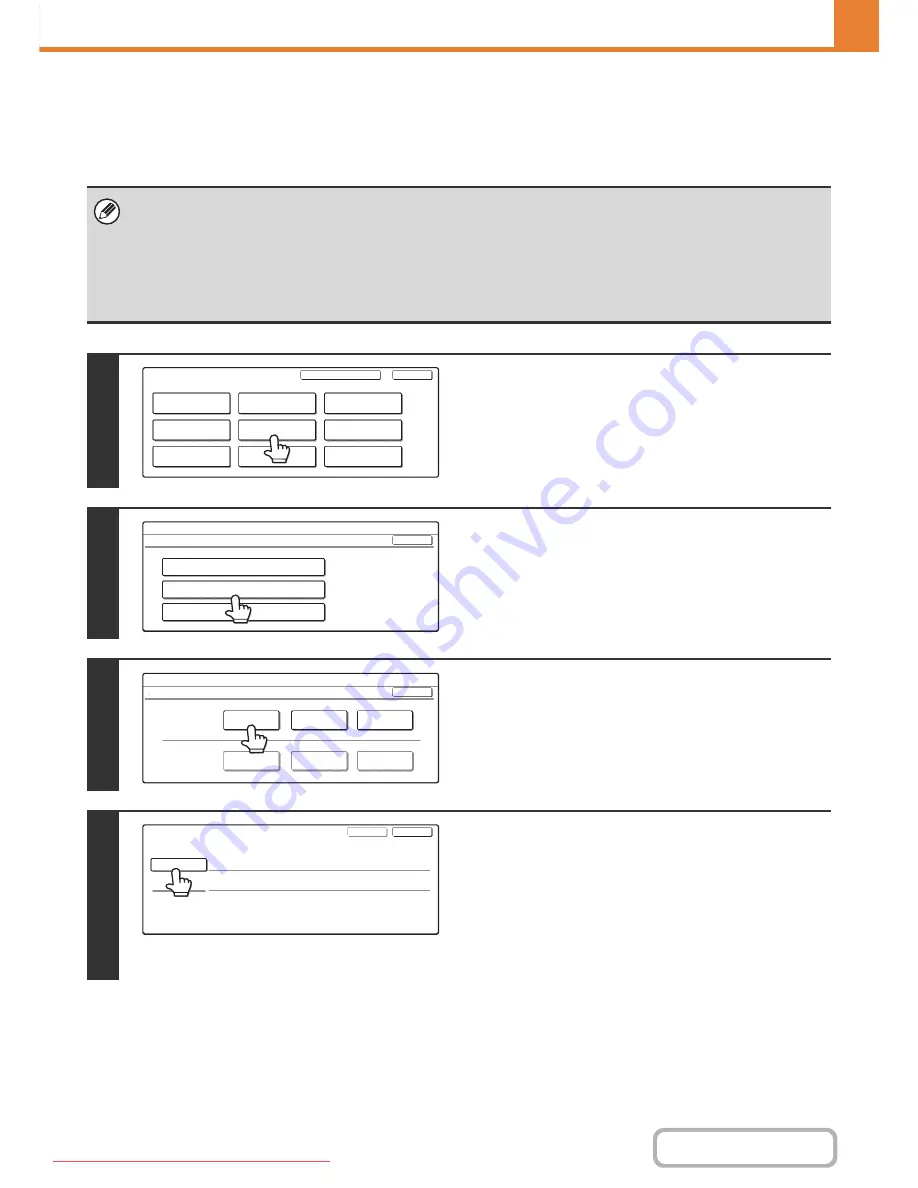
7-141
SYSTEM SETTINGS
Contents
Programming an F-code Memory Box (Polling Memory)
Follow the steps below to program a memory box for F-code polling memory. The sub-address and passcode that you
program in the memory box are necessary for the other machine to poll your machine (request transmission) using
F-code communication.
• When programming a new memory box, a sub-address that is already programmed for another box cannot be used.
However, the same passcode can be used for more than one memory box.
• A total of 100 F-code memory boxes for all functions (polling memory, confidential, and relay broadcast) can be stored.
When 100 memory boxes are stored, no further memory boxes be stored. Delete unnecessary memory boxes and then
store a new memory box.
☞
Editing and Deleting F-code Memory Boxes
(page 7-149)
• A passcode does not need to be stored if the other machine does not use a passcode.
1
Touch the [Address Control] key.
2
Touch the [F-Code Memory Box] key.
3
Touch the [Polling Memory] key in the
"Store" (upper) row of keys.
4
Enter a box name.
(1) Touch the [Box Name] key.
The box number (No.) that automatically appears is the
lowest number that has not yet been programmed.
(2) Enter a box name on the text entry screen
that will appear.
Enter up to 18 characters for the name.
System Settings
Admin Password
Default Settings
Total Count
Address Control
Exit
List Print
(User)
Fax Data
Receive/Forward
USB-Device Check
Paper Tray
Settings
Printer Condition
Settings
Document Filing
Control
System Settings
Address Control
OK
F-Code Memory Box
Custom Index
Direct Address / Program
System Settings
F-Code Memory Box
OK
Relay
Broadcast
Confidential
Polling Memory
Relay
Broadcast
Confidential
Polling Memory
Store
Amend/Delete
F-Code Memory Box / Polling Memory
No.001
Exit
Next
Box Name
Sub Address
Downloaded From ManualsPrinter.com Manuals
Содержание MX-2301N
Страница 34: ...Search for a file abc Search for a file using a keyword Downloaded From ManualsPrinter com Manuals ...
Страница 266: ...3 18 PRINTER Contents 4 Click the Print button Printing begins Downloaded From ManualsPrinter com Manuals ...
Страница 817: ...MX2301 GB Z1 Operation Guide MX 2301N MODEL Downloaded From ManualsPrinter com Manuals ...






























