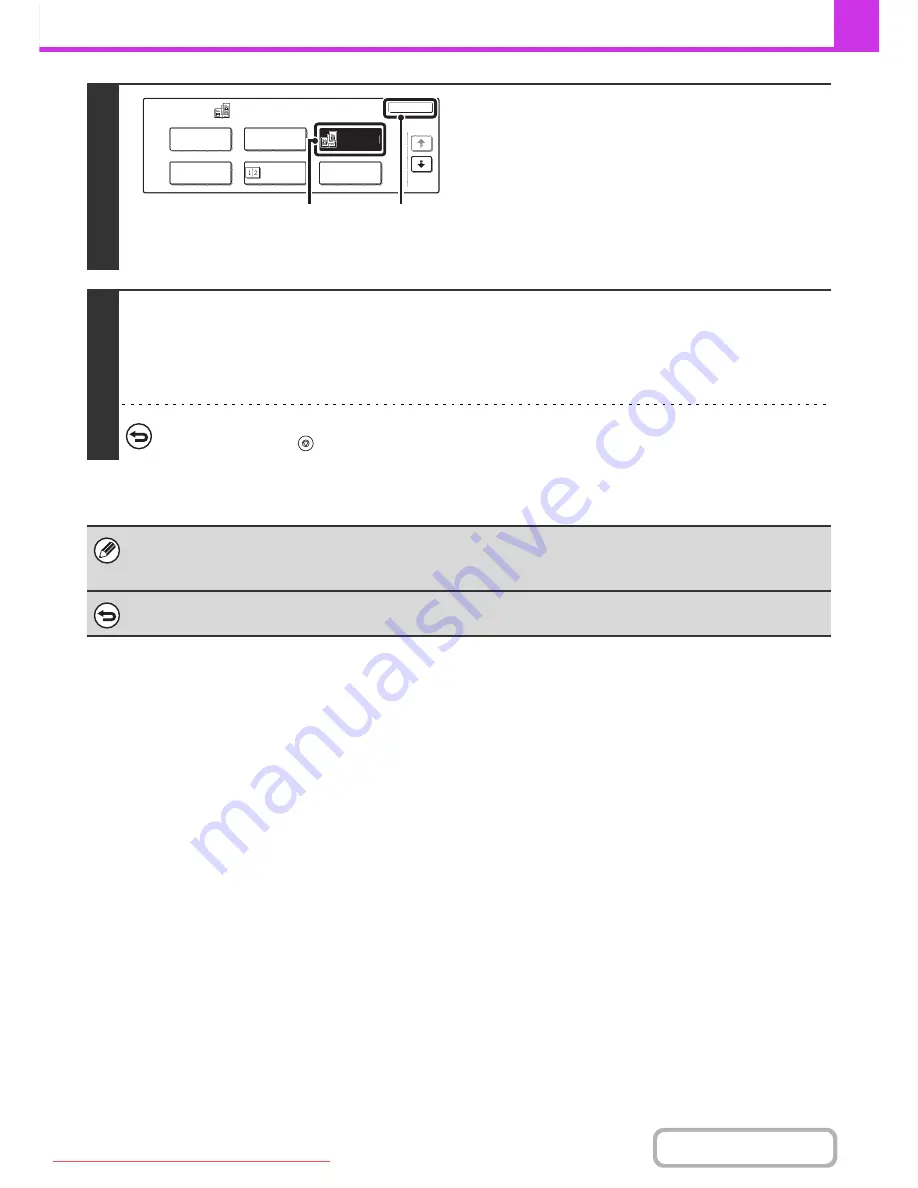
4-67
FACSIMILE
Contents
3
Select Dual Page Scan.
(1) Touch the [Job Detail Settings] key.
(2) Touch the [Special Modes] key.
☞
SPECIAL MODES
(page 4-60)
(3) Touch the [Dual Page Scan] key so that it is
highlighted.
(4) Touch the [OK] key.
4
Press the [BLACK & WHITE START] key.
Scanning begins.
When scanning finishes, place the next original and press the [BLACK & WHITE START] key. Repeat until all pages have
been scanned and then touch the [Read-End] key.
A beep will sound to indicate that scanning is finished.
To cancel scanning...
Press the [STOP] key (
).
• To erase shadows caused by the binding of a book or other bound document, use the erase function. (Note, however, that
"Centre Erase" and "Edge + Centre Erase" cannot be used.)
• When the scan size of the original is specified by numerical values, this function cannot be used.
To cancel Dual Page Scan...
Touch the [Dual Page Scan] key in the screen of step 3 so that it is not highlighted.
Fax
Special Modes
OK
Program
Timer
Card Shot
Erase
Dual Page
Scan
2in1
1/3
(4)
(3)
Downloaded From ManualsPrinter.com Manuals
Содержание MX-2301N
Страница 34: ...Search for a file abc Search for a file using a keyword Downloaded From ManualsPrinter com Manuals ...
Страница 266: ...3 18 PRINTER Contents 4 Click the Print button Printing begins Downloaded From ManualsPrinter com Manuals ...
Страница 817: ...MX2301 GB Z1 Operation Guide MX 2301N MODEL Downloaded From ManualsPrinter com Manuals ...






























