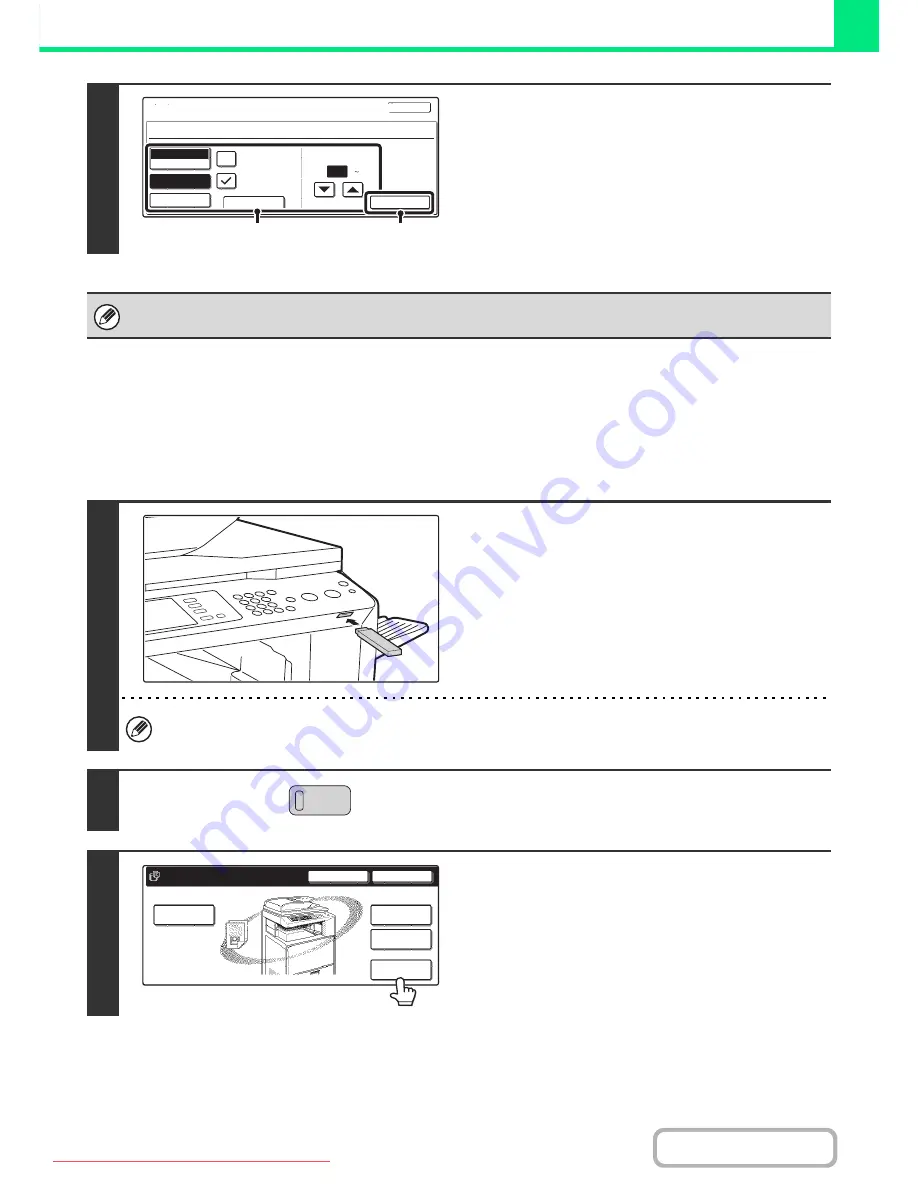
3-62
PRINTER
Contents
DIRECTLY PRINTING A FILE IN USB MEMORY
A file in a USB memory device connected to the machine can be printed from the operation panel of the machine without
using the printer driver. When the printer driver of the machine is not installed on your computer, you can copy a file into
a commercially available USB memory device and connect the device to the machine to print the file directly.
6
Print the selected file.
(1) Select print conditions.
If you selected a file (PCL or PS) in step 3 that includes
print settings, the settings will be applied.
(2) Touch the [Print] key.
Printing begins. When the message appears in the touch
panel, touch the [OK] key.
When you select a PDF file that has a password, you must enter the password in the job status screen to begin printing.
☞
PRINTING AN ENCRYPTED PDF FILE
(page 3-72)
1
Connect the USB memory device to the
machine.
Use a FAT32 USB memory with a capacity of no more than 32 GB.
2
Press the [DOCUMENT FILING] key.
3
Touch the [External Data Access] key.
Cancel
file-01.tiff
Output
Quick File
2-Sided
Auto
Paper Select
B/W Print
Number of Prints
1
(1 999)
Fit to Page
(1)
(2)
DOCUMENT
FILING
HDD Status
Search
File Retrieve
File Store
Scan to HDD
File
Folder
Quick File
Folder
External Data
Access
Downloaded From ManualsPrinter.com Manuals
Содержание MX-2301N
Страница 34: ...Search for a file abc Search for a file using a keyword Downloaded From ManualsPrinter com Manuals ...
Страница 266: ...3 18 PRINTER Contents 4 Click the Print button Printing begins Downloaded From ManualsPrinter com Manuals ...
Страница 817: ...MX2301 GB Z1 Operation Guide MX 2301N MODEL Downloaded From ManualsPrinter com Manuals ...






























