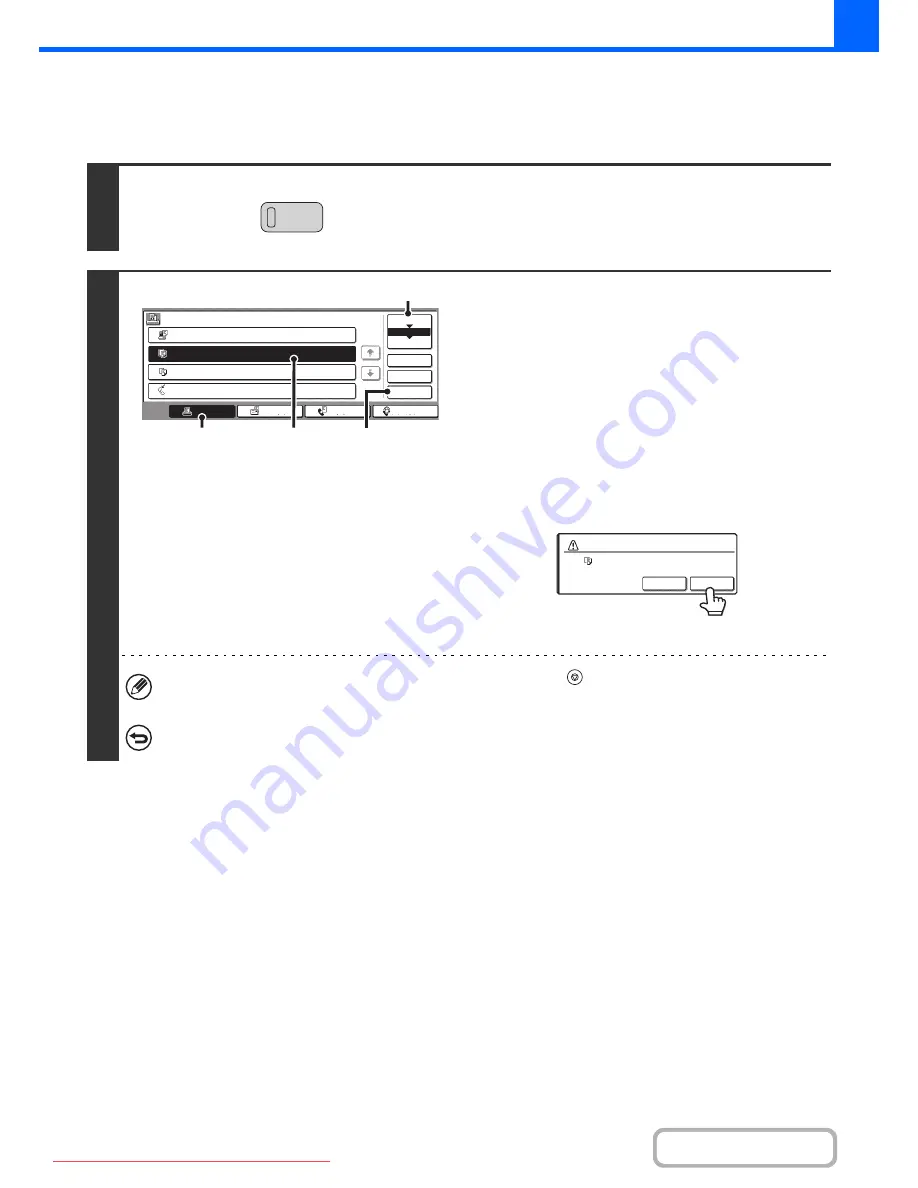
2-135
COPIER
Contents
CANCELLING A JOB THAT IS WAITING IN THE QUEUE
A copy job that is waiting to be printed can be cancelled.
1
Press the [JOB STATUS] key.
2
Cancel the job.
(1) Touch the [Print Job] key.
(2) Change the print job status mode to [Job
Queue].
Touch this key to change modes. The selected mode will
be highlighted.
(3) Touch the key of the copy job that you wish
to cancel.
(4) Touch the [Stop/Delete] key.
(5) A message appears to confirm the
cancellation. Touch the [Yes] key.
The selected job key is deleted and printing is cancelled.
If the job in progress is a copy job, you can also press the [STOP] key (
) to display the above screen.
To cancel, touch the [Yes] key.
If you do not want to cancel the selected print job...
Touch the [No] key in step (5).
JOB STATUS
3
4
Waiting
1
Computer01
020 / 001
Printing
0312345678
Waiting
I-Fax
2
Waiting
Detail
Spool
Complete
Stop/Dele
Copy
Print Job
Job Queue
Sets / Progress
Status
Scan
Fax Job
Priority
Job Queue
1/1
Copy
020 / 000
002 / 000
020 / 000
(3)
(4)
(2)
(1)
Delete the job?
Copy
No
Yes
Downloaded From ManualsPrinter.com Manuals
Содержание MX-2301N
Страница 34: ...Search for a file abc Search for a file using a keyword Downloaded From ManualsPrinter com Manuals ...
Страница 266: ...3 18 PRINTER Contents 4 Click the Print button Printing begins Downloaded From ManualsPrinter com Manuals ...
Страница 817: ...MX2301 GB Z1 Operation Guide MX 2301N MODEL Downloaded From ManualsPrinter com Manuals ...






























